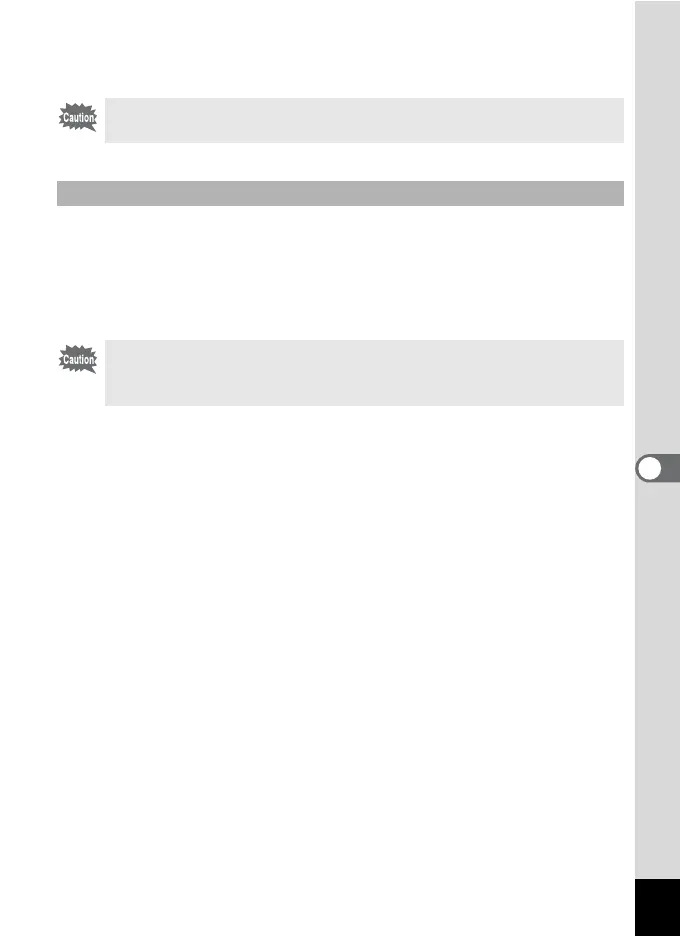131
6
Editing and Printing Images
8 Press the 4 button.
The edited image is saved with the recorded pixels of h.
To switch to the screen for registering a frame, press the Green button
in Step 5. You can register frames which you have downloaded from the
internet, etc. When you register a new frame, it replaces one of the
existing frames in the built-in memory. Before you can register a new
frame, copy it first to the SD Memory Card.
1 In the frame selection screen, choose the frame you
want to remove and press the Green button.
A message appears and the frames on the SD Memory Card that you
can register in the built-in memory appear.
2 Use the four-way controller (45) to choose the frame
you want to register and press the 4 button.
The frame is registered in the built-in memory instead of the frame
selected in Step 1.
The frame composite function cannot be used on movies or images
of size i and smaller. An error message appears in Step 4.
To Register a New Frame
When a new frame on the SD Memory Card is registered in the built-
in memory, it replaces one of the existing frames in the built-in
memory. The replaced frame is deleted from the built-in memory.
