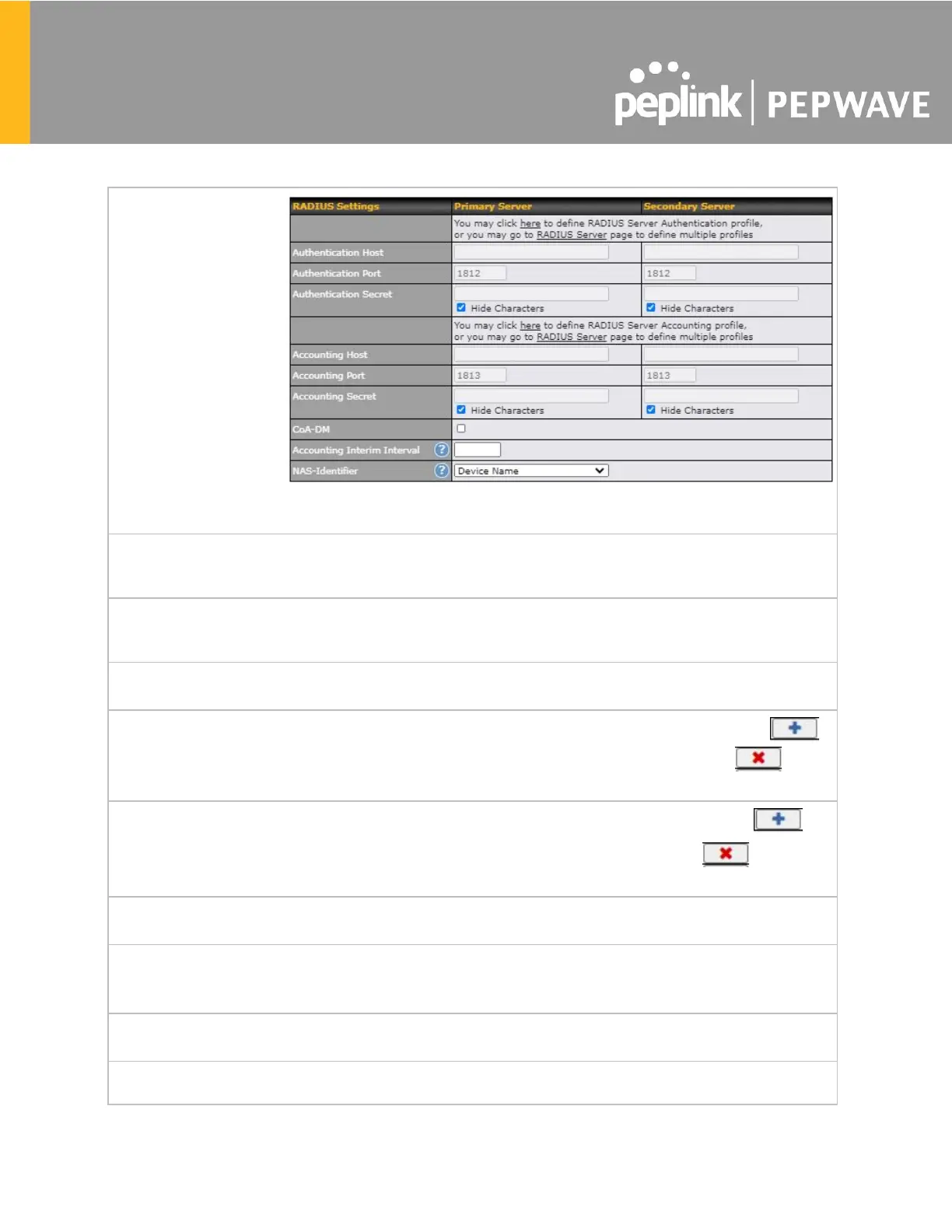Fill in the necessary information to complete your connection to the server and enable
authentication.
Enter a value in minutes to limit access time on a given login or enter 0 to allow
unlimited use time on a single login. Likewise, enter a value in MB for the total
bandwidth allowed or enter 0 to allow unlimited bandwidth on a single login.
This menu determines how your usage quota resets. Setting it to Daily will reset it at a
specified time every day. Setting a number of minutes after quota reached establishes
a timer for each user that begins after the quota has been reached.
Enter a value in minutes to logout following the specified period of inactivity or enter 0 to
disable inactivity logouts.
To whitelist a network, enter the domain name / IP address here and click the .
To delete an existing network from the list of allowed networks, click the button
next to the listing.
To whitelist a client, enter the MAC address / IP address here and click the .
To delete an existing client from the list of allowed clients, click the button next
to the listing.
Here, you can choose between using the Pepwave access point’s built-in captive portal
or redirecting clients to a URL that you define.
Configurable options for popup handling:
- Bypass popup (redirection only takes place on a normal browser)
- Automatically show splash page on Safari for Apple (iOS / macOS) devices
A hostname that can be used to logout captive portal when being accessed on the
browser.
Click on the provided link in the Captive Portal Profile to customize the splash page. A
new browser tab with a WYSIWYG editor of the splash page will be opened. To edit the
