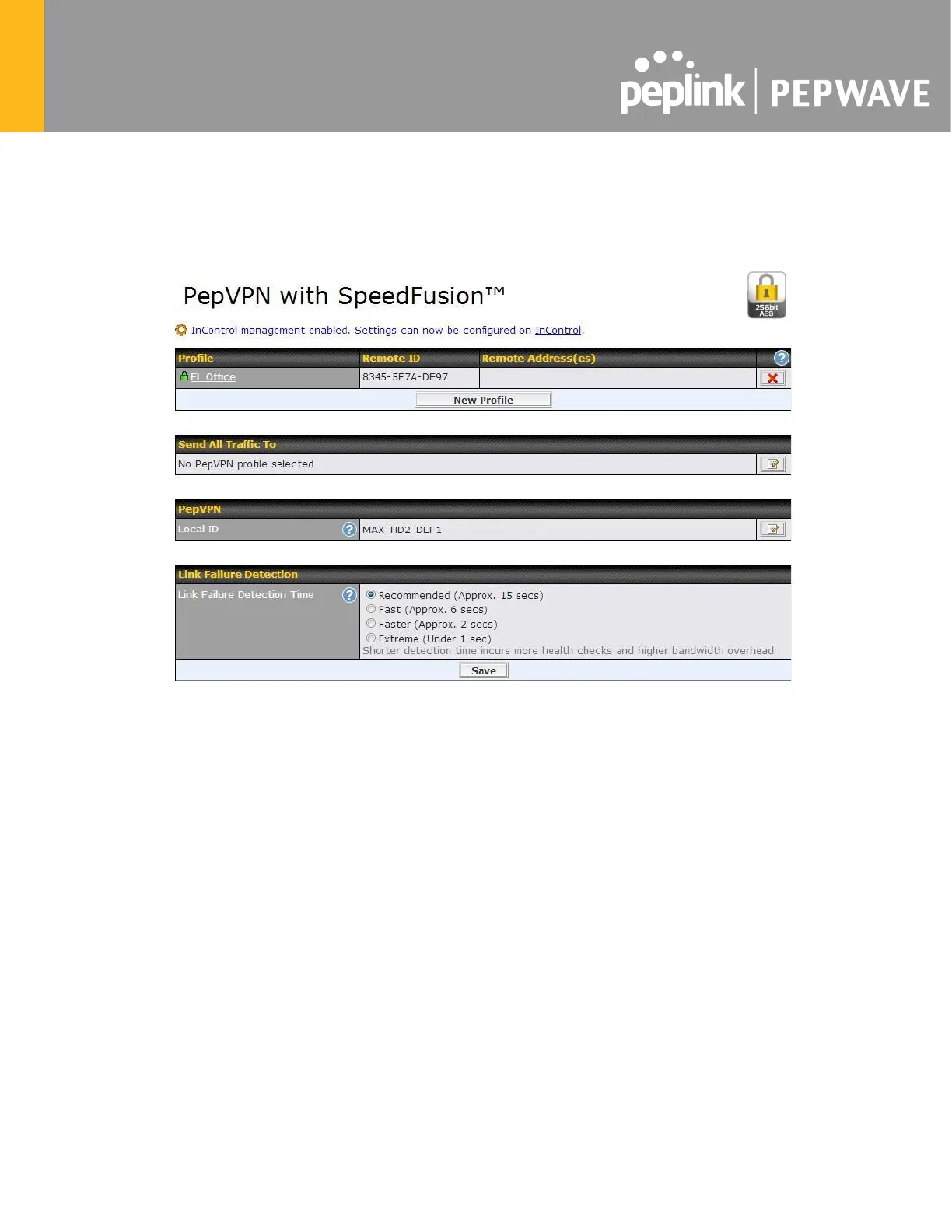13.1 PepVPN
To configure PepVPN and SpeedFusion, navigate to Advanced>SpeedFusion™ or
Advanced>PepVPN.
The local LAN subnet and subnets behind the LAN (defined under Static Route on the LAN
settings page) will be advertised to the VPN. All VPN members (branch offices and
headquarters) will be able to route to local subnets.
Note that all LAN subnets and the subnets behind them must be unique. Otherwise, VPN
members will not be able to access each other.
All data can be routed over the VPN using the 256-bit AES encryption standard. To configure,
navigate to Advanced>SpeedFusion™ or Advanced>PepVPN and click the New Profile
button to create a new VPN profile (you may have to first save the displayed default profile in
order to access the New Profile button). Each profile specifies the settings for making VPN
connection with one remote Pepwave or Peplink device. Note that available settings vary by
model.
A list of defined SpeedFusion connection profiles and a Link Failure Detection Time option
will be shown. Click the New Profile button to create a new VPN connection profile for making
a VPN connection to a remote Pepwave or Peplink device via the available WAN connections.
Each profile is for making a VPN connection with one remote Pepwave or Peplink Device.
