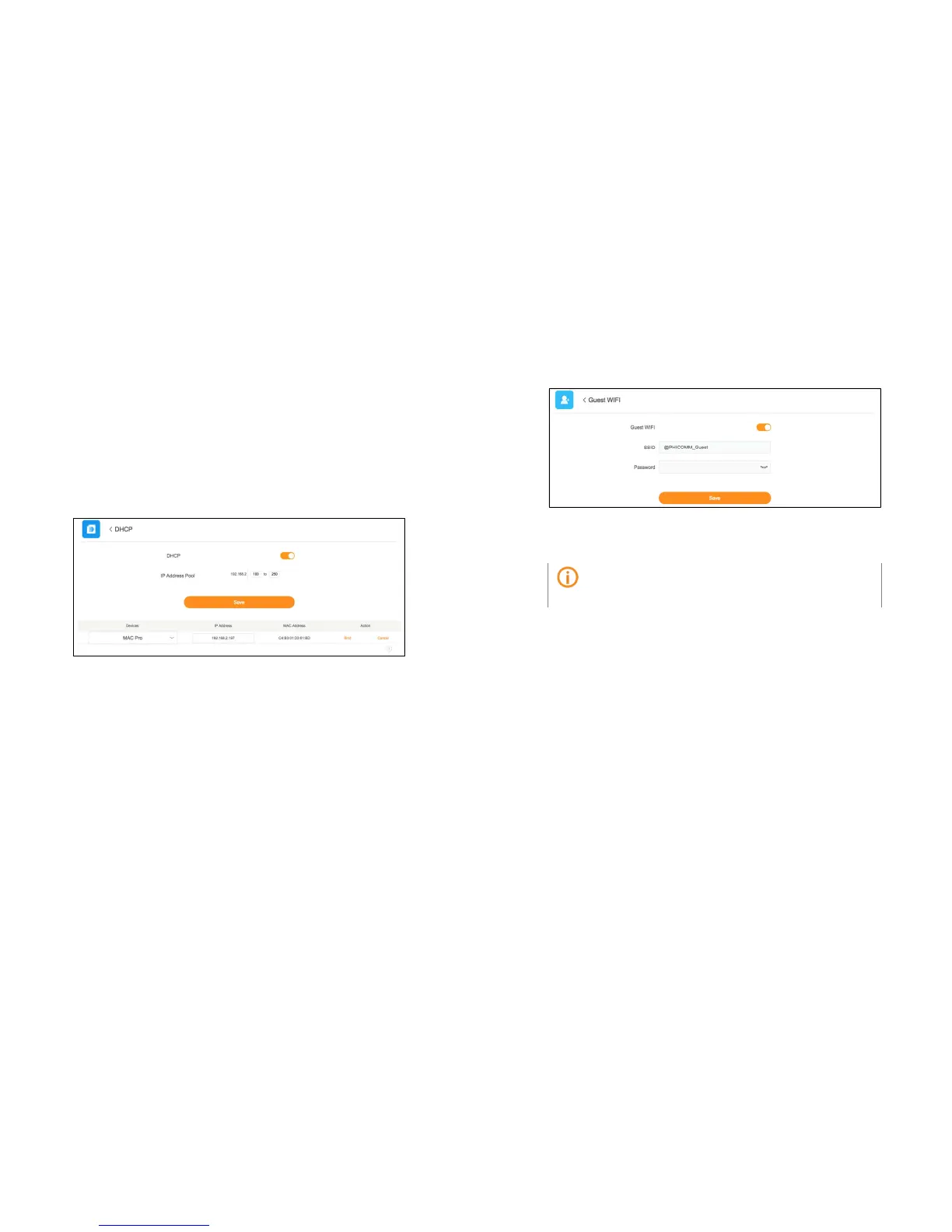P a g e 24 | 49
6 Advanced settings
6.1 DHCP service
By default, the router acts as a Dynamic Host Configuration Protocol (DHCP) server. The
router assigns IP, DNS server, and default gateway addresses to all computers connected
to the LAN and WLAN.
To enable DHCP server, follow these steps below:
1. On Web Management, go to Main menu > Advanced > DHCP and toggle on DHCP
switch.
2.
Specify the IP Address Pool for the clients on your network.
3.
Click Save to save the settings
You can also specify a reserved IP address for a computer on the LAN and bind the IP
Address and MAC Address into a pair, so that the computer always receives the same IP
address each time it accesses the router’s DHCP server.
6.2 Guest WiFi
Guest WiFi is a type of small local network designed for temporary visitors. You can give
the guest access to your internet connection without sharing your WiFi password and the
devices connected to the guest network will not be able to access the share files inside
your home network.
To set up a guest network, follow these steps below:
P a g e 25 | 49
1. On Web Management, go to Main menu > Advanced > Guest WiFi and toggle on
Guest WiFi switch.
2. Enter the SSID and password for the guest network and click Save to save the settings.
3. Click Save to save the settings.
Note
6.3 Parental Control
Parental control allows you to set access restriction rules on individual devices on your
home network. You can restrict internet access at times of the day and days of the week
when your children’s devices are not allowed to be online.
To set up a restriction rule, follow these steps below:
1. On Web Management, go to Main menu > Advanced > Parental Control.
2. Toggle on Parental Control switch, select the device on which you want to set the
restriction rule, and specify day(s) and time(s) the device will be blocked from internet.
