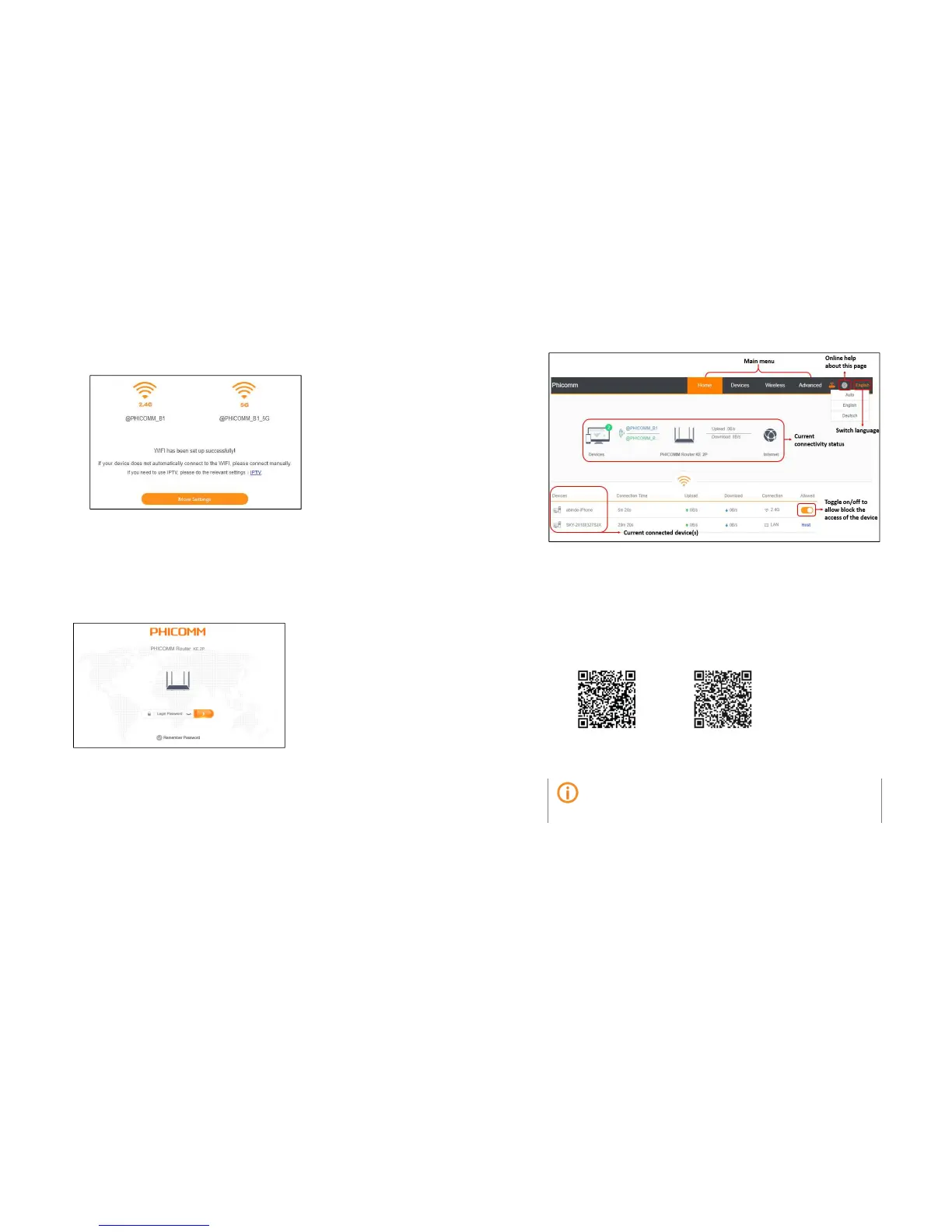P a g e 18 | 49
4.3 Log into Web Management
On your web browser, enter p.to or 192.168.2.1 or 10.10.10.1 in address bar, and enter
the login password that is set when you set up the router for the first time.
You can now use the Web Management for further configurations on the router.
P a g e 19 | 49
4.4 Configuring router via Phicomm app
To install and set up your router via Phicomm app, follow these steps:
1. Scan the QR Code below , download and install PhiWiFi from Apple App Store or
Google Play.
for US for Europe and other regions
Note
2. Make sure your router is powered on and connected to Internet properly. Turn on
WLAN on your smartphone and connect to Phicomm’s wireless network
@PHICOMM_XX or @PHICOMM_XX_5G.
3. Launch PhiWiFi and follow the step-by-step instructions to complete the setup.