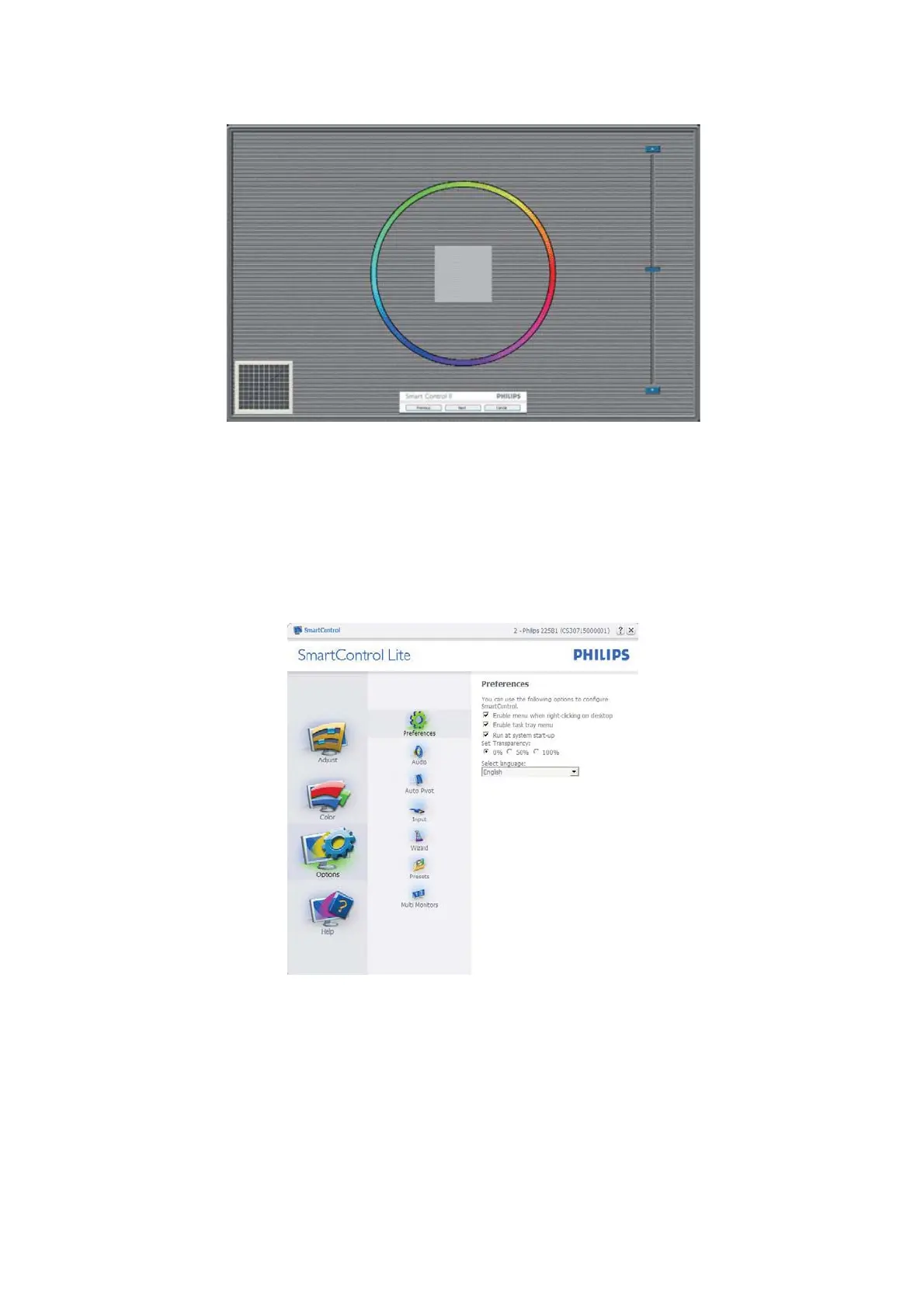Service Manual 243V5LAB
18
First color Calibration Screen:
• Previous button is disabled until the second color screen.
• Next goes to the succeeding target (6-targets).
• Final next goes File>Presets pane.
• Cancel closes the UI and returns to the plug in page.
Options>Preferences - Will only be active when selecting Preferences from the drop-down Options menu. On a
non-supported display capable of DDC/CI, only the Help and Options tabs are available.
• Displays current preference settings.
• A checked box enables the feature. The check box is a toggle.
• Enable Context Menu on desktop is checked (On) by default. Enable Context menu displays SmartControl Lite
selections for Select Preset and Tune Display in the desktop right-click context menu. Disabled removes
SmartControl Lite from the right click context menu.
• Enable Task Tray icon is checked (On) by default. Enable context menu shows the task tray menu for
SmartControl Lite. A right click on the task tray icon displays the menu options for Help, Technical Support, Check
for Upgrade, About, and Exit. When Enable task tray menu is disabled, the task tray icon will only display EXIT.
