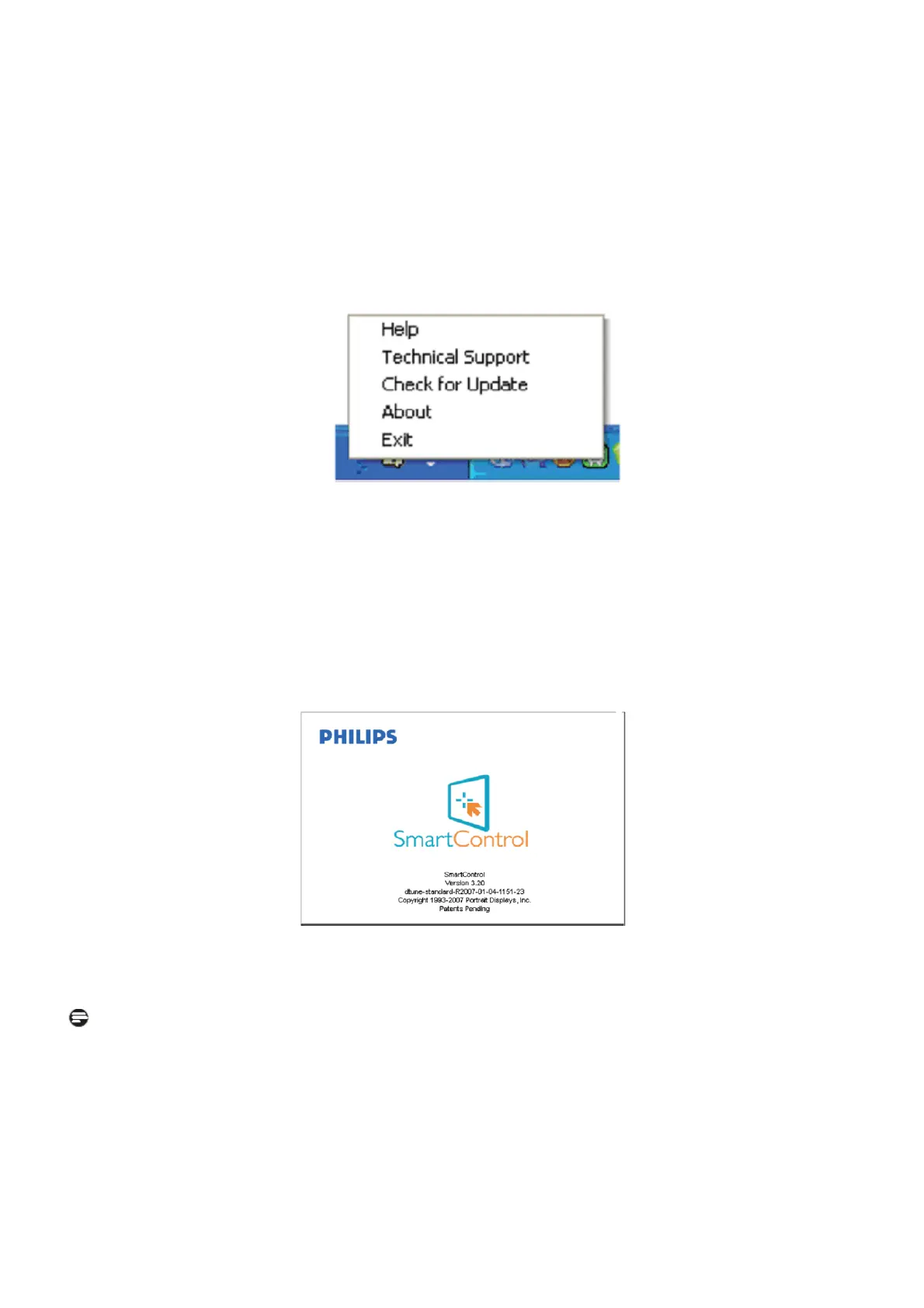Service Manual 243V5LAB
21
The Context Menu has three entries:
• SmartControl Lite - When selected the About Screen is displayed.
• Select Preset - Provides a hierarchical menu of saved presets for immediate use. A check mark shows the
currently selected preset. Factory Preset can also be called from the drop down menu.
• Tune Display - Opens the SmartControl Lite control panel.
Task Tray Menu Enabled
The task tray menu can be displayed by right-clicking on the SmartControl Lite icon from the task tray. Left Click
will launch the application.
The task tray has five entries:
• Help - Access to User Manual file: Open User Manual file using the default browser window.
• Technical Support - displays the tech support page.
• Check for Update - takes the user to PDI Landing and checks the user’s version against the most current available.
• About - Displays detailed reference information: product version, release information, and product name.
• Exit - Close SmartControl Lite.
To run SmartControl Lite again either select SmartControl Lite from Program menu, double-click the desktop PC icon
or restart the system.
Task Tray Menu Disabled
When the Task Tray is disabled in the preference folder, only the EXIT selection is available. To completely remove
SmartControl Lite from the task tray, disable Run at Startup in Options>Preferences.
Note
All the illustrations in this section are for reference only. SmartControl software version might be changed without
notification. Please always check official Portrait website www. portrait.com/dtune/phl/enu/index to download the
latest version of SmartControl software.
