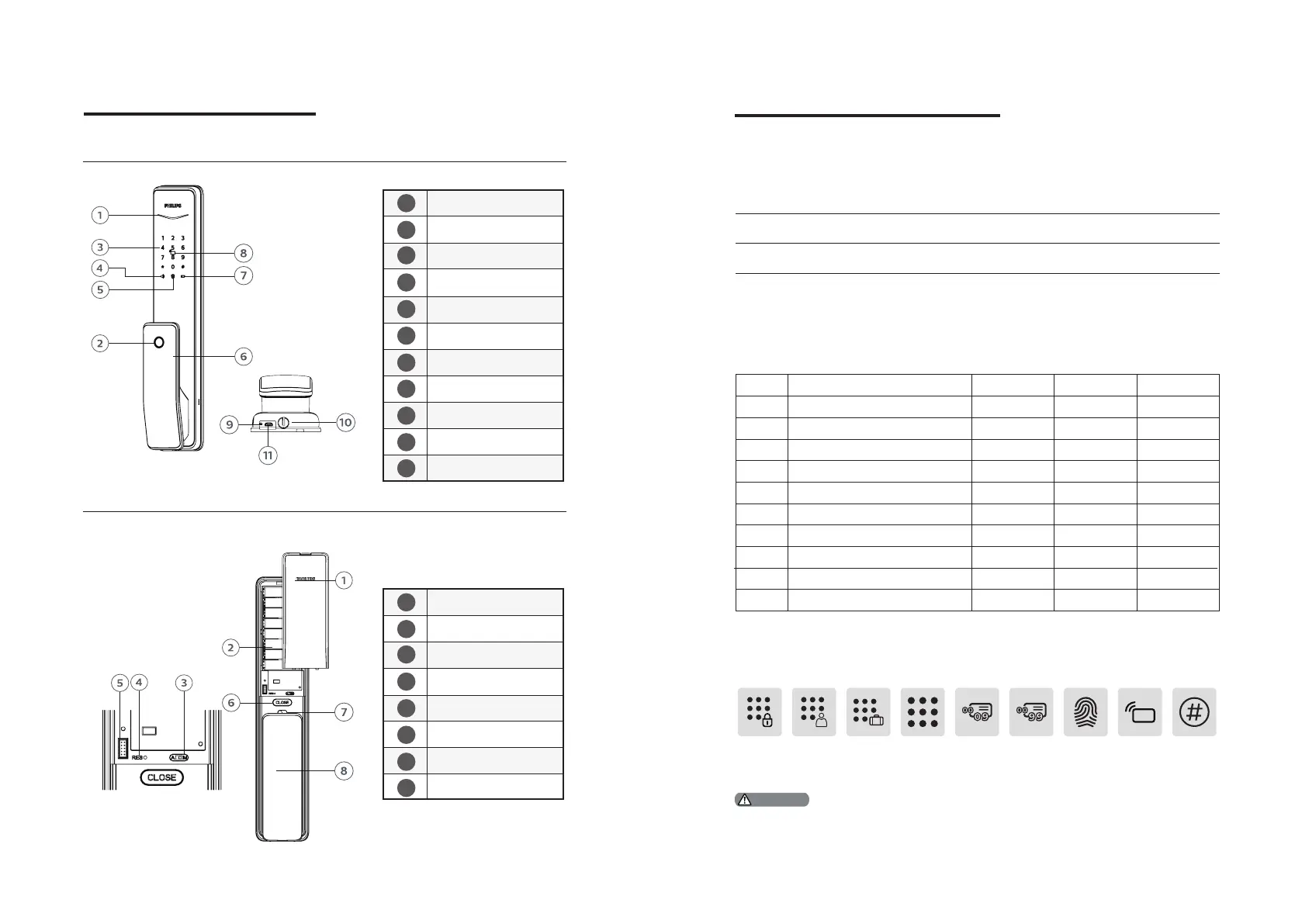8 9
Door status
indicator
Fingerprint sensor
Keypad
Mute button
Outside
forced lock button
Push-pull handle
Low battery indicator
Card reader
Reset button
Mechanical key hole
Emergency power
interface
Battery cover
Battery cabinet
Auto/Manual
mode switch
Reset button
Extended module
interface
Close button
Safe handle switch
Push-pull handle
1
1
2
2
3
3
4
4
5
5
6
6
7
7
8
8
9
10
11
00
01
02
03
04
05
06
07
08
09
3 Get to know your EasyKey
Outside escutcheon
Inside escutcheon
4. How to set up your EasyKey
Pre-setup Instructions:
◆There are 2 operating modes in the EasyKey:
General mode and dual verication mode.
General mode Dual verication mode
Unlock with any registered
identity information
Unlock with any two of PIN
code, card and ngerprint
◆User Number
You can delete a single user information by its user
number without having to delete everything.
◆You can record the user information in the following table for future query.
CardPIN CodeFingerprintNameNumber
◆Icon annotation
Master
PIN code
One-time
user PIN
code
Visitor
PIN
code
User
number
00-99
User PIN
code
User
number
00-09
Finger
print
Card
Reader
# key
1.Press [*] key to return to the previous menu.
2. The default master PIN code is 12345678.
Attention
