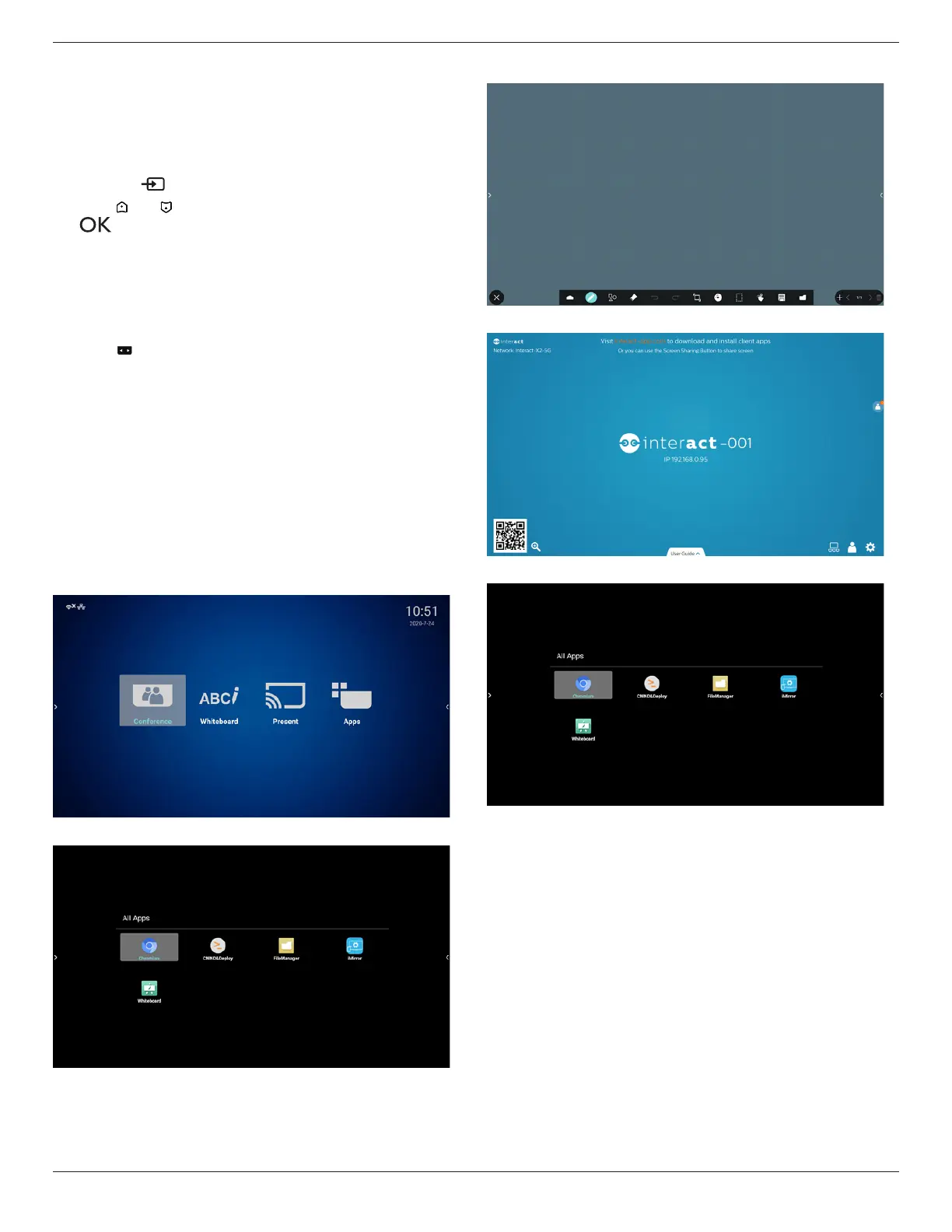32BDL3651T/43BDL3651T
29
5. Operation
Note: The control button described in this section is mainly on
the remote control unless specied otherwise.
5.1. Watch the Connected Video Source
1. Press the
[ ] SOURCE button.
2. Press [ ]
or [ ] button to select a device, then press
[ ] button.
5.2. Change Picture Format
You can change the picture format to suit the video source.
Each video source has its available picture formats.
The available picture formats depend on the video source:
1. Press [ ] FORMAT button to select a picture format.
• PC mode: {Full} / {4:3} / {Real} / {21:9}/ {Custom}.
• Video mode: {Full} / {4:3} / {Real} / {21:9}/ {Custom}.
5.3. Launcher
If the Conference and Present is already set, the Launcher well
be consists of the following Apps:
“Conference”, “Whiteboard”, “Present” and “Apps”.
Conference: is a shortcut,lauch user selected application.
Whiteboard: go to whiteboard page.
Present: is a shortcut,lauch user selected application.
Apps: show all apps.
Conference page:
2) Whiteboard page:
3) Present page:
4) Apps page:
