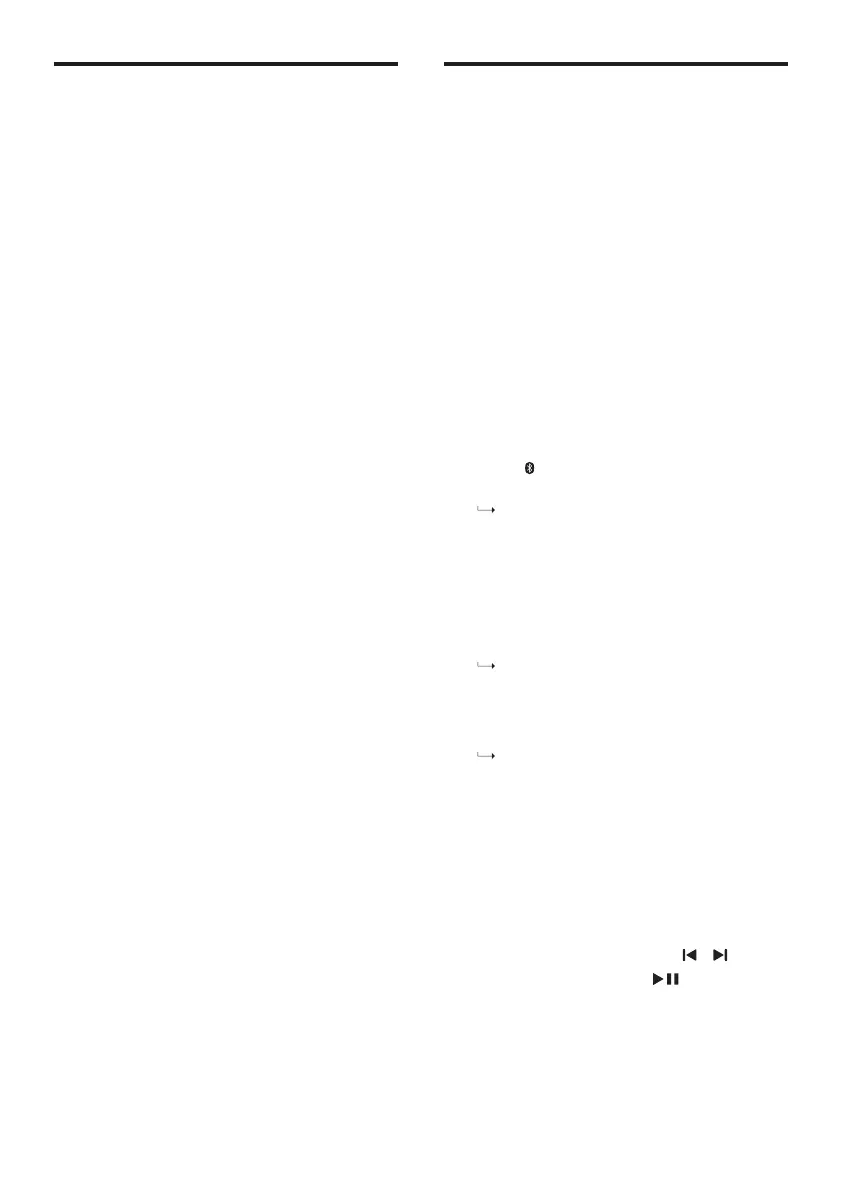EN10
MP3 player
Connect your MP3 player to play your
audio files or music.
What you need
• AnMP3player
• A3.5mmstereoaudiocable.
1
Using the 3.5mm stereo audio cable,
connect the MP3 player to the AUX IN
connector on your SoundBar
2
Press AUX on the remote control.
3
Press the buttons on the MP3 player
to select and play audio files or music.
Play audio through Bluetooth
Through Bluetooth, connect the SoundBar
withyourBluetoothdevice(suchasan
iPad, iPhone, iPod touch, Android phone,
or laptop), and then you can listen to the
audio files stored on the device through
your SoundBar speakers.
What you need
• ABluetoothdevicewhichsupports
BluetoothprofileA2DPandAVRCP,
and with Bluetooth version 4.2 or
above.
• Theoperationalrangebetweenthe
SoundBar and a Bluetooth device is
approximately4meters(13feet).
1
Press on the remote control to switch
the SoundBar to Bluetooth mode.
The soundbar's indicator blinks
blue.
2
OntheBluetoothdevice,switchon
Bluetooth, search for and select Philips
TAB5105tostartconnection(seethe
user manual of the Bluetooth device
on how to enable Bluetooth).
Duringconnection,thesoundbar's
indicator blinks blue.
3
Wait until the soundbar's indicator
becomes solid blue.
If the connection fails, the
indicator blinks continually at a
lower rate.
4
Select and play audio files or music on
your Bluetooth device.
• Duringplayifacalliscoming,
music play is paused.
• IfyourBluetoothdevicesupports
AVRCP profile, on the remote
control you can press / to skip
to a track or press to pause/
resume play.
5
To exit Bluetooth, select other source.
• Whenyourswitchbackto
Bluetooth mode, Bluetooth
connection remains active.