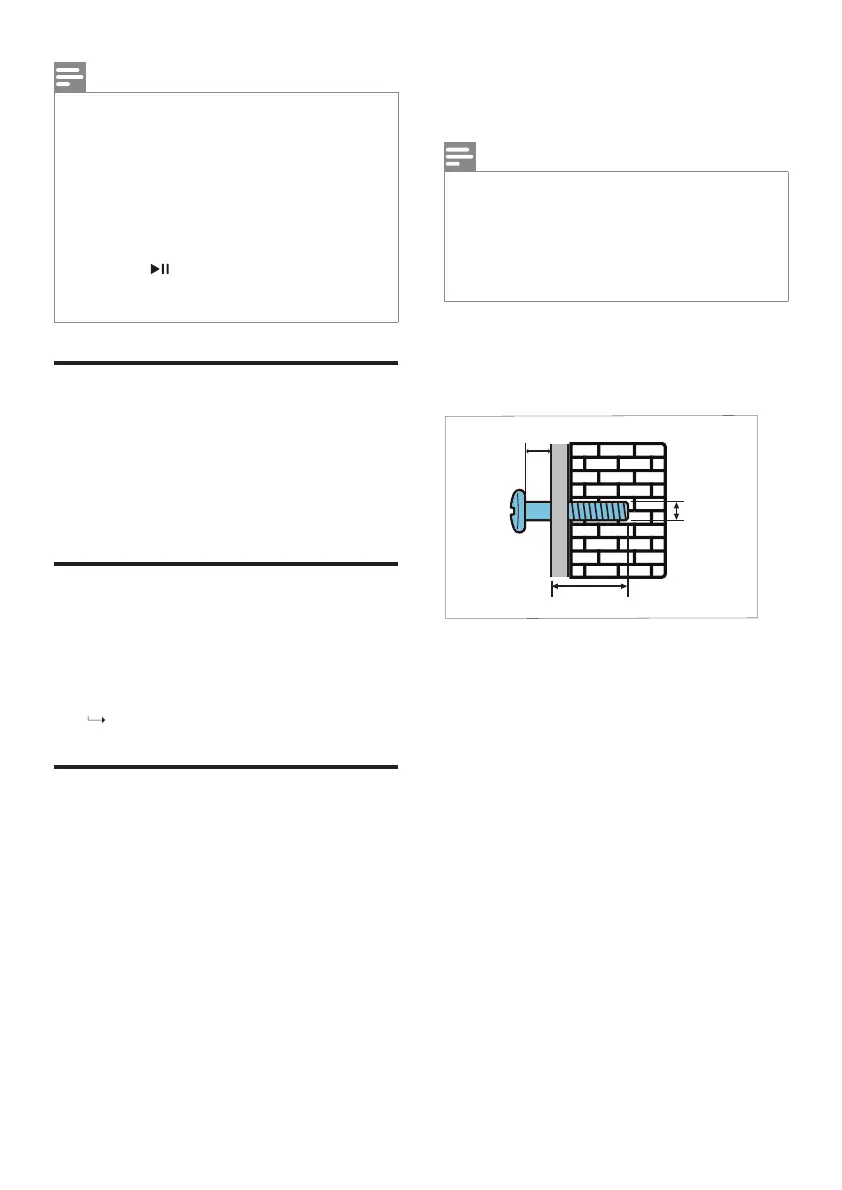EN 11
Note
• Themusicstreamingmaybeinterrupted
by obstacles between the device
and Sound Ban such as wall, metallic
casing that covers the device, or other
devices nearby that operate in the same
frequency.
• IfyouwanttoconnectyourSoundBar
wrth another Bluetooth device, press
and hold on the remote control to
disconnect the currently connected
Bluetooth device.
Auto standby
When playing media from a connected
device, this product automatically
switches to standby after 15 minutes of
button inactivity and no audio play from a
connected device.
Apply factory settings
You can reset your SoundBar to the default
setting mode.
1
In AUX mode, long press the power key
of the remote control for 5 seconds.
The factory settings is restored.
Update software
To continually improve the product,
software upgrade may be offered. Visit
www.philips.com/support to check if the
latest software version is available.
5 Wall mount
Note
• Improperwallmountingmayresultin
accident, injury or damage. If you have
any query, contact Consumer Care in your
country.
• Beforewallmounting,makesurethewall
can support the weight of your SoundBar.
Screw length/diameter
Dependingonthetypeofwallmounting
your SoundBar, make sure that you use
screws of a suitable length and diameter.
3.0-3.5mm/0.12"-0.14"
>25mm/0.98"
4mm/
0.16"
See the illustration in the quick start guide
on how to wall mount the SoundBar.
1) Drilltwoholesonthewall.
2) Secure the dowels and screws in the
holes.
3) Hang the SoundBar on the fastening
screws.
