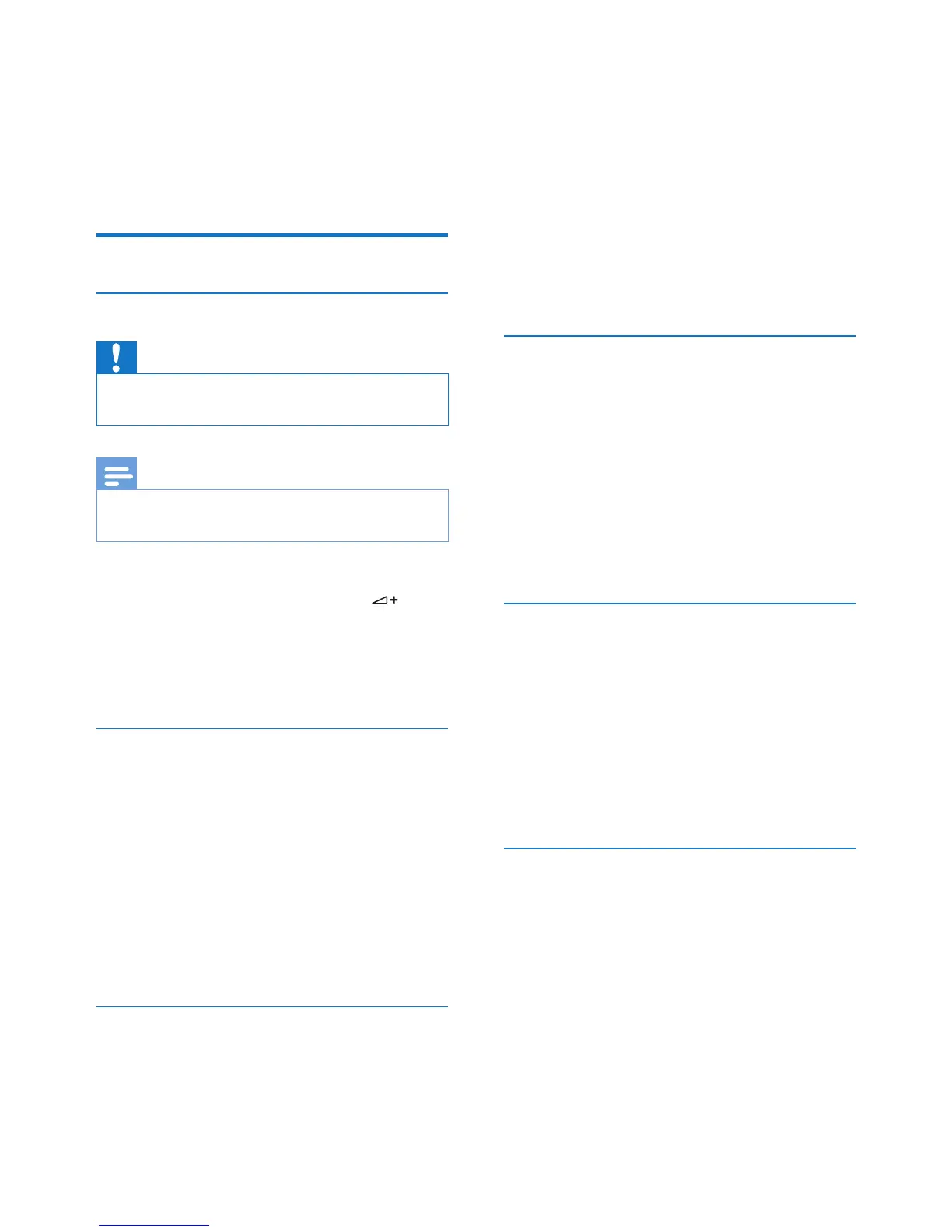24 EN
10 Phone settings
You can customize the settings to make it your
own phone.
Sound settings
Audio boost
Caution
• Audio boost should only be used by people with
hearing impairment.
Note
• For hearing safety, audio boost will be deactivated at
the end of each call.
This feature can amplify the sound volume
in earpiece or handsfree mode. Press
to activate/deactivate audio boost during a
call. When audio boost is activated, the LED
indicator on the handset will stay steadily on.
[Audio boost on] will be displayed.
Set the hearing aid compatibility
Your phone is hearing aid compatible (according
to the standard ETS300381). This enables
the phone to couple with the hearing aid
device to amplify the sound and reduce noise
interference.
Select [Menu] > [Phone setup] > [Sounds] >
[MySound] > [Earpiece] > [HAC], then press
[OK] to conrm.
» The setting is saved.
Set the sound prole
You can set the sound in the earpiece or
loudspeaker among 3 different proles.
1 Select [Menu] > [Phone setup] >
[Sounds] > [MySound], then press [OK]
to conrm.
2 Select [Earpiece]/[Loudspeaker].
3 Select a prole, then press [OK] to
conrm.
» The setting is saved.
Access the sound prole during a call
Press [Sound] for once or several times to
change the sound prole during a call.
Set the handset's ringtone volume
You can select among 5 ringtone volume levels
or [Off].
1 Select [Menu] > [Phone setup] >
[Sounds] > [Ring volume], then press
[OK] to conrm.
2 Select a volume level, then press [OK] to
conrm.
» The setting is saved.
Set the handset's ringtone
You can select from 10 ringtones.
1 Select [Menu] > [Phone setup] >
[Sounds] > [Ring tones], then press [OK]
to conrm.
2 Select a ringtone, then press [OK] to
conrm.
» The setting is saved.
Set the visual ring
When the visual ring is activated, the display
backlight will ash when there is an incoming
call.
1 Select [Menu] > [Phone setup] >
[Sounds] > [Visual ring], then press [OK]
to conrm.
2 Select [Flashing on]/[Flashing off], then
press [OK] to conrm.
» The setting is saved.
