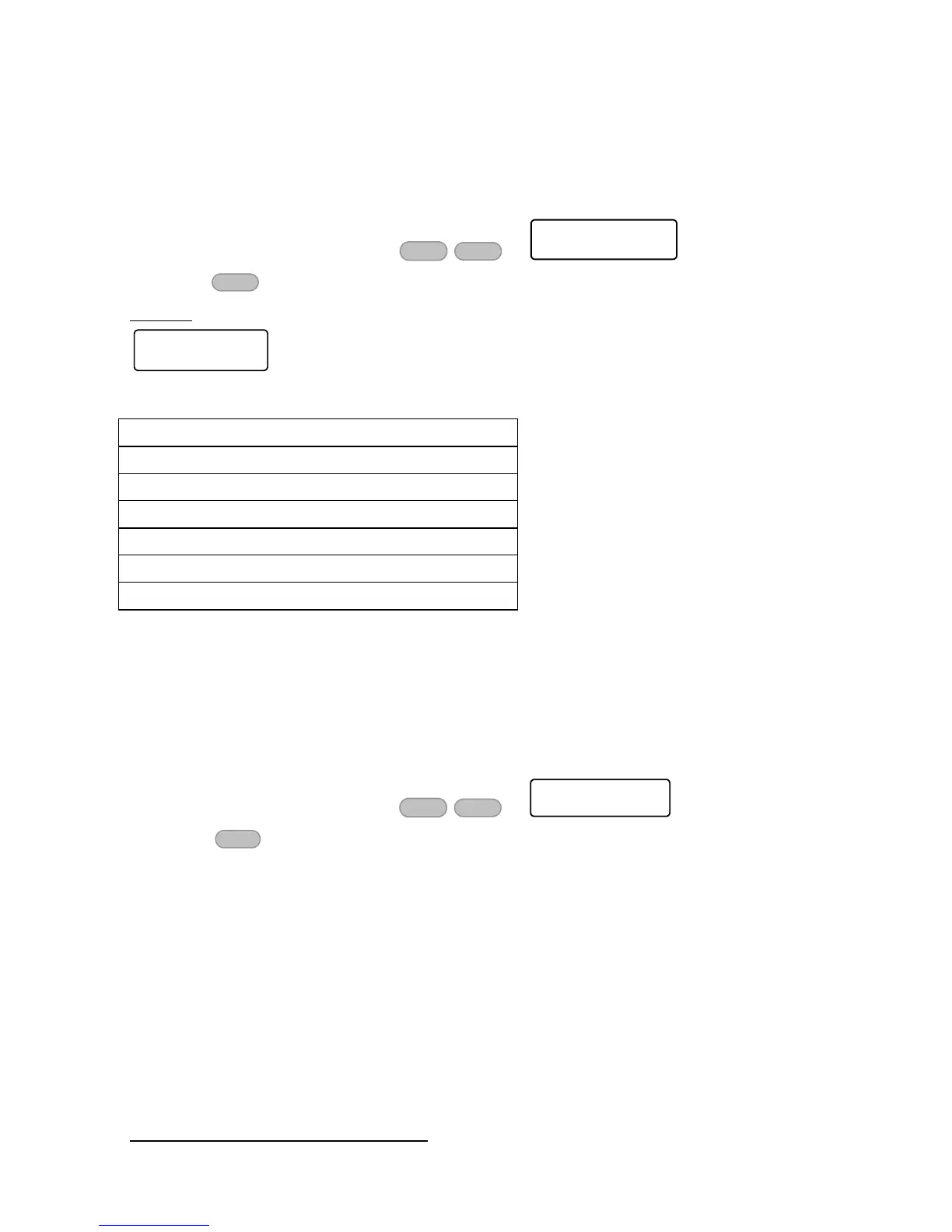6.4.5 All Zones Status
5
This is a version of the “Fast Display” type, in which the status of all the zones is conveniently
displayed in 10-zone lines. See section 6.1, on page 13 for details on the zone indicators.
To view the All Zones Status type:
1. Enter the user menu and press x7
2. Press to scroll through the next zones
Example
In this screenshot, the status of zones 1 - 10 and 11 - 20 is displayed. The zone status is
as follows:
6.4.6 Show partition names
If your alarm system is configured with partitions (see section 12, on page 28), each keypad is
allocated to a partition (or more). Use this display type to show the name of this partition on
the main screen, in the Scan Open Zone type only. To stop showing it, repeat the next process.
To show the partition of the current keypad:
1. Make sure the current display type is Scan Open Zones (see section 6.2, on page 14)
2. Enter the user menu and press x8
3. Press
5
Best used in Hunter-Pro systems with more than 16 zones
