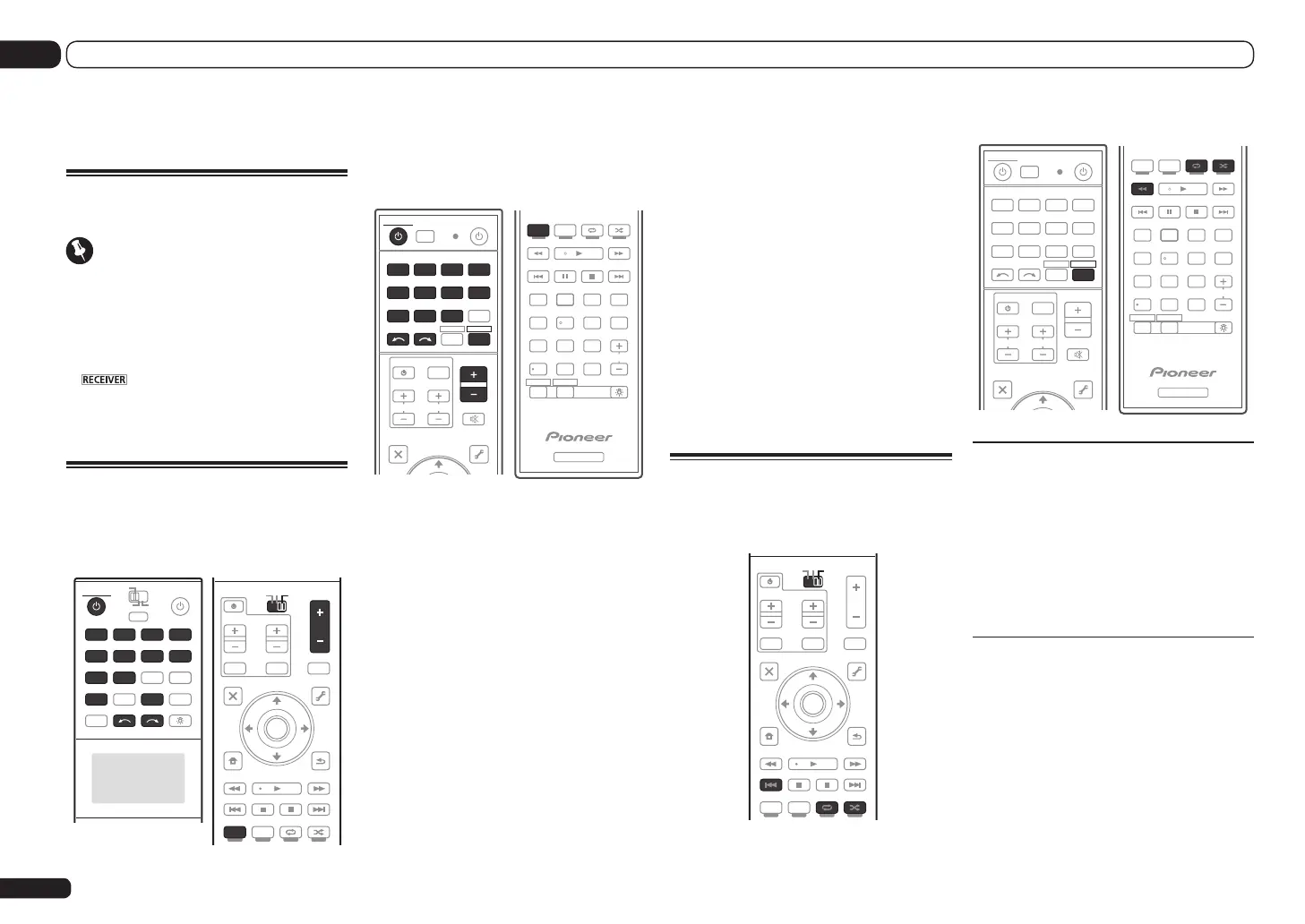En
28
04
Basic playback
4 Press AUTO/ALC/DIRECT
(AUTO SURR/ALC/STREAM DIRECT) to
select ‘AUTO SURROUND’ and start
playback of the source.
If you’re playing a Dolby Digital or DTS surround
sound source, you should hear surround sound.
If you are playing a stereo source, you will only
hear sound from the front left/right speakers in
the default listening mode.
! You may need to check the digital audio
output settings on your DVD player or digital
satellite receiver. It should be set to output
Dolby Digital, DTS and 88.2 kHz / 96 kHz PCM
(2 channel) audio, and if there is an MPEG
audio option, set this to convert the MPEG
audio to PCM.
5 Use the MASTER VOLUME +/– to adjust
the volume level.
Listening in surround sound
Using this receiver, you can listen to any source
in surround sound.
SC-LX85:
AUDIO
PARAMETER
TOP MENU
BAND
CATEGORY
LIST
TOOLS
HOME
MENU
STATUS
THX PQLSMPX MEMORY
PHASE CTRL CH LEVEL
T.EDIT
GUIDE
VIDEO
PARAMETER
SOURCE
TV
RECEIVER
INPUTMUTE
TUNE
TUNE
PRESET PRESET
MUTE
PGMMENU
VOL
VOL
TV CONTROL
CH
STEREO
AUTO/ALC/
DIRECT
STANDARD ADV SURR
ENTER
RETURN
SC-LX75:
TUNE
TOOLS
LIST
CH
TV CONTROL
INPUT
INPUT
SELECT
iPod
USB OPTION
TUNER
VIDEO
ADPTHMG
CDTV
RCU SETUP
SOURCERECEIVER
MULTI
OPERATION
BDR
SAT
BD DVDDVR HDMI
RECEIVER
TV CTRL
MUTE
MASTER
VOLUME
VOL
TOP MENU
BAND GUIDE
T.EDIT
VIDEO
PARAMETER
AUDIO
PARAMETER
RECEIVER
D.ACCESS
CH
LEVEL A.ATT DIMMER
SIGNAL SEL
MCACC SLEEP
HDMI OUT
TV
/
DTV MPX PQLS
PHASE
CTRL STATUSTHX
PGM
ZONE2 ZONE3
MENU
AUTO
/
ALC
/
DIRECT
STEREO STANDARD ADV SURR
AUDIO
INFO
CLASS
ENTER
DISP
HDD DVD
546
8
0
79
13
/
CLR
CH
222
LIGHT
Standard surround sound
This receiver provide basic surround sound for
stereo and multichannel sources.
1 Set the remote control to the receiver
operation mode.
2 While listening to a source, press
STANDARD (STANDARD SURROUND).
If necessary, press repeatedly to select a listen-
ing mode.
Using the Advanced surround
effects
The Advanced surround effects can be used for
a variety of additional surround sound effects.
1 Set the remote control to the receiver
operation mode.
2 Press ADV SURR
(ADVANCED SURROUND) repeatedly to
select a listening mode.
Basic playback
About remote control
operation
Important
! The procedure for setting the receiver
operation mode differs for the remote controls
included with the SC-LX85 and SC-LX75. For
the SC-LX85’s remote control, set the remote
control operation selector switch to RECEIVER.
For the SC-LX75’s remote control, press the
button. When “set the remote control
to the receiver operation mode” is indicated
in these instructions, use the respective
procedure described above.
Playing a source
Here are the basic instructions for playing a
source (such as a DVD disc) with your home
theater system.
SC-LX85:
DVD
RECEIVER SOURCE
MAIN
MULT I
OPERATION
ZONE2 3
iPod
USB
OPTION
MULT I CH
ADAPTER
NET RADIO
INPUT SELECT LIGHT
CD
PHONO
AUX
VIDEO
CD-R
IN
TUNER
HMG
BD
TV
HDMIDVR
BDR
12
AUDIO
PARAMETER
TOP MENU
BAND
CATEGORY
LIST
TOOLS
HOME
MENU
STATUS
THX PQLSMPX MEMORY
PHASE CTRL CH LEVEL
T.EDIT
GUIDE
VIDEO
PARAMETER
SOURCE
TV
RECEIVER
INPUTMUTE
TUNE
TUNE
PRESET PRESET
MUTE
PGMMENU
VOL
VOL
TV CONTROL
CH
STEREO
AUTO/ALC/
DIRECT
STANDARD ADV SURR
ENTER
RETURN
SC-LX75:
TUNE
TOOLS
LIST
CH
TV CONTROL
INPUT
INPUT
SELECT
iPod
USB OPTION
TUNER
VIDEO
ADPTHMG
CDTV
RCU SETUP
SOURCERECEIVER
MULTI
OPERATION
BDR
SAT
BD DVDDVR HDMI
RECEIVER
TV CTRL
MUTE
MASTER
VOLUME
VOL
TOP MENU
T.EDIT
VIDEO
PARAMETER
AUDIO
PARAMETER
RECEIVER
D.ACCESS
CH
LEVEL A.ATT DIMMER
SIGNAL SEL
MCACC SLEEP
HDMI OUT
TV
/
DTV MPX PQLS
PHASE
CTRL STATUSTHX
PGM
ZONE2 ZONE3
MENU
AUTO
/
ALC
/
DIRECT
STEREO STANDARD ADV SURR
AUDIO
INFO
CLASS
ENTER
DISP
HDD DVD
546
8
0
79
13
/
CLR
CH
222
LIGHT
1 Switch on your system components
and receiver.
Start by switching on the playback compo-
nent (for example a DVD player), your TV and
subwoofer (if you have one), then the receiver
(press u RECEIVER).
Make sure that the TV’s video input is set to this
receiver.
2 Set the remote control to the receiver
operation mode.
3 Select the input function you want to
play.
You can use the input function buttons on the
remote control, INPUT SELECT, or the front
panel INPUT SELECTOR dial.
! If you need to manually switch the input
signal type press SIGNAL SEL.
