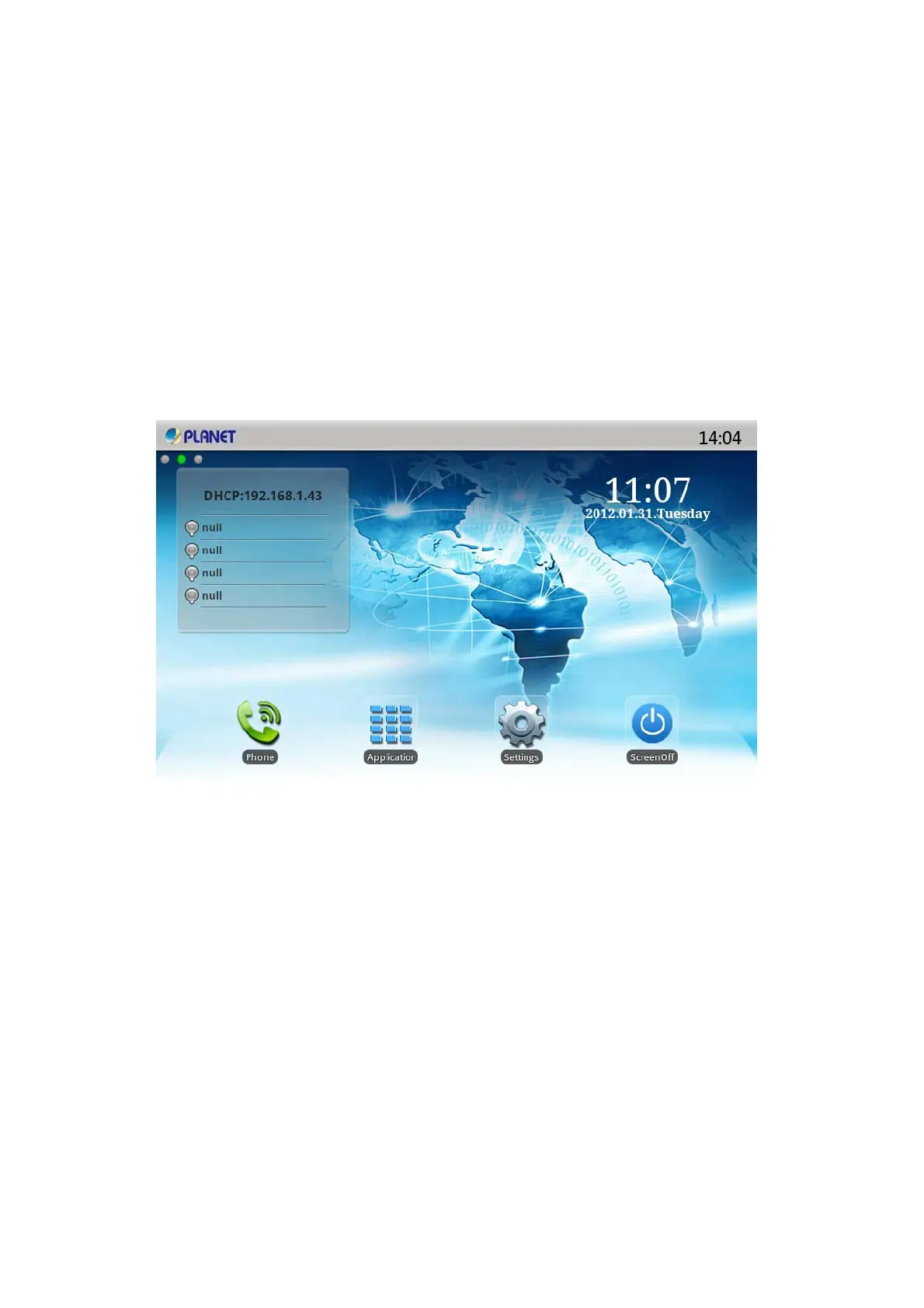3.2.3 Notification Panel
Notification panel which shows the default content was that the network connection status, click the
drop-down panel can view network status; when there is a new call, notification panel will display to
view the current call, you can tap to enter the call interface; if there is a missed call, it will display
missed call icon, you can click the icon to view the details; or you can choose to clear all things at the
notification panel; when there has unread recordings, the unread recordings will display at the panel.
3.2.4 Main Screen
Multimedia Video Phones will go directly to the main screen after startup. It will display the
application’s shortcut and it has three screens, you can tap to slide the screen from left to right to
switch the different screens.
Click the application icon will jump to the following diagram interface, touch the boards will review the
applications. You can add many application to the main screen, long press the shortcut, then the
screen will return to the main screen, put-off the icon then it will be add on the main screen.
18
