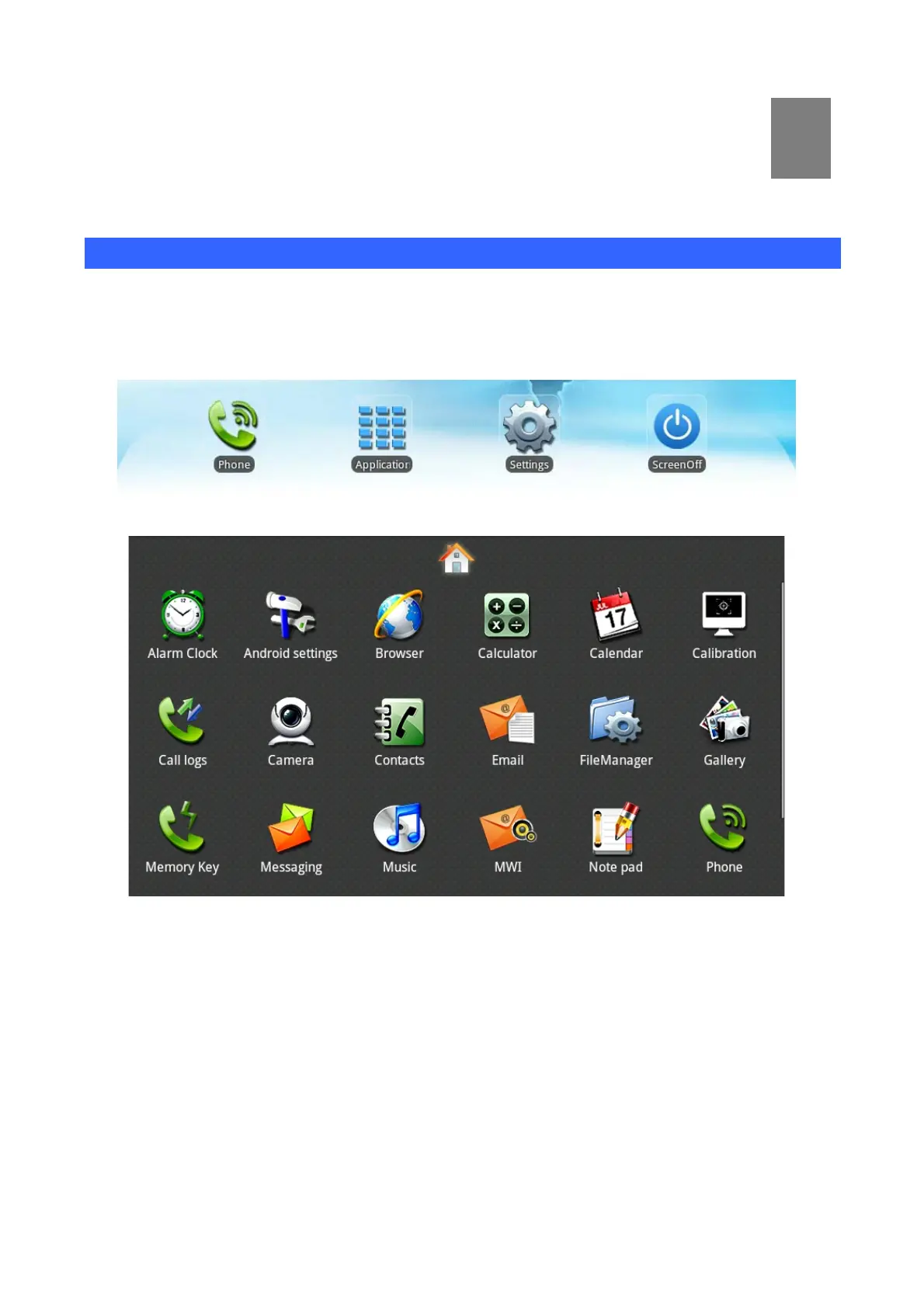3
2BChapter 3
LCD Menu
14B3.1 Main Menu
The controls of multimedia touch screen will changed dynamically, it depends on your executing task.
Open Applications:
Click icon “Application”, and the menu will appeared.
Scroll:
Drag up or down to scroll screen. In some screens (such as webpage), you can scroll from one side to
the other side. Drag your finger to scroll will not choose or activate anything on the screen.
Rapid sliding finger to scroll the screen:
You can wait for rolling stop, or you also can tap or touch any position on the screen to stop it. Tap or
touch to stop scrolling does not choose or activate anything on the screen.
15
