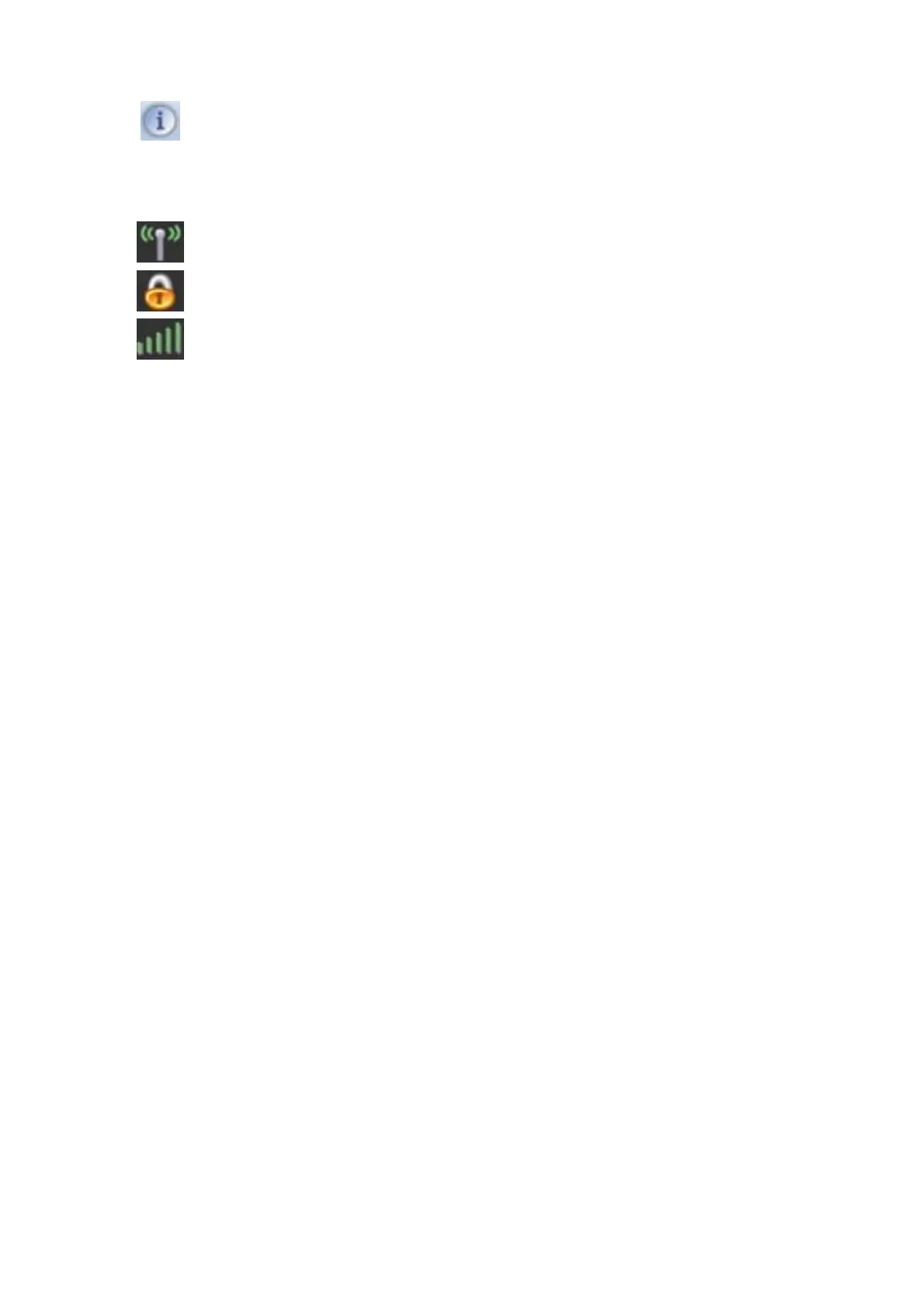Use the About screen to find version information for your Utility.
B. Use these buttons and icons to manage transmission and to find information about your
wireless connection.
Click this button to enable or disable wireless transmission.
Indicates the security status of your connection.
Indicates the quality of your wireless connection.
C. Use this screen to find information on wireless network settings.
SSID This shows the name of your wireless network.
Rate This shows the speed of your connection.
Channel
This is the channel assigned to your connection. Change this if interference is a
problem on your network.
IP Address
This identifies the
dapter on your wireless network; much like a physical mailing
address identifies a house on a street.
Mask The subnet mask hides your IP address from outside your wireless network.
D. Lets you change the operation mode of the Utility.
Launch Config
Utility
Select this option to display the Utility's main screen.
Use Zero
Configuration as
Config Utility
(Windows XP only) Select this option to use Windows to set up and manage your
network connection. Selection of this mode is not necessary in Windows Vista, 7
or higher, as you can use Windows and the Utility to manage the Adapter without
changing operating modes.
Switch to Client +
AP Mode
(Windows 7 and higher only) Select this option to let computers and devices
con
ne
cted to the AP access the Internet (or another network to which the AP is
co
nnected).
Switch to AP
Mode
Select this option to use the Utility as an access point and to set up a wireless
network of your own.
Exit
Select this op
tion to close the main screen and exit the program. Any wireless
connections managed by the Utility will be disconnected.
12
