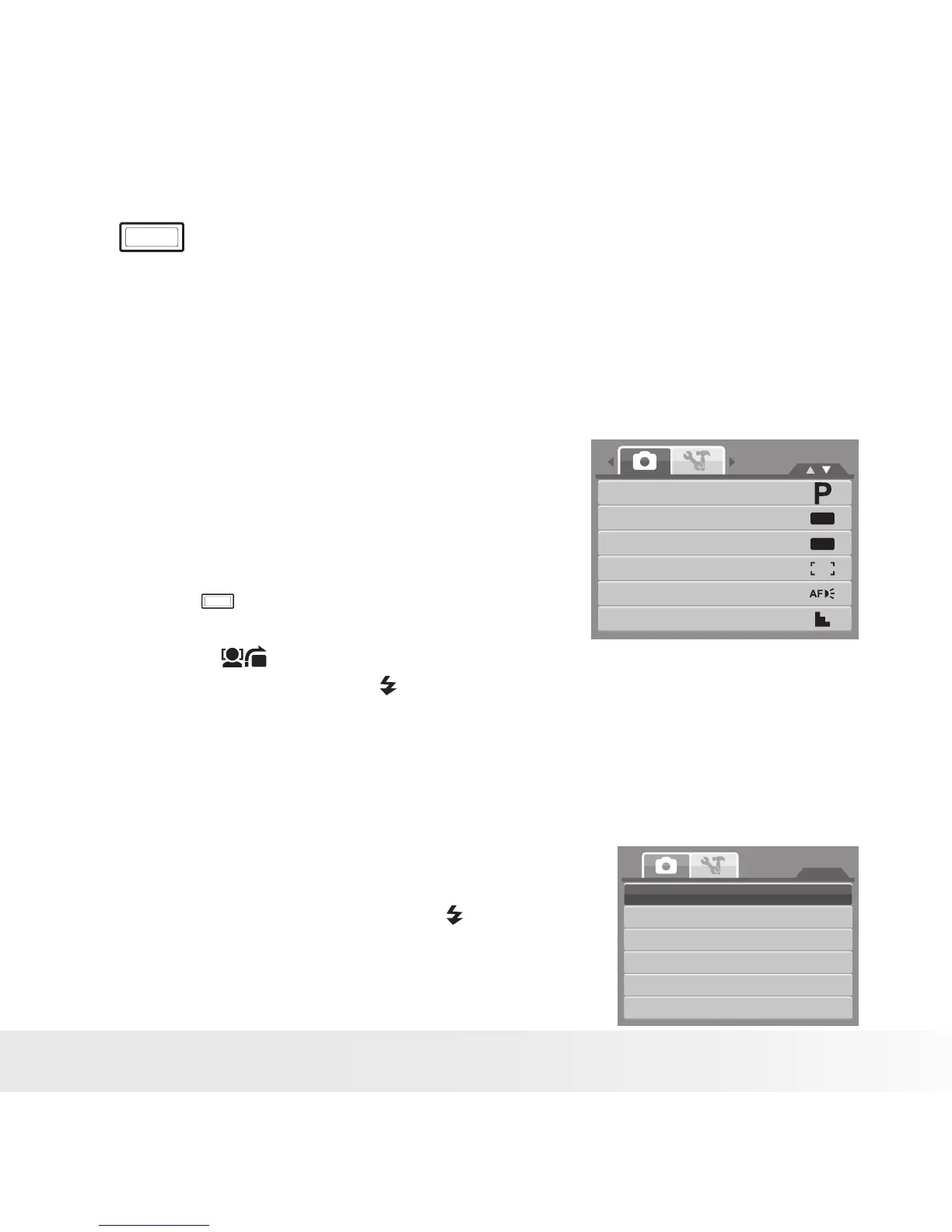• Using the Record Menu
If you are in Record mode, you can access the Record menu simply
by pressing the MENU button on your camera.
MENU
When the menu is displayed, use the 4-way navigation control
and the SET button to move through menu selections and apply
your desired settings. To close the menu anytime, press the menu
button again.
• Record Menu
The Record menu allows you to change
modes, and setup other capture settings.
To go to Record Menu:
Set the camera to Record mode. See
“Switching between Record Mode and
Playback Mode” on page 20.
1. Press
MENU
to launch Record Menu
OFF
OFF
Record Mode
Drive Mode
AEB
AF Area
AF Lamp
Sharpness
2. Use the or DISP keys to move through the menu selections.
3. To select an item, press .
4. Press the SET button to save and apply settings.
• Setting the Scene Mode
Setting the Scene mode allows you to capture images with the cameras’
presets according to the scenes or environment.
1. From the Record Menu, press to
select Record Mode.
Record Mode
Drive Mode
AEB
AF Area
AF Lamp
Sharpness
2. Use the navigation controls to move
