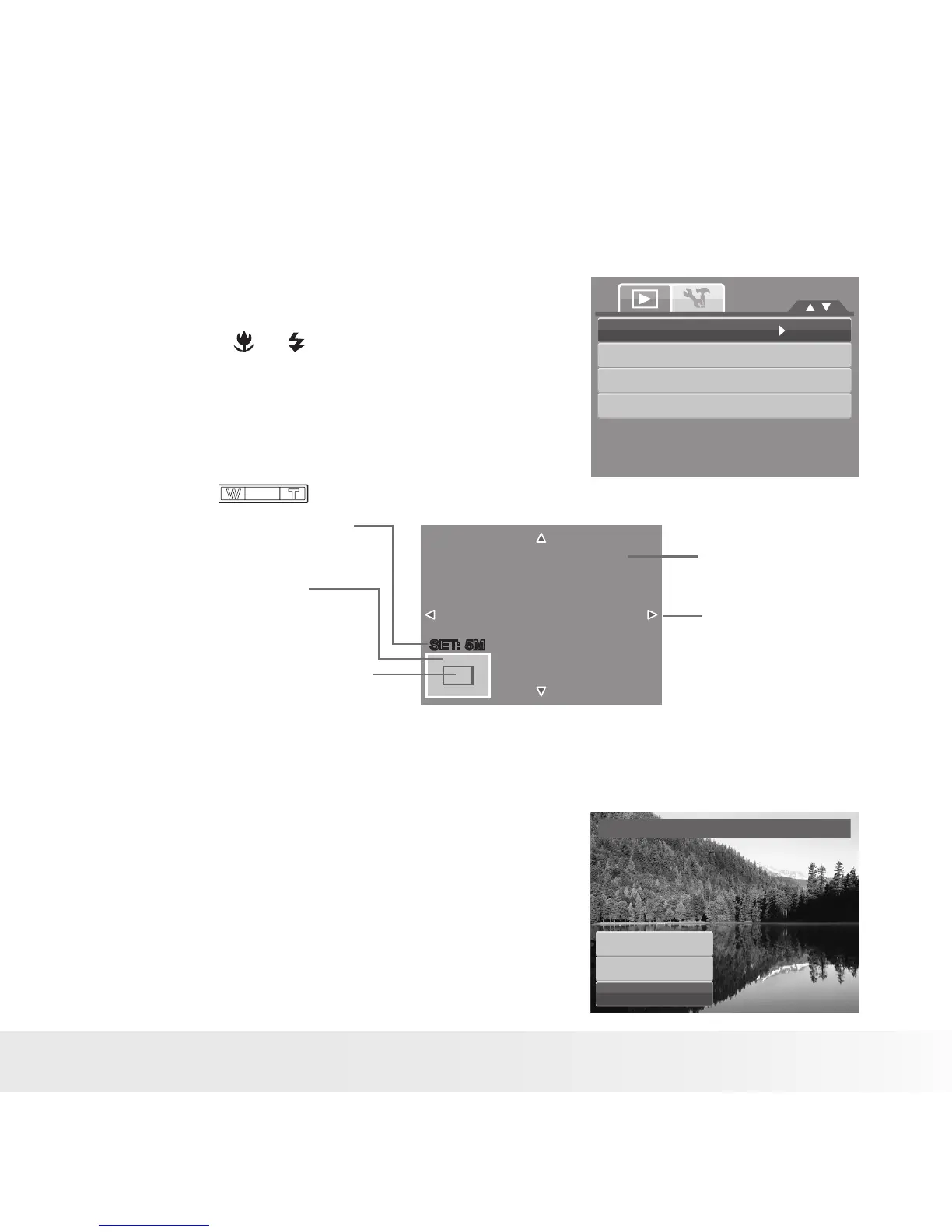• Trim
The Trim function allows you to trim an image to another image size. This function
is only available for still images.
Trim
Resize
Startup Image
DPOF
To trim an image:
1. Set the camera to Playback mode.
2. Press the or keys to scroll and select an
image to trim.
3. Press the MENU button to launch the
Playback menu.
4. Select Trim. The Trim screen layout is
displayed on the LCD display.
5. Use the control to change size.
SET: 5MSET: 5M
Shows the approximate loca-
tion of the displayed area.
Current image size.
4-way indicator.
Enlarged image.
Display area.
6. Use the navigation controls to move the
image.
7. Press the SET button to apply changes. A
menu selection appears.
8. Select whether to:
• Overwrite. Save and replace the old file
with the new one.
• Save As. Save the new file as a new one.
• Cancel. Cancel trim.
9. Press the SET button to save/cancel
changes.
Tr im
Overwrite
Save As
Cancel
