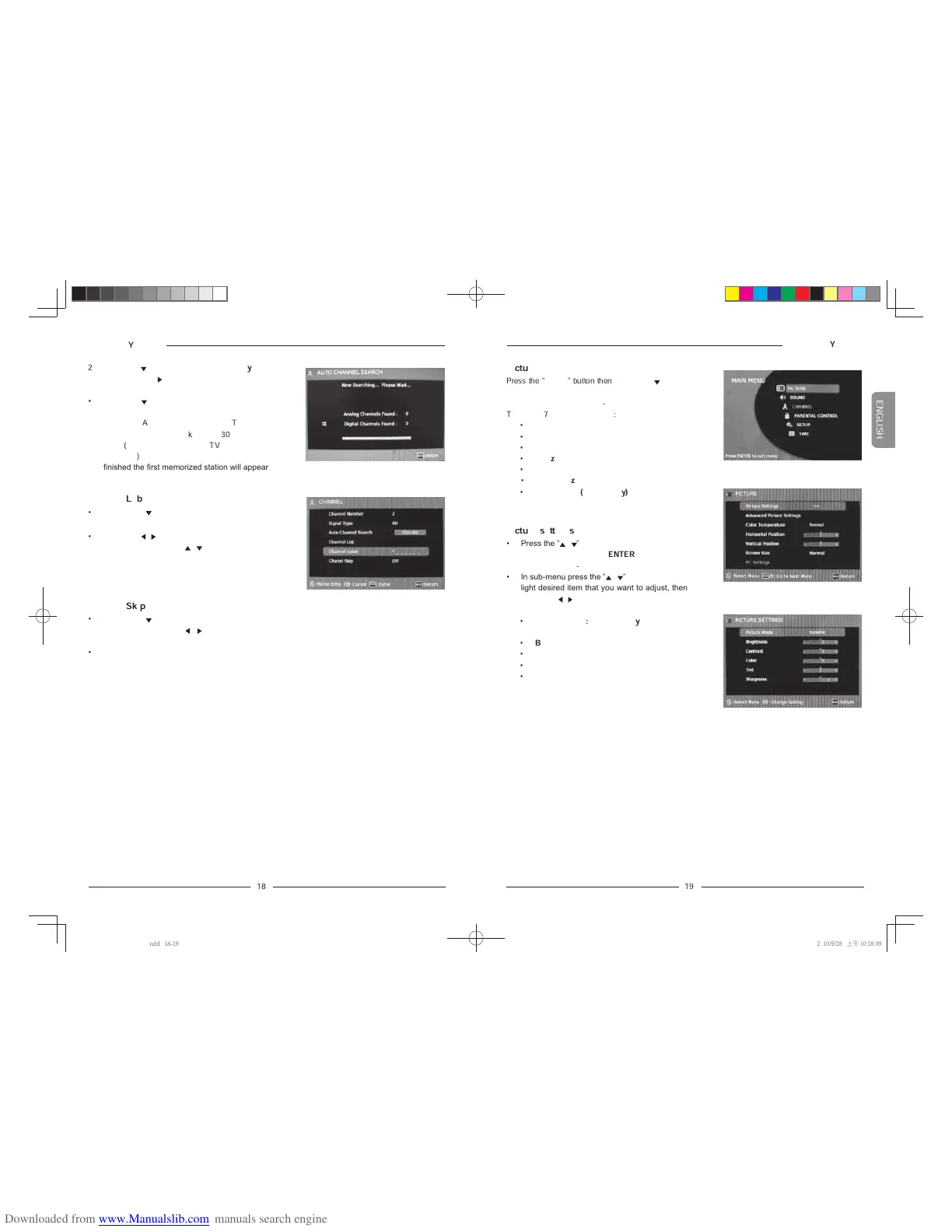19
Channel Label
•
Press the “ ” button to highlight the
Channel
Label
then press the “
ENTER
” button to access.
•
Press the “
/
” button to move the position of
cursor, then press the “
/
” button one or more
times to select each desired character for the
name of channel.
Operating Your TV
!!!!!!!
!!!!!!
!!
!!!!!!!!!!
!!!!!!!!
Channel Skip
•
Press the “
” button to highlight the
Channel
Skip
, then press the “
/
” button to restore or
hide current channel.
•
Press the “
MENU
” button to exit.
2 Press the “
” button to highlight
Signal Type
,
then press the “
” button to select desired
Air
or
Cable
.
•
Press the “
” button to highlight
Auto Channel
Search
, and press the “
ENTER
” button to
launch the Auto channels scanning. The
scanning process will take about 30 minutes or
more (depends on how many TV stations are in
your area), when the auto scanning process is
finished the first memorized station will appear
on the screen.
Operating Your TV
!!!!!!!
!!!!!!
!!
!!!!!!!!!!
!!!!!!!!
Picture
Press the “
MENU
” button then
press the “
” button
to highlight the
PICTURE
and press “
ENTER
”
button to access to the sub-menu.
There are 7 items in the menu:
•
Picture Settings
•
Advanced Picture Settings
•
Color Temperature
•
Horizontal Position
•
Vertical Position
•
Screen Size
•
PC Settings(for PC only)
Picture settings
• Press the
“
/
”
button to highlight
Picture
Settings
and press the “
ENTER
” button to
enter to the sub-menu.
• In sub-menu press the
“
/
”
button to high
light desired item that you want to adjust, then
press the “
/
” button to change the parameter
of selected item.
•
Picture Mode: Standard
,
Dynamic
,
Mild
,
or
User
.
•
Brightness
•
Contrast
•
Color
•
Tint
•
Sharpness
LED-2212 Polaroid Eng IB.indd 18-192010/9/28 上午 10:18:09
