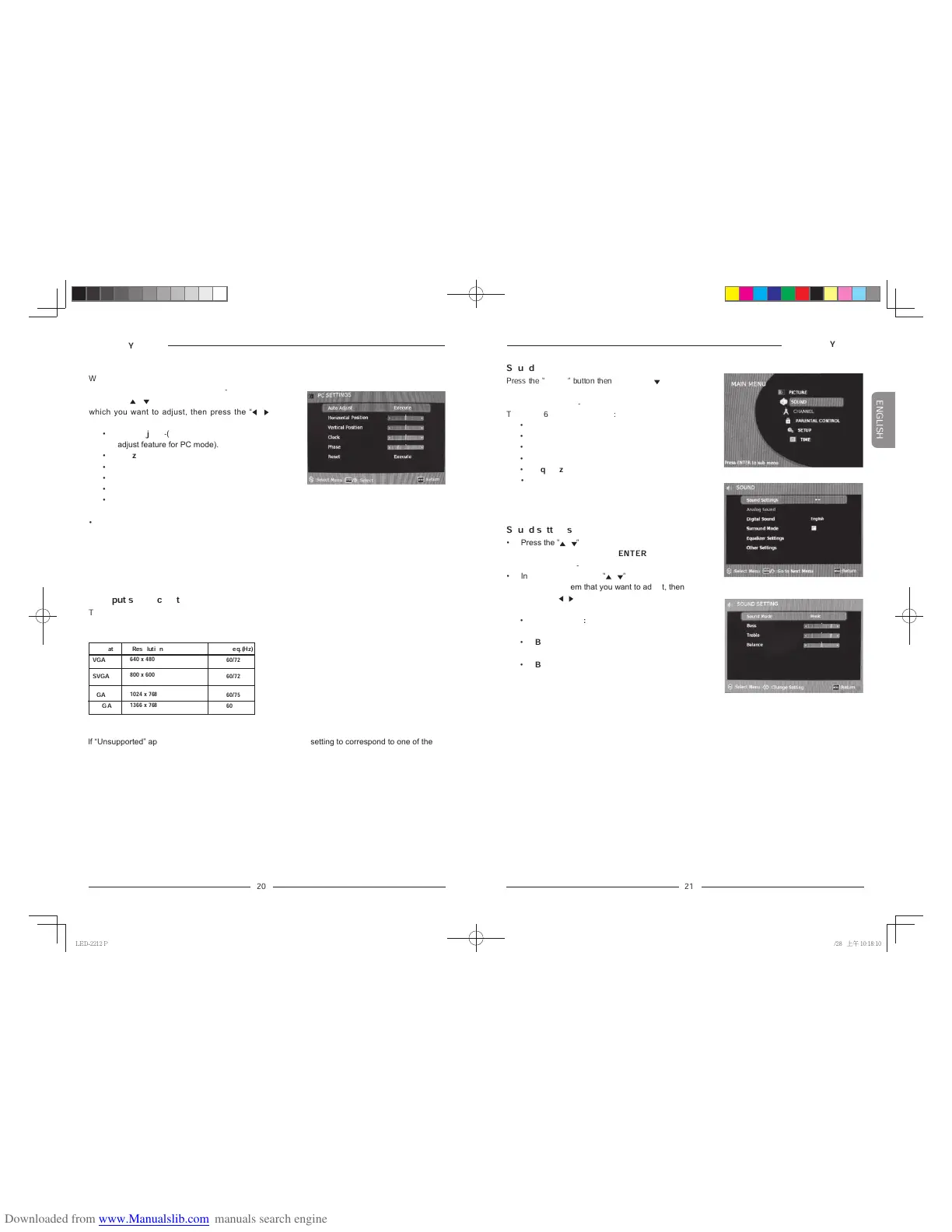21
PC Settings
When
PC Settings
is highlighted, press the
“
ENTER
” button to enter to the sub-menu, then
press the “
/
” button to highlight desired item
which you want to adjust, then press the “
/
”
button to change the parameter of selected item.
•
Auto Adjust
-(Press to activate the auto
adjust feature for PC mode).
•
Horizontal Position
•
Vertical Position
•
Clock
•
Phase
•
Reset
•
Press the “
MENU
” button to close the menu.
Operating Your TV
!!!!!!!
!!!!!!
!!
!!!!!!!!!!
!!!!!!!!
PC input signal chart
The following chart shows the suggested screen resolutions.
lf “Unsupported” appears on the screen, adjust the PC display setting to correspond to one of the
settings in the above table.
640 x 480
800 x 600
1024 x 768
1366 x 768
VGA
SVGA
XGA
WXGA
Format Resolution Freq.(Hz)
60/72
60/72
60/75
60
Sound settings
• Press the
“
/
”
button to highlight
Sound
Settings
and press the “
ENTER
” button to
enter to the sub-menu.
• In sub-menu press the
“
/
”
button to high
light desired item that you want to adjust, then
press the “
/
” button to change the
parameter of selected item.
•
Sound Mode: Standard
,
Music
,
Movie
or
User
.
•
Bass
•
Treble
•
Balance
Operating Your TV
!!!!!!!
!!!!!!
!!
!!!!!!!!!!
!!!!!!!!
Sound
Press the “
MENU
” button then
press the “ ” button
to highlight the
SOUND
and press “
ENTER
” button
to access to the sub-menu.
There are 6 items in the menu:
•
Sound Settings
•
Analog Sound
•
Digital Sound
•
Surround Mode
•
Equalizer Settings
•
Other Settings
LED-2212 Polaroid Eng IB.indd 20-212010/9/28 上午 10:18:10
