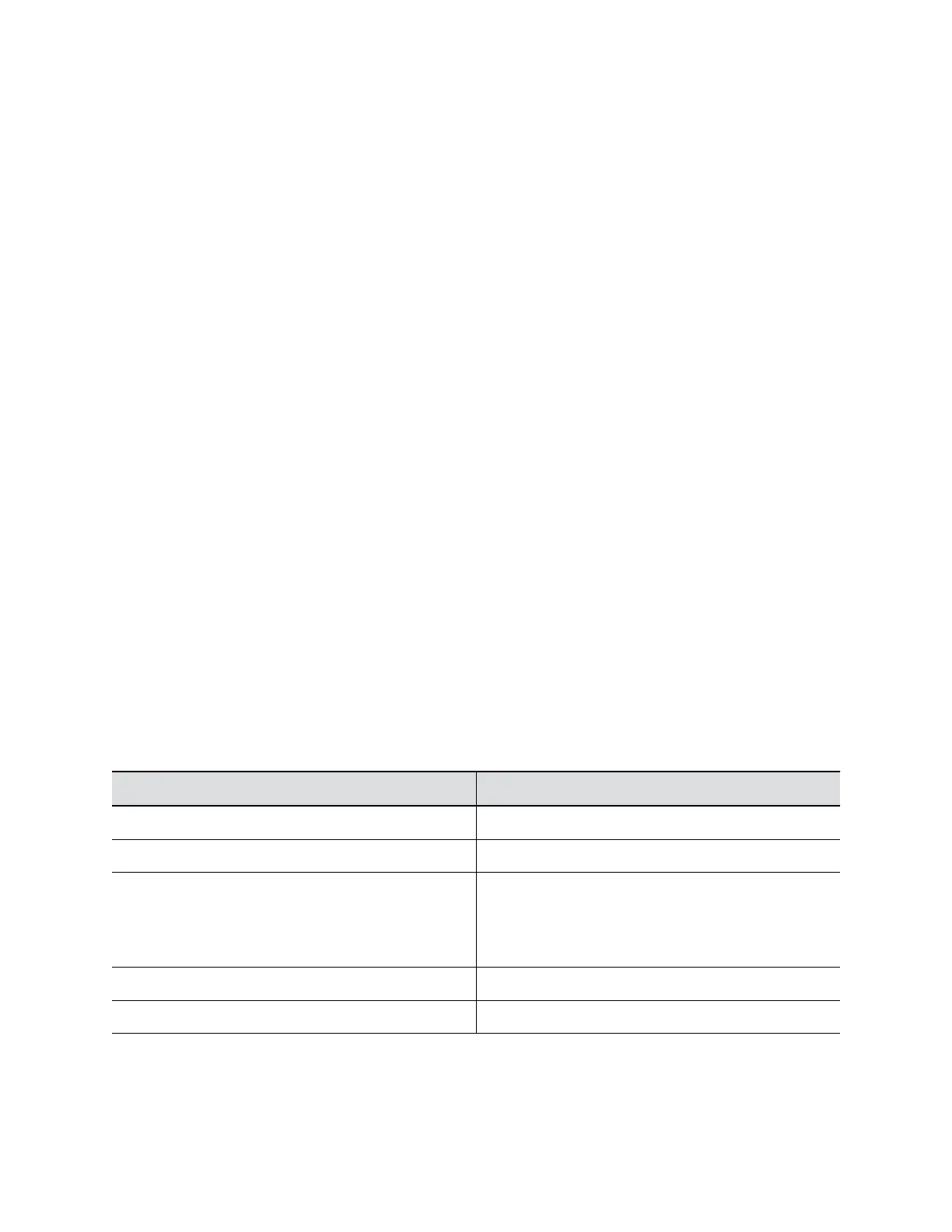Configure Camera Tracking Framing Size
You can configure the EagleEye Cube USB device tracking framing view.
Procedure
1. Connect the EagleEye Cube USB device to your computer, then select the Poly EagleEye Cube
tile in Polycom Companion.
2. Go to Admin Settings > Camera Tracking > Framing Size and select one of the following
options:
▪ Tight: Establishes a close-up view of meeting participants.
▪ Medium(default): Establishes a medium view of meeting participants.
▪ Wide: Establishes a wide view of meeting participants.
3. Select Save.
EagleEye Cube Network Settings
You can use the Polycom Companion application to configure an Ethernet connection for the EagleEye
Cube USB device.
Configure Ethernet IPv4 Settings
You can configure IPv4 IP address and DNS settings for an Ethernet connection.
Procedure
1. Connect the EagleEye Cube USB device to your computer, then select the Poly EagleEye Cube
tile in Polycom Companion.
2. Go to Admin Settings > Network Settings > Network and select Ethernet from the drop-down
list.
3. Select Method and choose how to set the Ethernet IP address:
▪ Automatic (DHCP): Obtain the IP address automatically (you must have a DHCP server in
your environment).
▪ Static: Specify the following IP settings manually (available options vary with your
selections):
Field Description
IP Address Specifies the Ethernet IP address.
Netmask Specifies the Ethernet subnet mask.
Gateway Displays the default gateway assigned to the EagleEye
Cube USB device.
If the camera doesn’t automatically obtain a gateway IP
address, enter one here.
DNS Address 1 Specifies the DNS server IP address.
DNS Address 2 Specifies the alternate DNS server IP address.
Managing the EagleEye Cube USB Device
9
