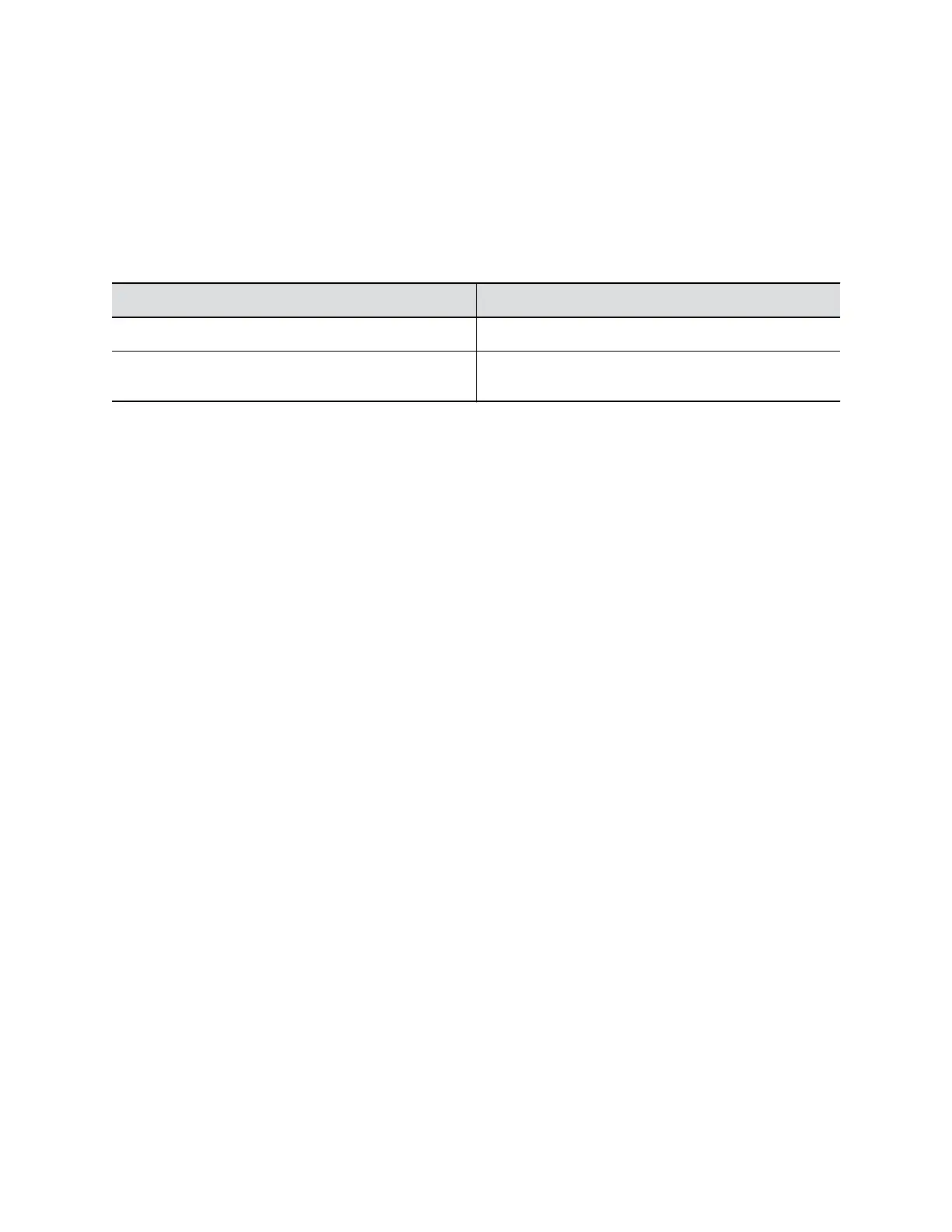1. Connect the
EagleEye Cube USB device to your computer, then select the Poly EagleEye Cube
tile from your Polycom Companion.
2. Go to Admin Settings > Provisioning Server.
3. Select Provisioning Mode and choose one of the following options:
▪ Disable: Disables the provisioning mode.
▪ Auto: Gets the provisioning server URL from your DHCP option 66 or 150.
▪ Manual: Configure the following parameters:
Parameter Description
Server Address Specifies the server address.
User name and Password Specifies the user name and password to log in to the
provisioning server
.
4. Select Save.
Y
ou can check the provisioning status in Status > Provisioning Server.
Export a Configuration File to Your Local System
You can export the EagleEye Cube configuration file from Polycom Companion to your local system.
Procedure
1. Connect the EagleEye Cube USB device to your computer, then select the Poly EagleEye Cube
tile in Polycom Companion.
2. Go to Admin Settings > Configuration.
3. Select Export and select a directory to save the configuration file to.
4. Select Save.
Import a Configuration File
You can import a configuration file from your local system to the EagleEye Cube USB device.
Procedure
1. Connect the EagleEye Cube USB device to your computer, then select the Poly EagleEye Cube
tile in Polycom Companion.
2. Go to Admin Settings > Configuration.
3. Select Import.
4. Select the local configuration file you want to import.
5. Select OK.
6. Restart the EagleEye Cube USB device to make the change effective.
Configuring Miscellaneous Settings
You can configure EagleEye Cube USB device Windows 7 compatibility options through Polycom
Companion.
Managing the EagleEye Cube USB Device
11
