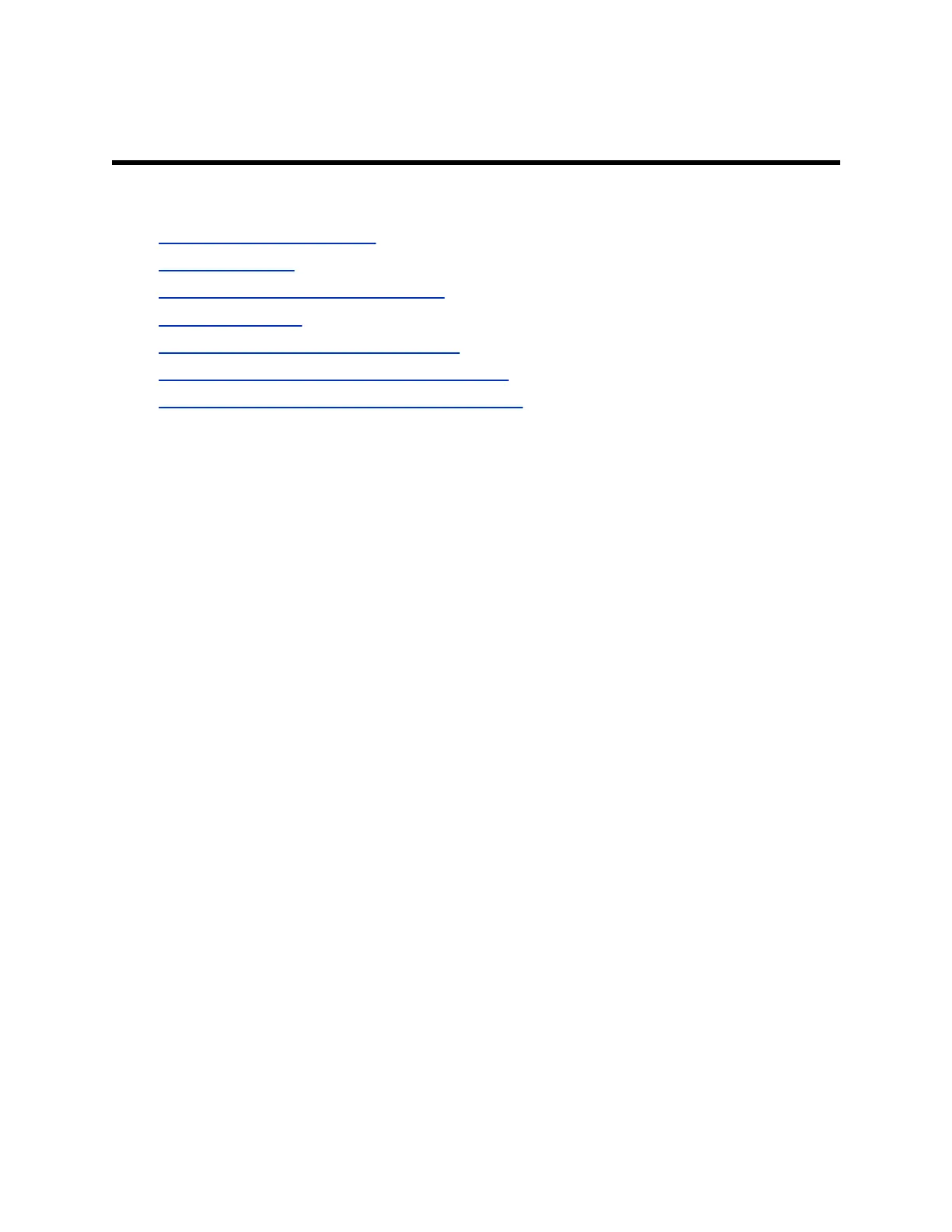EagleEye Cube Troubleshooting
Topics:
▪ Test Your Camera Audio Input
▪ View Audio Meters
▪ Display Camera Information On-Screen
▪ Download Log Files
▪ Restart Your EagleEye Cube USB Device
▪ Factory Reset Your EagleEye Cube USB Device
▪ Factory Restore Your EagleEye Cube USB Device
If you experience issues with your EagleEye Cube USB device, try the following solutions to resolve
certain issues.
Test Your Camera Audio Input
If you have audio problems when using your EagleEye Cube USB device, you may need to send an
audio test file to Polycom Support for troubleshooting.
Procedure
1. Connect the EagleEye Cube USB device to your computer, then select the Poly EagleEye Cube
tile from your Polycom Companion.
2. Go to Diagnostics > Audio Test.
3. Select Start Test and speak into the EagleEye Cube USB device.
The test recording window lasts at most 3 minutes, or you can click Stop to stop the recording.
4. Save the recording file to your local system and play it back to listen for any audio issues.
View Audio Meters
You can view available audio channels and their signal strength.
Procedure
1. Connect the EagleEye Cube USB device to your computer, then select the Poly EagleEye Cube
tile in Polycom Companion.
2. Go to Diagnostics > Audio Meters.
17
