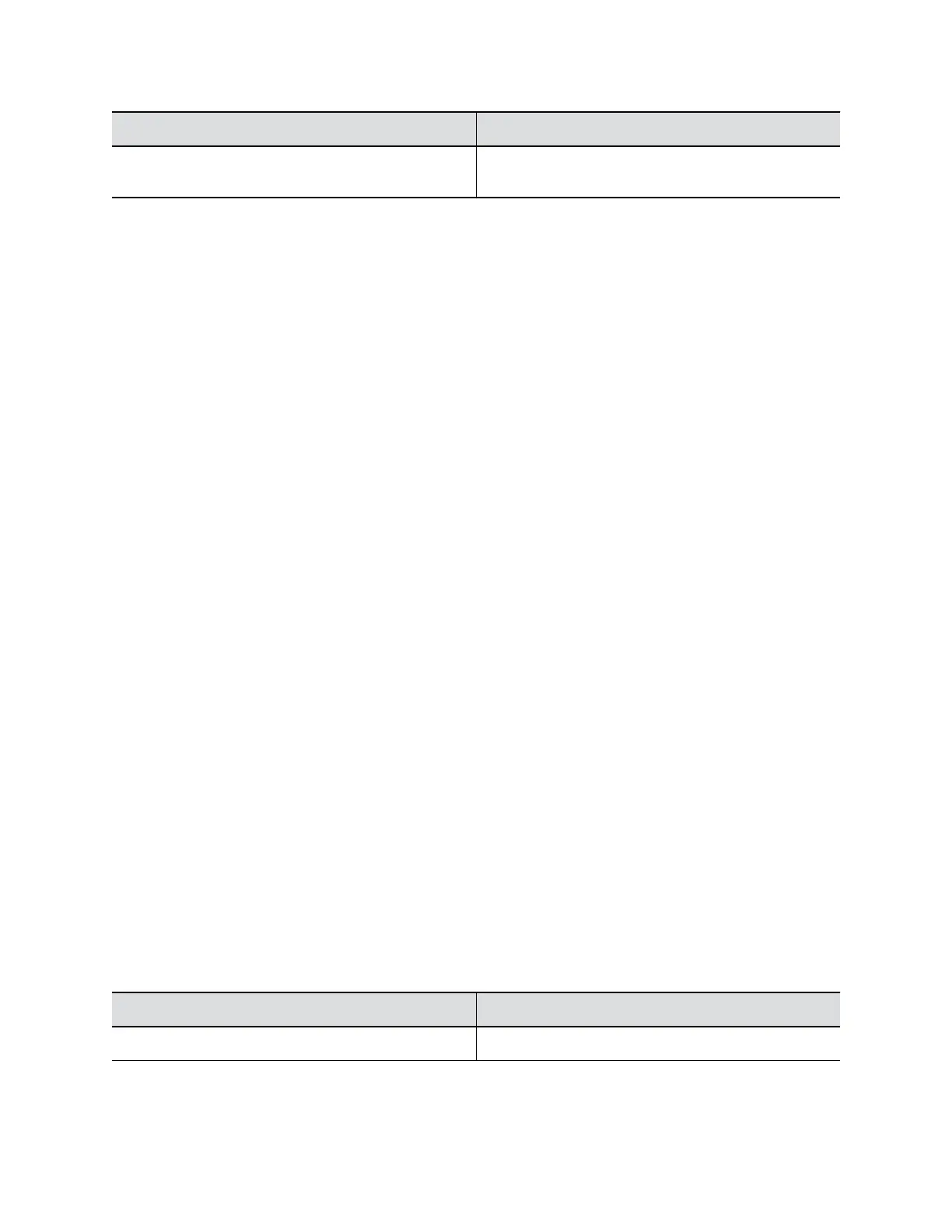Button Name Description
Participant Count Reports participant count in the meeting room when the
host queries through API commands.
Save Camera Presets
You can save up to five camera zoom and direction settings as presets for your EagleEye Cube USB
device.
You must set Admin Settings > Camera Tracking > Tracking Mode to Off before you can set the
EagleEye Cube presets.
Procedure
1. Connect the EagleEye Cube USB device to your computer, then select the Poly EagleEye Cube
tile in Polycom Companion.
2. Go to User Settings > Camera Control.
3. Position the camera using pan, tilt, and zoom.
4. Select a preset card, then select Save to store the camera settings.
Load a Camera Preset
You can load a preset to position the EagleEye Cube USB device quickly.
You must set Admin Settings > Camera Tracking > Tracking Mode to Off before you can use the
EagleEye Cube presets.
Procedure
1. Connect the EagleEye Cube USB device to your computer, then select the Poly EagleEye Cube
tile in Polycom Companion.
2. Go to User Settings > Camera Control.
3. Select a preset card, and click Select.
Configure Advanced Camera Settings
You can improve the video quality of the EagleEye Cube USB device by configuring advanced camera
settings.
Room lighting can affect video quality. If the room is too bright or too dark for camera tracking to work
properly, you can improve the video quality by adjusting certain settings in Polycom Companion.
Procedure
1. Connect the EagleEye Cube USB device to your computer, then select the Poly EagleEye Cube
tile in Polycom Companion.
2. Go to User Settings > Camera Control.
3. Select Advanced Camera Settings.
4. Configure the following camera settings:
Camera Setting Description
Brightness Adjusts image brightness.
Using the EagleEye Cube USB Camera
14
