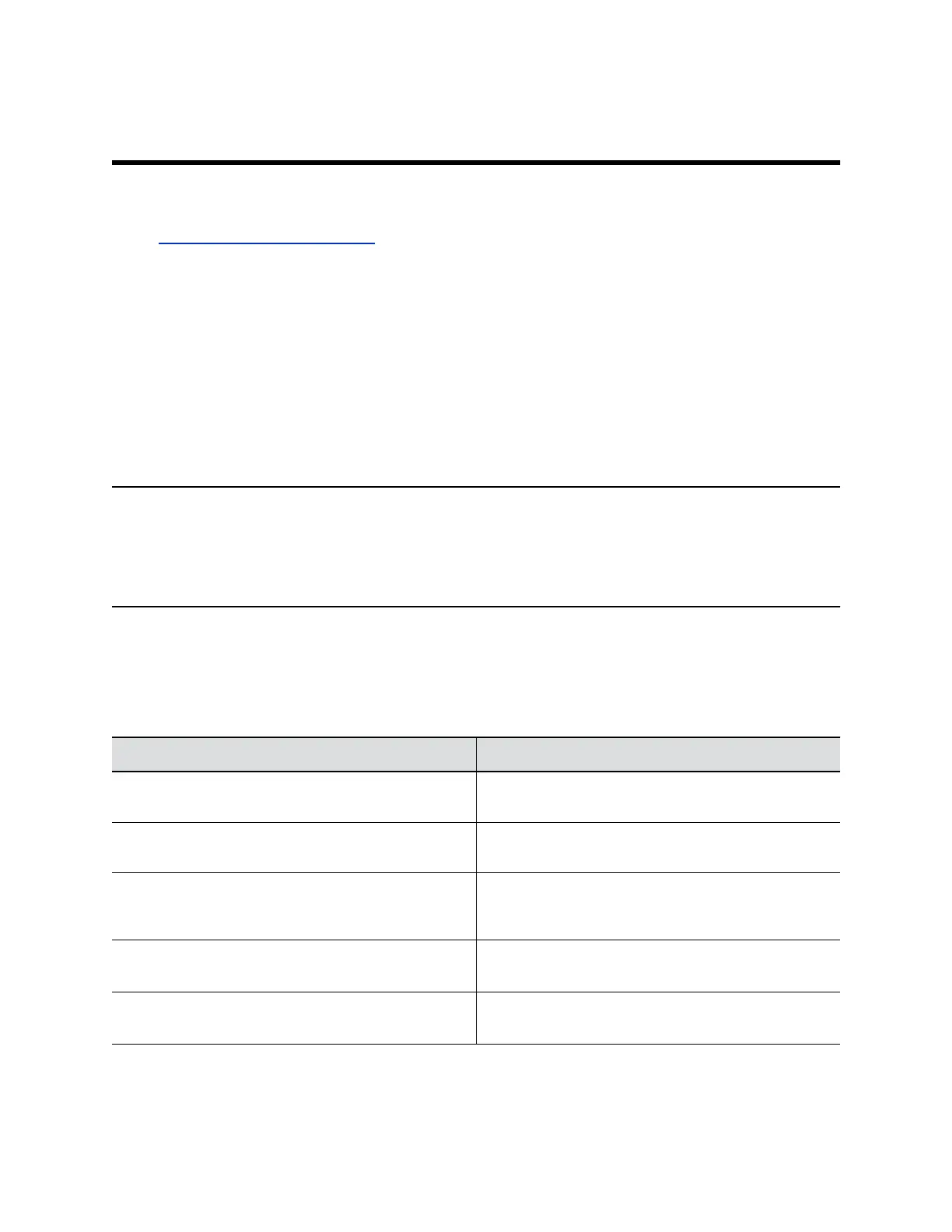Using the EagleEye Cube USB Camera
Topics:
▪ EagleEye Cube User Settings
Once you plug the EagleEye USB camera into the USB port of your device, you can start using it.
EagleEye Cube User Settings
You can configure EagleEye Cube settings and control the camera through Polycom Companion.
Control the EagleEye Cube USB Device
You can control the camera directions (pan, tilt, and zoom) of the EagleEye Cube USB device.
You must set Tracking Mode to Off to control the camera directions.
Note: The video preview in the Camera Control tab locks the video output from the EagleEye Cube
USB device. To use the camera with another application, close the Camera Control tab and
restart the other application. Once the other application displays the video output from the
EagleEye Cube USB device, you can reopen the Camera Control tab to control the camera
again.
Procedure
1. Connect the EagleEye Cube USB device to your computer, then select the Poly EagleEye Cube
tile in Polycom Companion.
2. Go to User Settings > Camera Control.
3. Control the EagleEye Cube USB device using the following functions:
Button Name Description
Zoom In/Out Adjusts camera zoom in/out when the Tracking Mode
is off.
Adjust Camera Directions Adjusts the direction of camera when the Tracking
Mode is off.
Preset Home/1/2/3/4/ Pre-defines EagleEye Cube zoom and position
settings. This feature is available only when the
Tracking Mode is off.
Skin Enhancement Enables or disables natural skin color enhancements
for participants.
Wide Dynamic Range Enables or disables re-exposure according to the
framed area instead of full view.
13
