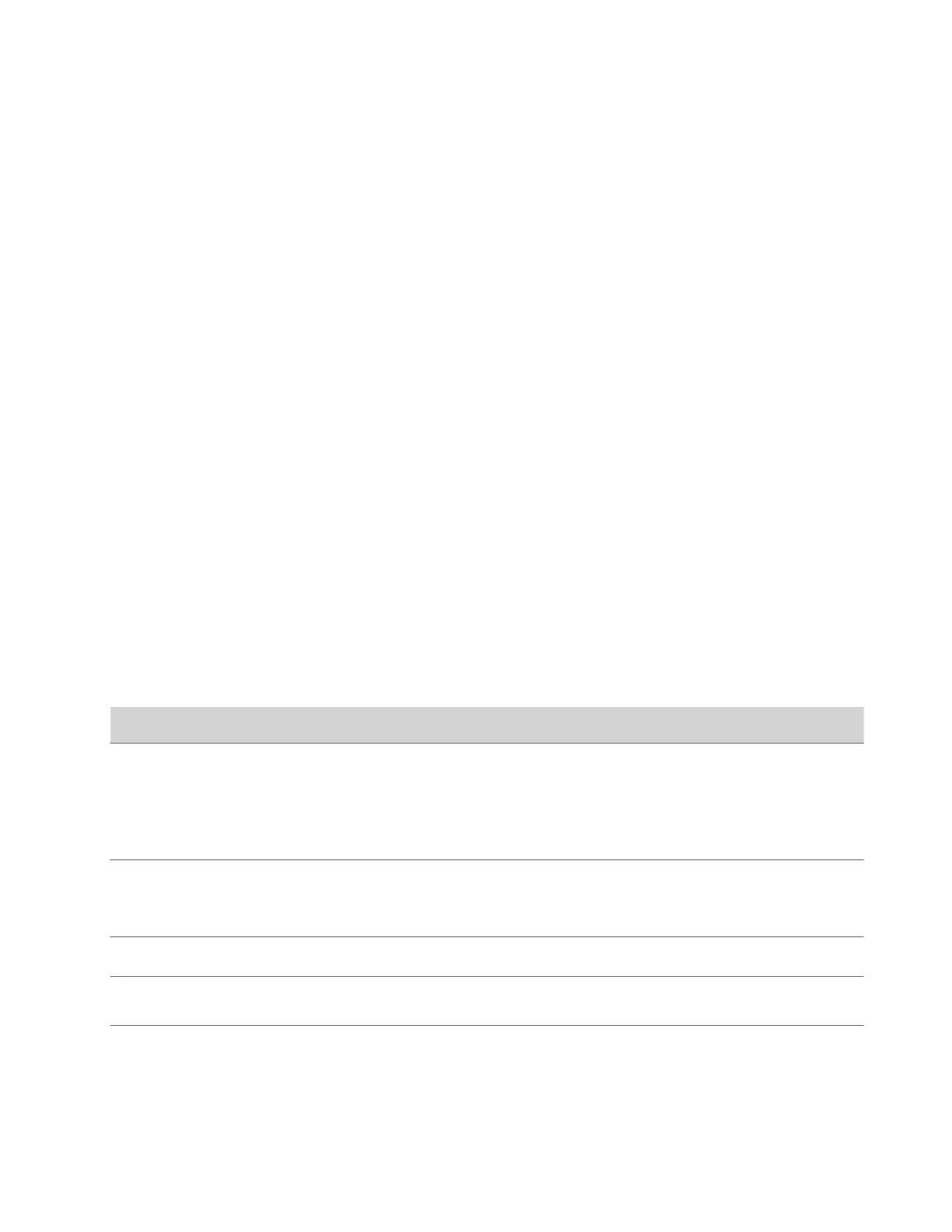Enable Command-Line API Access Over Telnet
Use port 24 or 23 to access the system command-line API using telnet.
Task
1 In the system web interface, go to Security > Access.
2 Select the Enable Telnet Access check box.
3 Choose an API Port for telnet connections: 24 (default) or 23.
Disable the Telnet Password
By default, you must enter a password to connect to the command-line API using telnet. You can disable it.
Task
1 In the system web interface, go to Security > Access.
2 Clear the Telnet Authentication check box.
Locking the Telnet Port
Other than disabling telnet access to the G7500 and Studio X series system command-line API, you can’t restrict telnet
access in other ways, such as locking its port for too many failed login attempts (like you can with web or SSH access).
Note: Remember the following about telnet access: A telnet session disconnects after three failed login attempts. If you
start a new session, the system allows another three attempts.
Configure Serial Port Settings
Configure RS-232 serial port settings for your system.
The Studio X50 and Studio X30 don’t have a serial port.
Task
1 In the system web interface, go to General Settings > Serial Ports.
2 Configure the following settings:
Setting
Description
RS-232 Mode Specifies the mode used for the RS-232 serial port.
• Off: Disables the serial port.
• Control: Receives control signals from a touch-panel
control. Allows any device connected to the RS-232 port to
control the system using API commands.
Baud Rate
Parity
Stop Bits
Set these options to the same values configured on the serial
device.
Data Bits This setting is read-only.
RS-232 Flow Control Specifies if you want to use hardware flow control between the
connected device and your system.
53