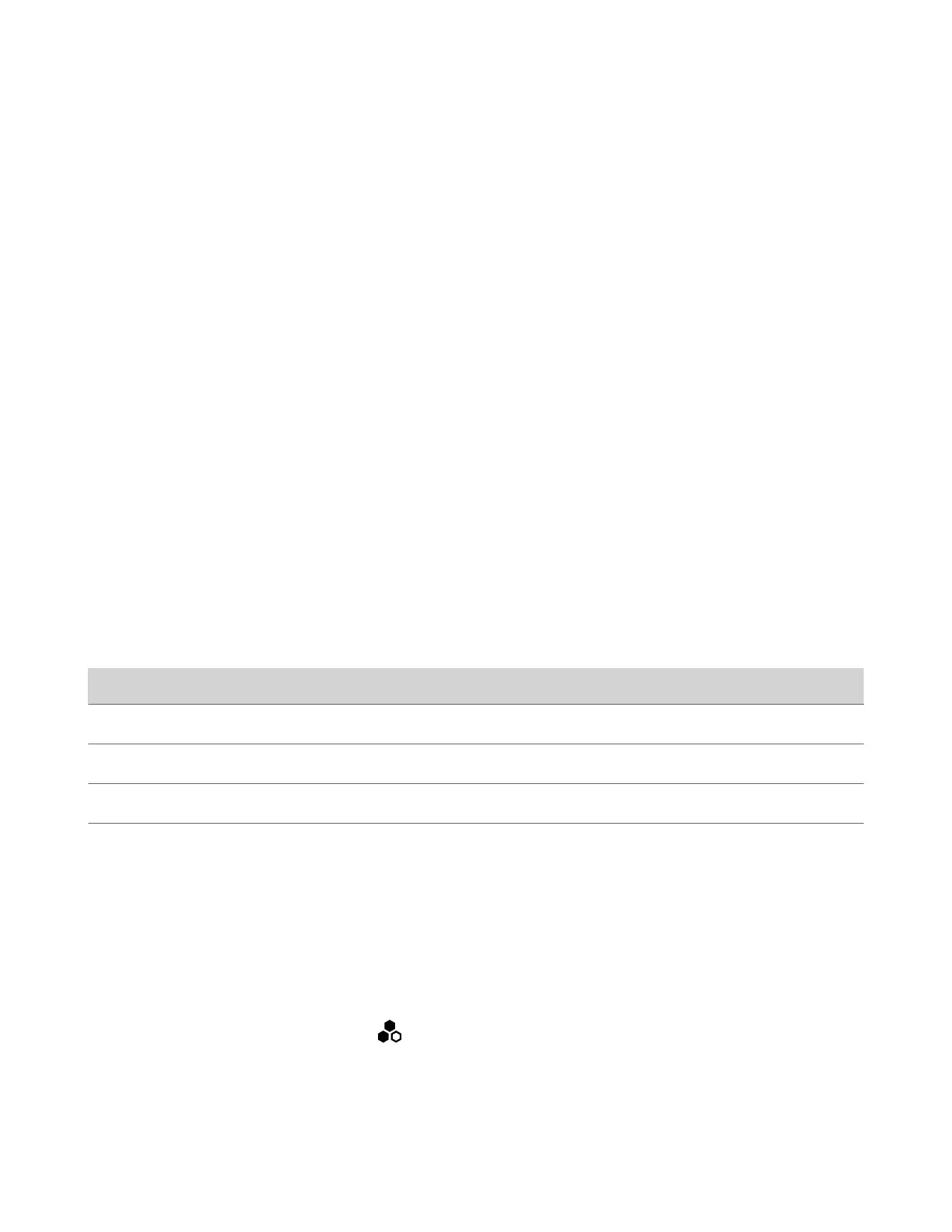3 Test the speakers to check volume and verify that audio cables are connected.
If the system is in a call, the far site hears the tone.
4 Optional: Exchange the right and left speakers if they are reversed.
5 Adjust the volume control on your external audio amplifier so that the test tone sounds as loud as a person speaking in
the room. If you use a Sound Pressure Level (SPL) meter, it should measure approximately 80 to 90 dBA in the middle of
the room.
6 Repeat these steps for Audio Output.
Can’t Wake the System by Touching the Monitor
Touching the monitor doesn’t wake your G7500 and Studio X series system.
If your system’s Display setting is on No Signal, your monitor may be powering down its USB ports when the system goes
to sleep and disabling its touch capabilities.
Task
1 Configure your monitor to wake when touched.
2 If your monitor doesn’t have this kind of setting, switch your system’s Display setting to Black.
LED Status Indicators for the System LAN Ports
You can verify network connectivity by looking at the LAN port LEDs on the back of your system.
Each LAN port has two LEDs: The left LED indicates network connectivity and traffic, while the right LED indicates Power
over Ethernet (PoE) status for connected devices.
The G7500 system has four LAN ports: one for the system’s network connection (farthest left) and three link-local
network (LLN) connections for peripheral devices.
LED Status Indicators for the System LAN Ports
Indicator Left LED Status (Network Traffic) Right LED Status (Power)*
Off No connection No device connected
Solid green Connected with no traffic Connected and functioning normally
Blinking green Connected with traffic N/A
Solid orange N/A Connected but malfunctioning
* - The right LED is not used on the primary network connection port (farthest left on the back of the system).
Fix Polycom Acoustic Fence Issues with G7500
If you’re using Polycom Acoustic Fence technology with your G7500 system and notice it isn’t working, you may have to
reconnect your microphones.
Task
1 Disconnect all microphones from the LLN ports on the back of your system.
2 Reconnect the microphones (connect the primary microphone first).
Test the Call Experience
Run a near end loop test to verify what others see and hear in a call with your G7500 and Studio X series system.
This test isn’t available in a call, on the TC8 device, and the system web interface.
Task
132
