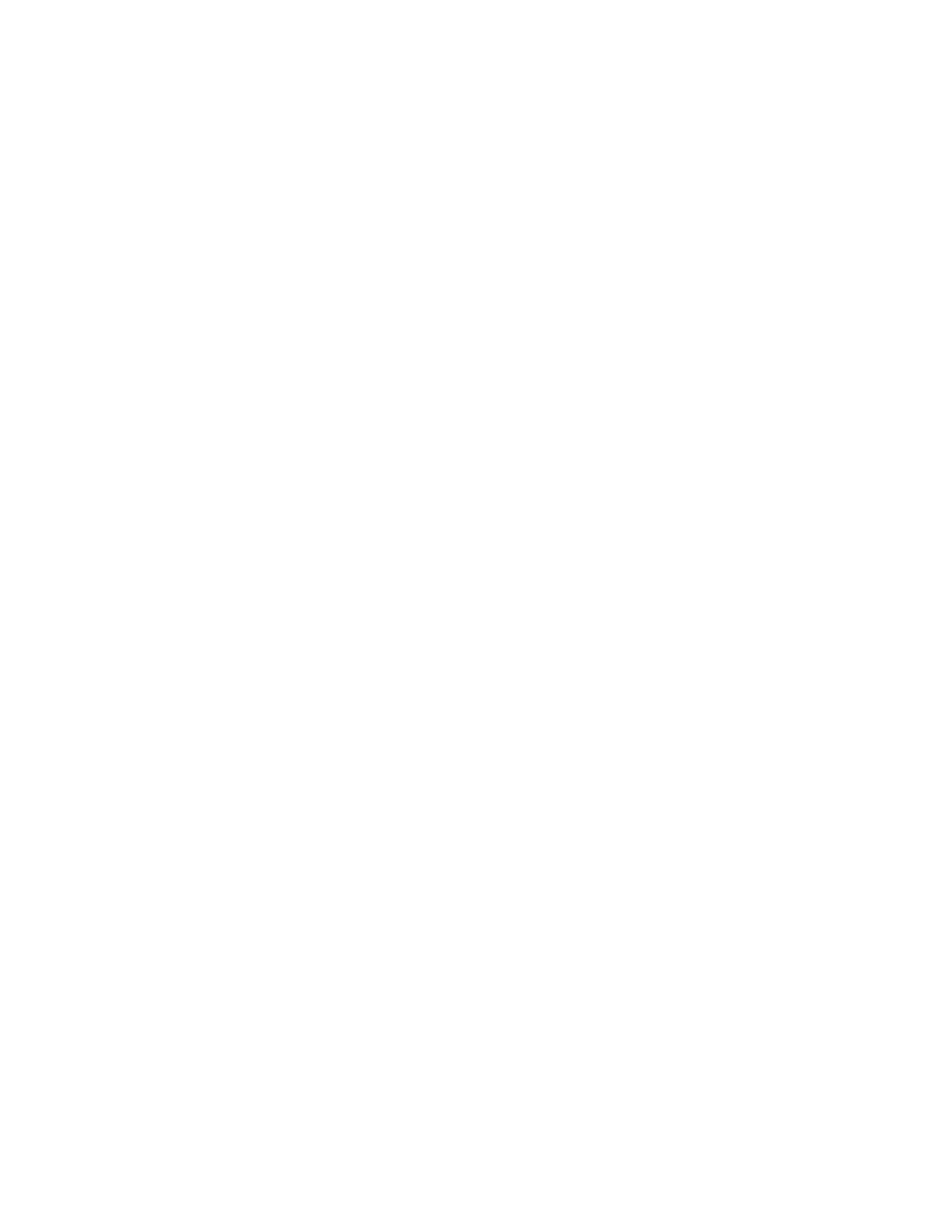Customizing the Local Interface
You can configure some of the G7500 and Studio X series system local interface settings according to your preferences.
Change the Home Screen Background Image
You can upload a custom background image to display on your system.
The image must have a 16:9 resolution between 1280 × 720 and 3840 × 2160 (1920 × 1080, 2560 × 1440, or 3840 × 2160
is recommended). The system supports .jpg and .png formats with a file size of less than 10 MB.
Note: This option is unavailable if your image is provisioned to the system.
Task
1 In the system web interface, go to General Settings > Home Screen.
2 Select Choose File, navigate to the image file, then select Upload.
The custom image displays.
Restore the Default Background Image
You can switch back to the default background image to display on your system.
Task
1 In the system web interface, go to General Settings > Home Screen.
2 Select Use Default Background.
Hide the Self-View Picture-in-Picture Display on the System Monitor
You can remove the self-view Picture-in-Picture (PIP) shown on system monitor outside of a call.
Task
1 In the system web interface, go to General Settings > Home Screen.
2 Under Home Screen Elements, check the Hide Self View PIP check box.
• The self-view PIP disappears from the system monitor.
• On touchscreen displays, the PIP disappears after 10 seconds of inactivity.
Hide the Task Buttons on the System Monitor
You can hide the task buttons that display on the system monitor.
Task
1 In the system web interface, go to General Settings > Homescreen.
2 Under Home Screen Elements, check the Hide Home Screen Icons check box.
• The icons disappear from the system monitor.
• On touchscreen displays, the icons disappear after 10 seconds of inactivity.
Customize the Address Bar
You can customize what displays in the address bar of the system’s local interface Home screen.
The address bar is under the room name. You can list two of the following details:
• Primary IP Address
• Guest Wi-Fi IP Address
• H.323 Extension
• SIP Address
104
