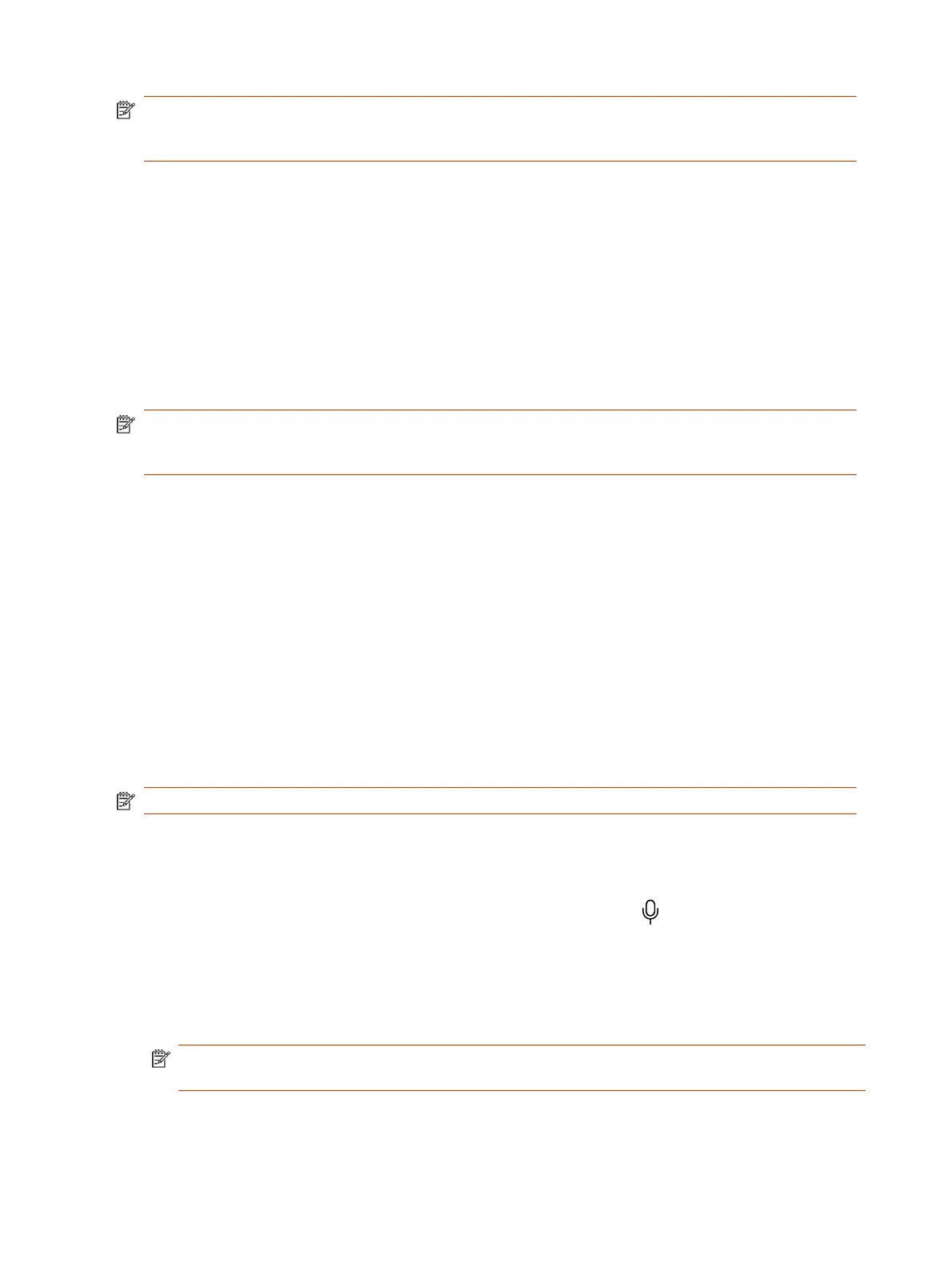NOTE: Your administrator may configure your system to remain in Device Mode. If your system is
already in Device Mode, the system monitor and TC10 or TC8 touch controller prompt you to
connect a USB and HDMI cable to your computer.
Use Your System as a Computer Accessory
To use the video system as an external camera and audio accessory, set your system to Device
Mode and connect your Windows or macOS computer with a USB cable.
If your system isn’t already in Device Mode, access Device Mode. If your conferencing application
uses echo cancellation, disable that feature.
You must use a cable with at least one USB-C connection for your video system. If you use a cable
with only one USB-C connection, the USB-C end must connect to your video system for Device Mode
to work properly.
NOTE: Device Mode isn’t available if your system administrator disables the system USB ports. If
you need help with Device Mode or connecting a computer to your system, contact your
administrator.
1. Connect a USB-C end of the USB cable to the video system’s USB-C port, and connect the other
end of the USB cable to your computer.
The system monitor and the TC10 or TC8 touch controller display a confirmation message.
2. To display your computer on the video system monitor, connect your computer using the
system’s HDMI input port.
Adjust the System Audio and Camera Settings in Device
Mode
In Device Mode, you can mute the system, adjust the volume, and adjust camera settings.
Access Device Mode and connect your computer to the system.
NOTE: The controls on a connected Poly Trio phone don’t work if the system is in Device Mode.
1. To mute the microphones, do one of the following:
● In a conference application on your computer, select mute.
● On the controller or any connected microphone, select Mute .
2. To adjust the volume, do one of the following:
● On the touchscreen or TC10 or TC8, select Volume and adjust the volume slider.
● Adjust the volume from your computer using the computer or conference application settings.
NOTE: Ensure that you select the correct device when adjusting the volume. Changing the
volume alone may not work. You must have selected the Poly video system as the audio device.
3. To configure camera settings:
26
Chapter 4Using Device Mode
