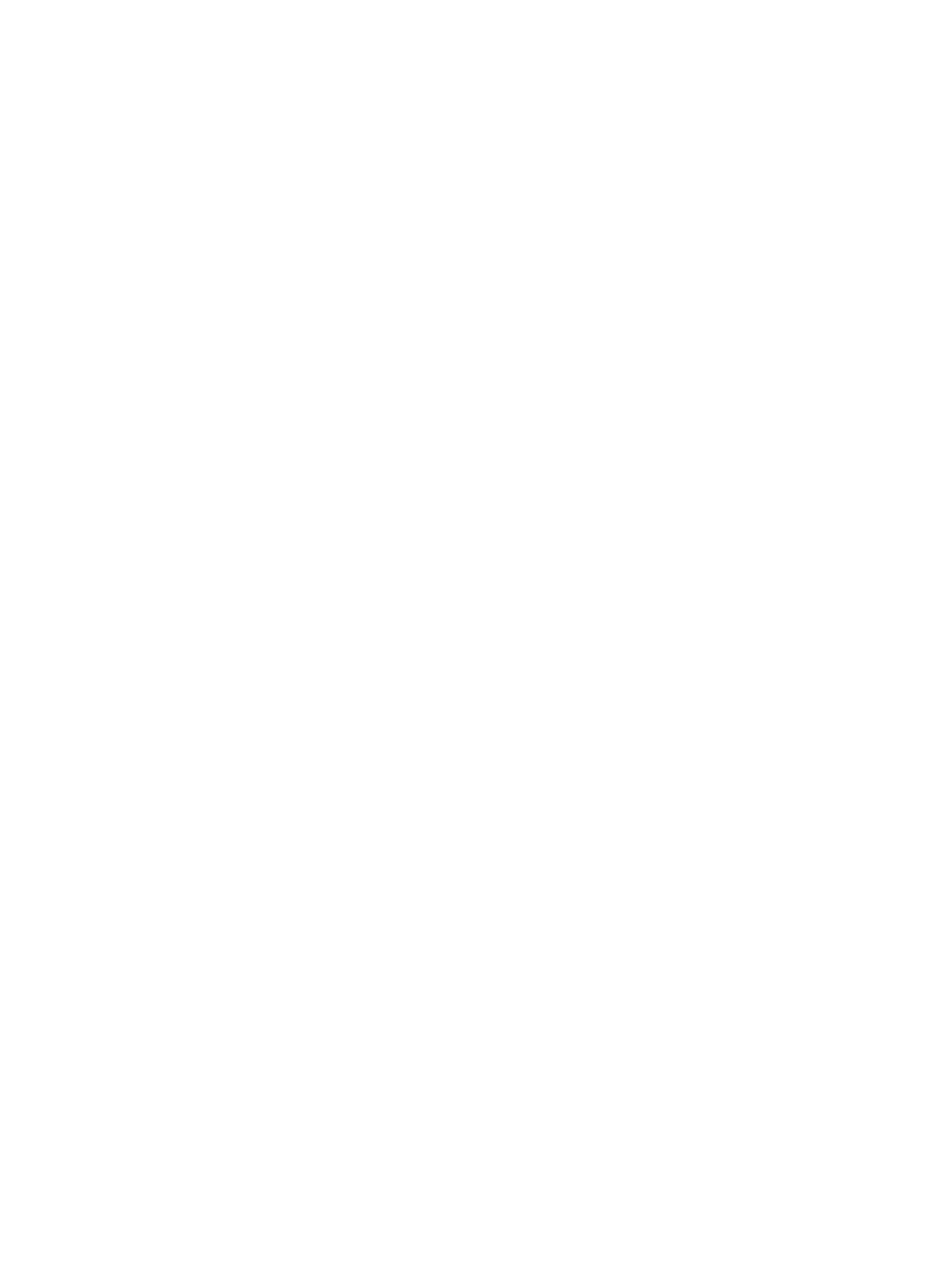● The video system’s camera doesn’t display live video.
Follow these steps until you fix your problem:
1. In your conferencing application, select the video system as your speaker, microphone, and
camera device.
2. In your laptop settings, select the video system as your speaker, microphone, and camera
device.
3. Exit and restart Device Mode.
4. Replug the USB cable.
5. Connect the cable to a different USB port on your laptop.
6. Try using a different USB cable.
7. Restart your laptop.
Improve Audio Quality
Audio quality during calls in Device Mode could be better. For example, people on the call notice
interference or dropped words when you’re speaking.
You may encounter these problems for the following reasons: additional USB connections, a bad
cable, or audio processing settings.
Follow these steps until your audio quality improves:
1. Remove USB audio devices (such as a headset) connected to your laptop.
2. Connect your laptop and video system with a different USB cable.
3. If your conferencing application uses echo cancellation, disable that feature.
4. If you’re playing a musical instrument, enable M-Mode in the system web interface.
Improve Laptop Screen Mirroring
When mirroring your laptop screen with an HDMI connection, the picture on the connected monitor
isn’t ideal.
The resolution on your laptop may need to be adjusted for the monitor connected to the Poly video
system.
Follow these steps until screen mirroring quality improves:
1. Adjust your laptop’s resolution settings.
2. Adjust your laptop’s display settings so the screen duplicates on the monitor.
Improve Audio Quality
31
