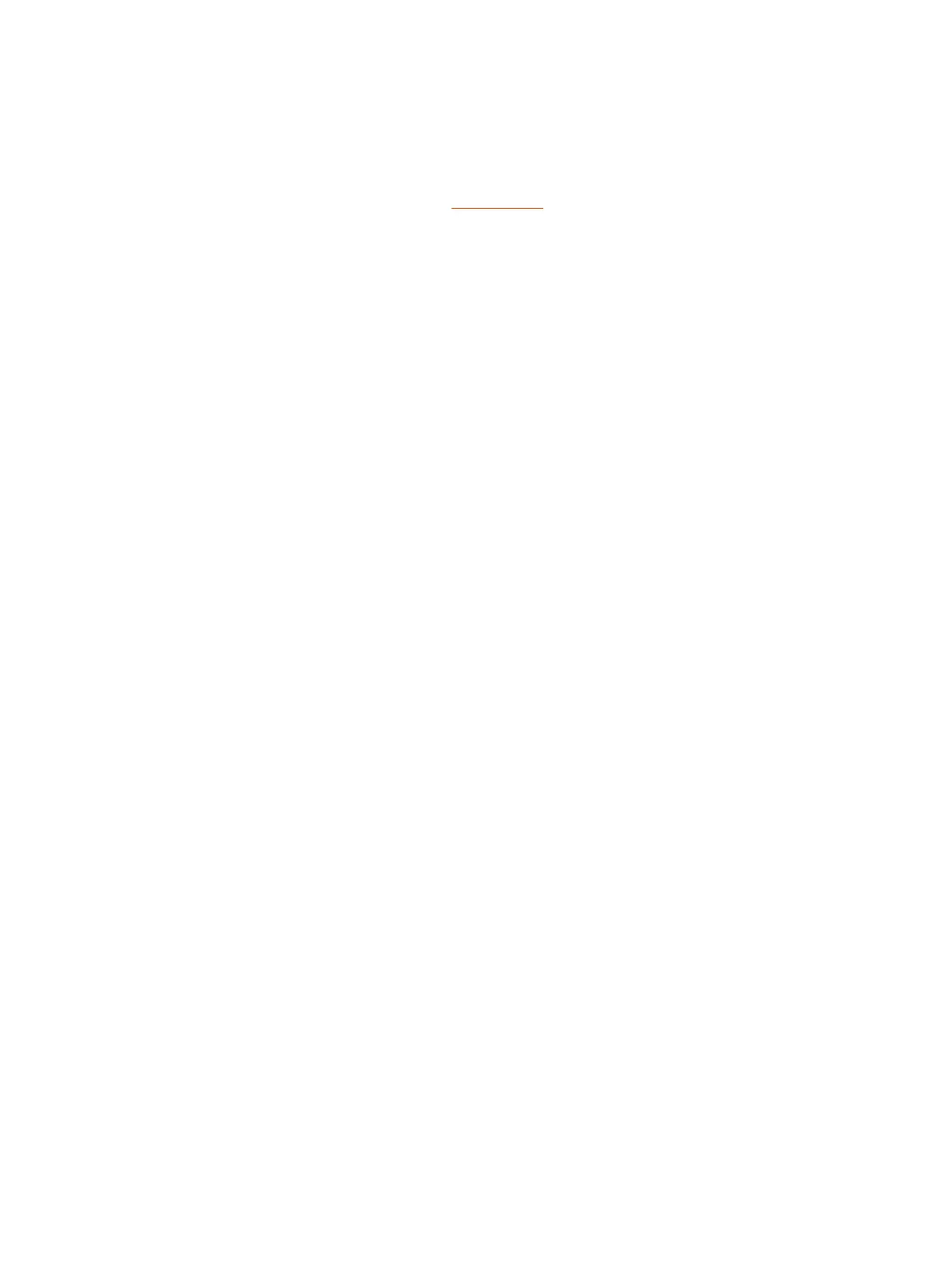Contacting Technical Support
If you’re not able to make test calls successfully on your system and you’ve verified that the
equipment is set up correctly, contact your Poly distributor or Poly Technical Support.
To contact Poly Technical Support, go to Poly Support.
Have the following information ready to help us to respond faster to your issue:
● The 14-digit serial number from the System Detail screen or the back of the system.
● The software version from the System Detail screen.
● Any active alerts generated by the system from the System Status screen.
Locate the System Serial Number
Use the system serial number to help technical support troubleshoot issues with your system.
The last 6-digits of the system serial number is the default system password.
■
On a G7500 or Studio X system, do one of the following:
● In the system web interface, go to Dashboard > System Detail.
● On a paired TC8 or TC10 device, go to Menu > Settings > Connected Room System.
● Locate the printed serial number on the bottom or rear of your system.
● In Poly Lens, go to Details > Device Information.
Contacting Technical Support
143
