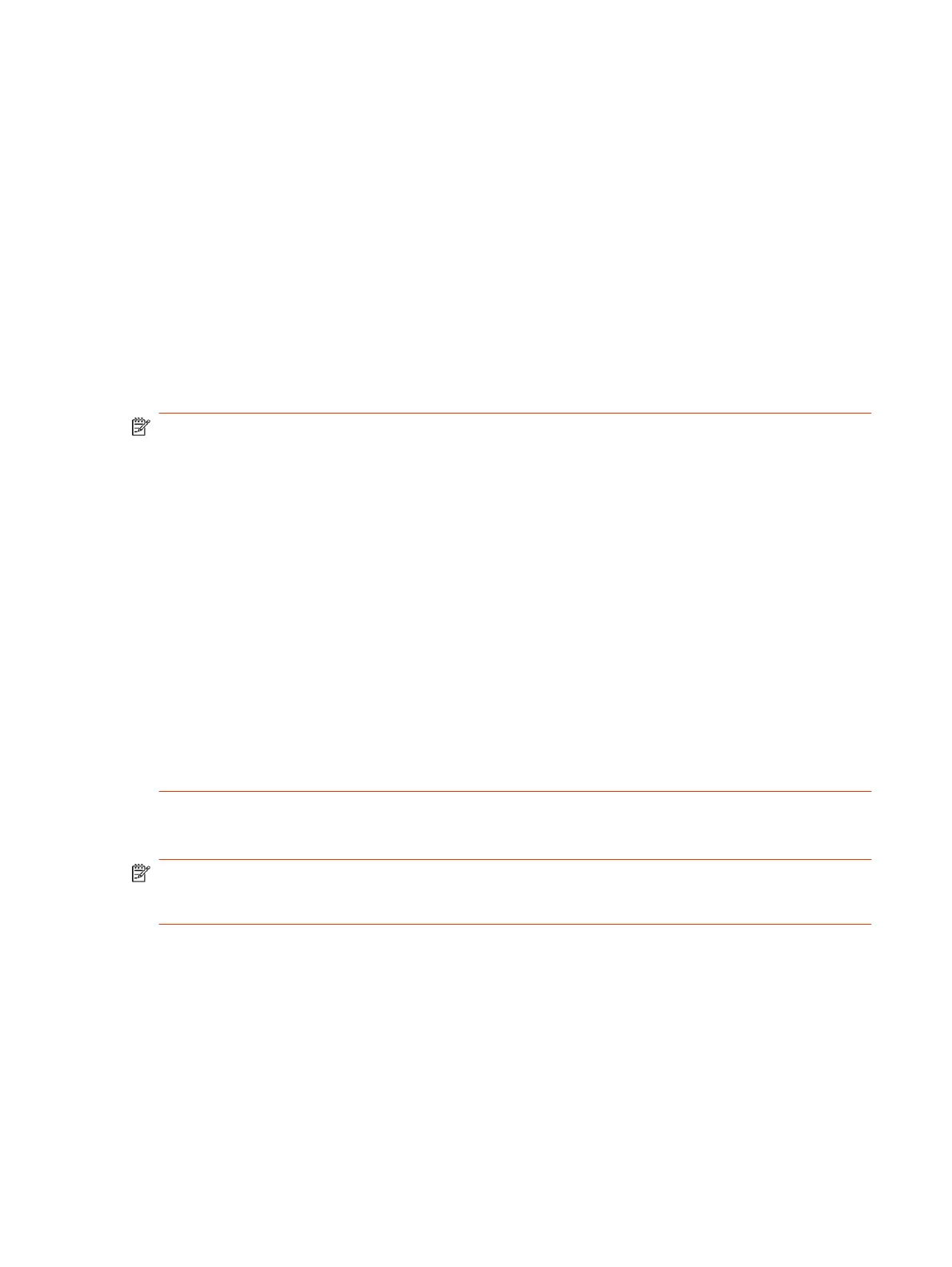When a VideoOS release introduces a new feature, you can update the configuration using one of the
following methods:
● Update the setting manually
● Provision the system with the new setting enabled
● Perform a system restart
Completing Initial System Setup
When you power on the system for the first time (or after a system reset or factory restore), you must
complete the system setup process.
This process involves the system contacting the Poly Zero Touch Onboarding (ZTO) server to
determine its mode of operation: Poly Video Mode or Partner Mode.
NOTE:
● During initial setup, you must have a DHCP server in your environment to ensure the system
gets an IP address. (You can configure the system with a static IP address later if needed.)
● Configure your firewall, web proxy, or both so that the system can communicate with the
following services on port 443:
– ZTO (zto.poly.com)
– Poly Lens (lens.poly.com)
– Software download site
VideoOS 3.13.1 and prior: downloads.polycom.com
VideoOS 3.14.0 and later: swupdate.lens.poly.com
● You must have an NTP server on your network for the system to connect with the ZTO service.
● Your conferencing application may require a separate license or subscription for call-related
features. Contact your conferencing partner for information.
If the system isn’t connected to a valid network at startup, it prompts you to connect to Ethernet or
configure Wi-Fi.
NOTE: Only Zoom Rooms and Microsoft Teams support a Wi-Fi connection as the primary
network. If you change to an unsupported conferencing application, a message displays indicating
you must connect to the Ethernet.
After initial network setup, the system boots directly into a conferencing application. If the ZTO
specified conferencing application isn’t available in the current software, the system performs a
software update. If the specified conferencing application isn’t available after the update, the system
defaults to Poly Video Mode. To change the conferencing application, go to the system web interface
Provider section and select an option.
Required Steps Following Initial System Setup
After going through the system setup process, you also must manually configure or provision the
following system settings for an optimal deployment and user experience:
Completing Initial System Setup
21
