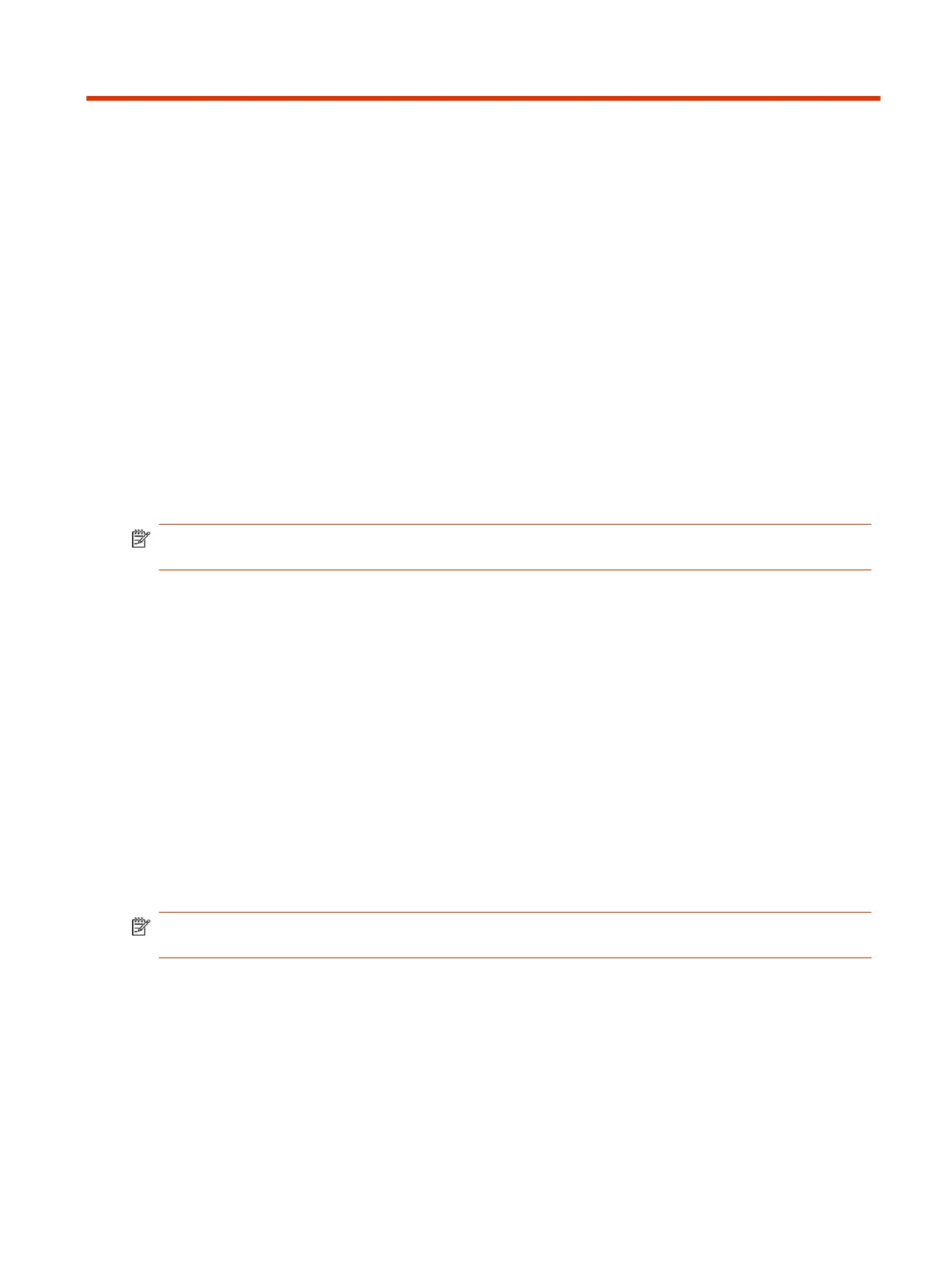Using Device Mode4
Poly Device Mode enables you to use the system’s camera, speaker, microphone, and connected
monitors from your computer.
Once you connect the system to your computer with a USB cable, you can control the video system’s
camera and audio features using your computer’s third-party conferencing application.
For example, instead of using your computer’s camera for Zoom Rooms calls, connect the Studio X30
and use its 4K camera to automatically follow the conversation in the room. You also gain a Poly
echo-cancelling microphone and speaker technology during calls.
NOTE: The system doesn't support hot plugging cameras. To connect a camera to the system,
power the system off, connect the camera, and restart the system.
Computer and Cable Requirements for Device Mode
Your computer and cables must meet the following requirements to use Device Mode.
Operating system requirements:
● Windows 10 1803 or later
● macOS 10.12 or later
USB cable requirements:
● A cable with at least one USB-C connection for the video system
● USB 2.0 or USB 3.0 cable (preferred to ensure connection reliability and video and audio quality)
● Self-powered USB booster extension cable for connections longer than 2 m (6.6 ft)
NOTE: Don’t use a cable used for charging devices. A charging cable may not be capable of
sending data.
HDMI cable requirements:
● An HDMI adapter is required if your computer doesn’t have an HDMI port
Access Device Mode
Use the system touchscreen or a TC10 or TC8 touch controller to start Device Mode.
Using Device Mode
25