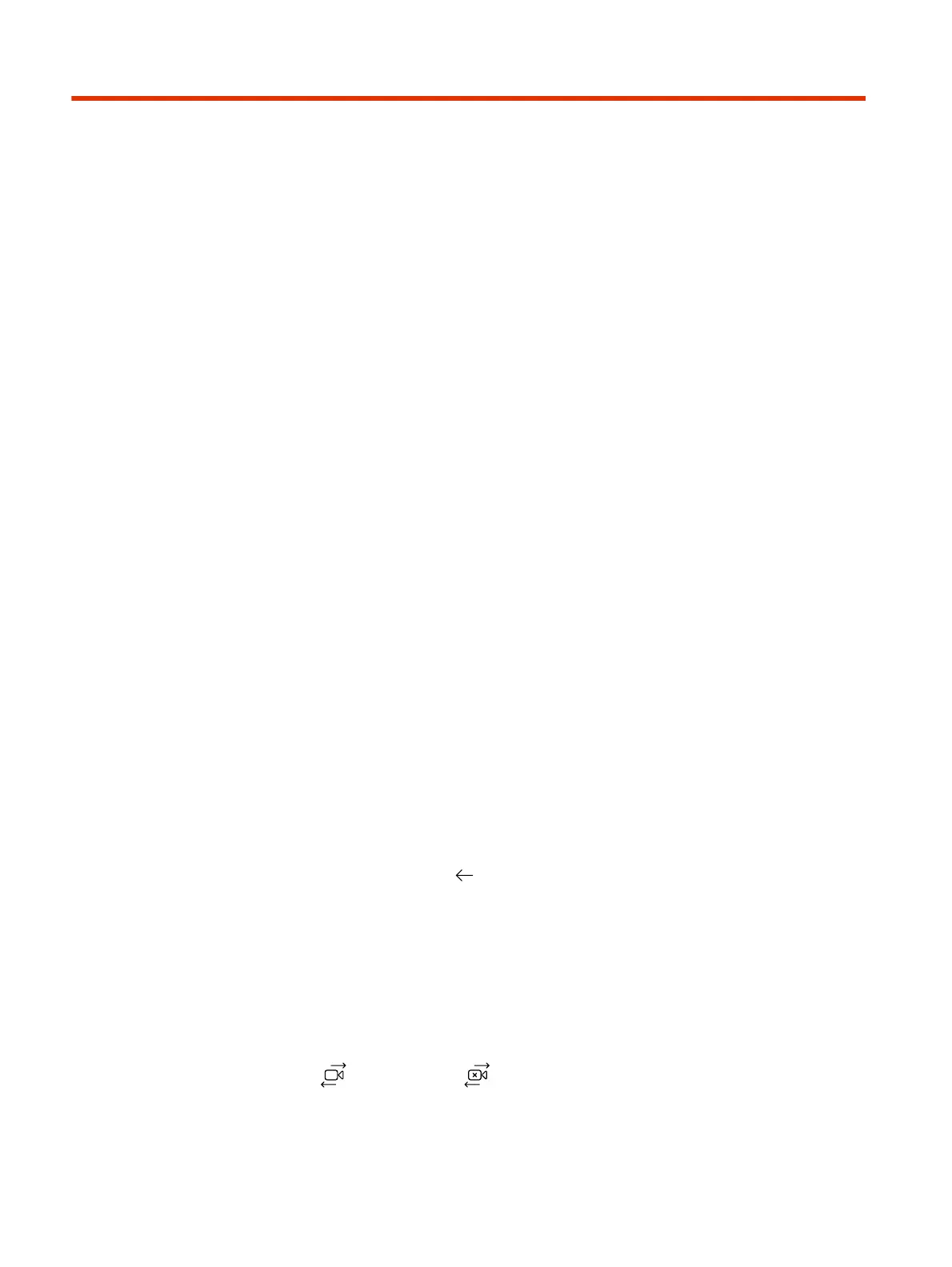Settings5
Before or during calls, you can adjust the system volume. During calls, you can adjust your camera’s
position.
Cameras
Depending on the camera type, you can control the following options:
● Adjust near-site (local) camera positions.
● Turn tracking on or off.
Adjust an In-Room Camera
To enhance the view of meeting participants, make adjustments to the in-room camera.
If camera tracking is on, camera control is unavailable. Turn tracking off to access camera controls.
You can only make camera adjustments during a call.
With the Studio X50 and Studio X30 systems, you can’t pan or tilt the camera if it’s zoomed all the
way out.
1. From the right border of your screen, swipe left.
2. Go to Camera Settings > Camera Controls.
3. Press + to zoom in or - to zoom out. Press the arrows to tilt up and down or to pan left to right.
4. To exit the control screen, select Back .
Turn Camera Tracking On or Off
When camera tracking is on, the camera automatically frames the group of people in the room or the
current speaker (depending on your camera and how your system is configured).
1. From the right border of your screen, swipe left.
2. Select Camera Settings.
3. Select Tracking On or Tracking Off .
28
Chapter 5Settings