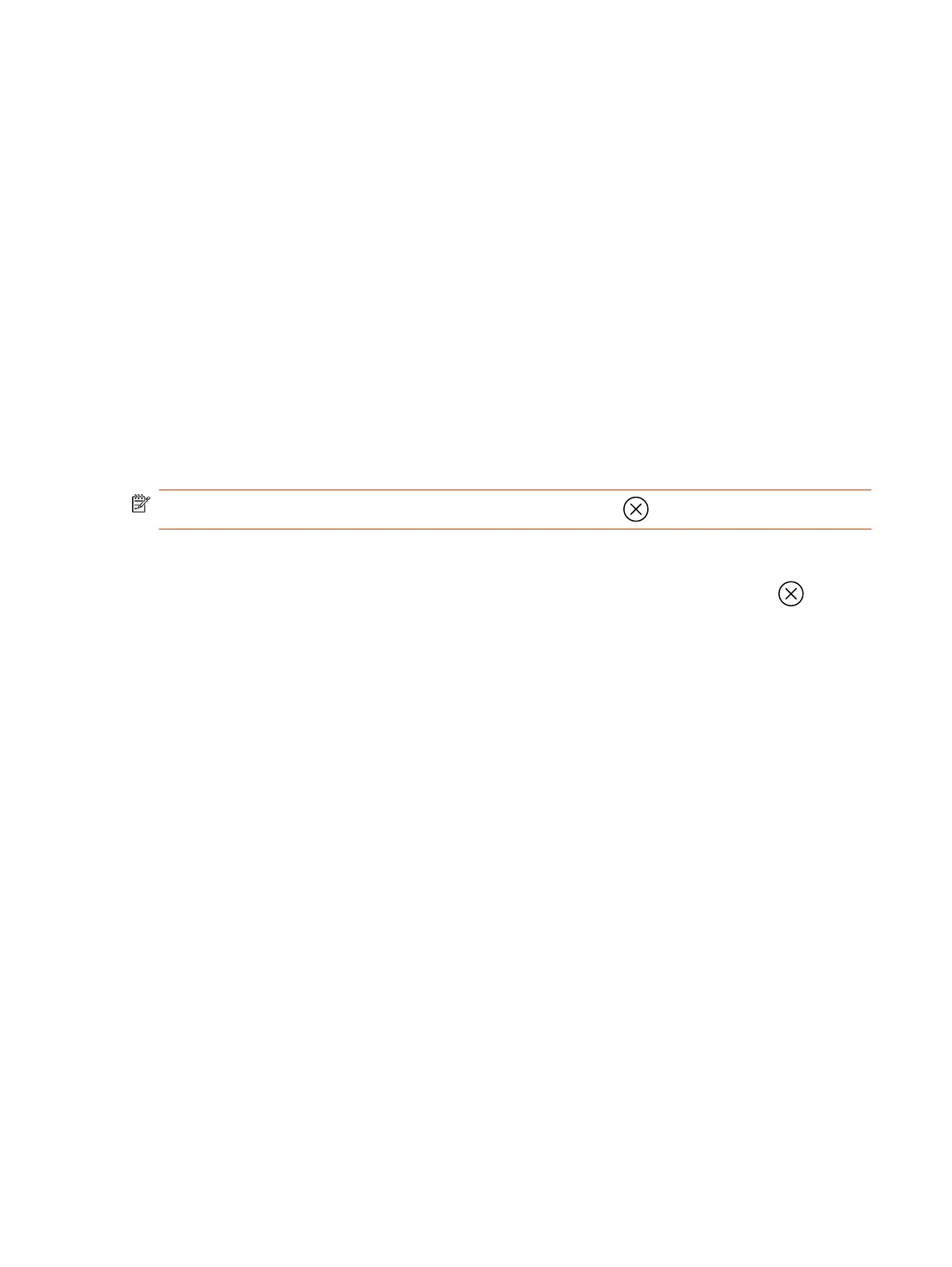a. From the right border of the TC10 or TC8 or the touchscreen, swipe left and select Camera
Settings.
b. Select Camera Control.
● Turn Camera Tracking on or off.
● Select or set a Preset.
● Press + to zoom in or - to zoom out.
● Press the arrows to tilt up and down or to pan left to right.
Managing Incoming Calls When in Device Mode
Exit Device Mode and Disconnect Your Computer
Any camera options you change on the video system with your USB-connected computer revert to
their previous settings when you exit Device Mode.
NOTE: If the system is using Device Mode as the provider, Exit isn't available.
■
Do one of the following:
● On the video system local interface or TC10 or TC8 touch controller, select Exit .
● Unplug the cables connecting your computer and video system. After , you see the home
screen (even if you haven’t selected Exit).
Managing Incoming Calls When in Device Mode
27