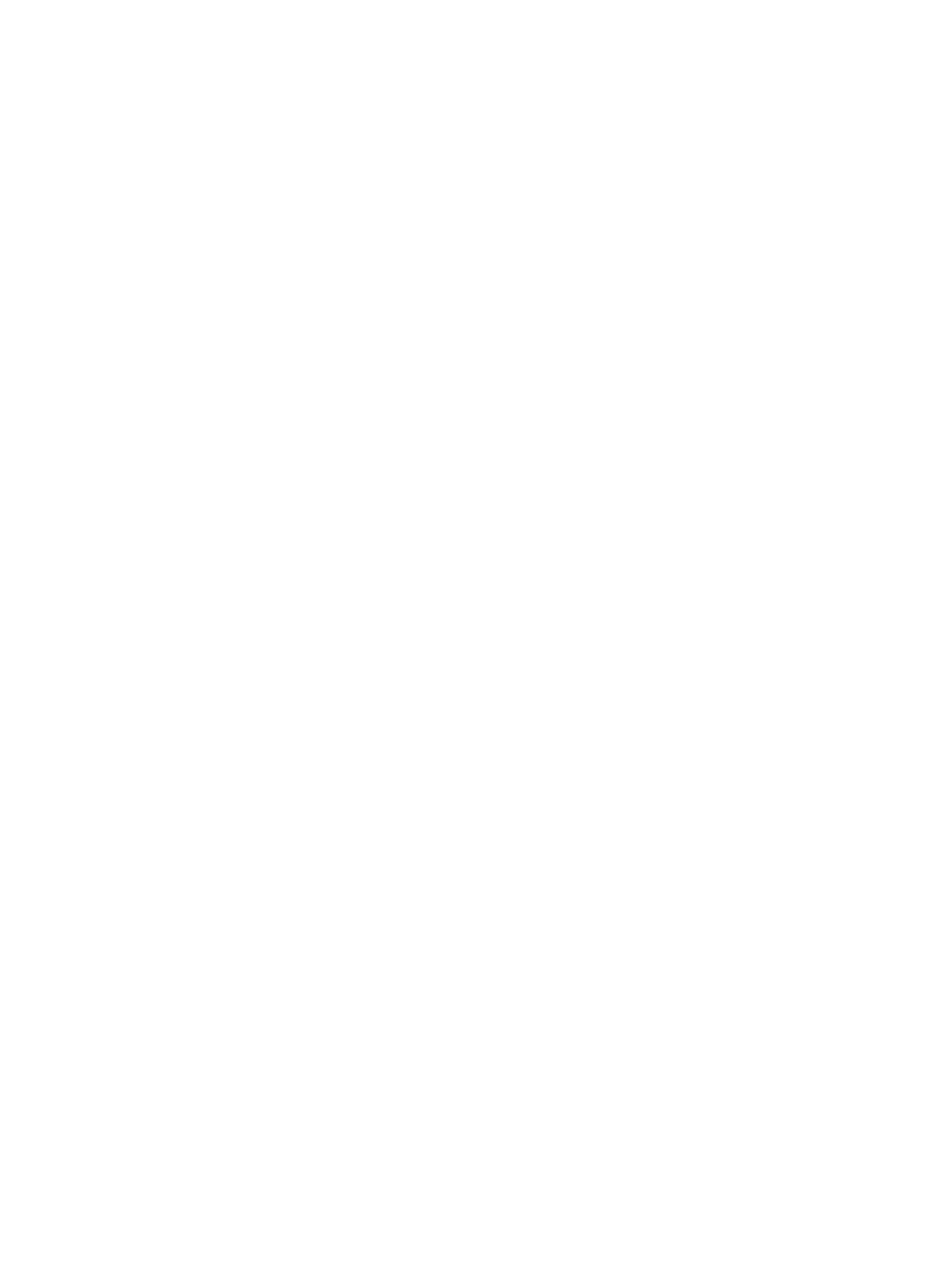Poly Studio E70 Ports..................................................................................................................... 17
Poly Studio E70 Privacy Shutter Behavior...................................................................................... 18
LED Status Indicators ................................................................................................................................... 19
LED Status Indicators for the G7500 System ........................................................................................ 19
LED Status Indicators for the Studio X70 System ................................................................................. 19
LED Status Indicators for Studio X50, and Studio X30 Systems ........................................................... 20
LED Status Indicators for the Studio E70 Camera................................................................................. 21
Powering the System On and Off.................................................................................................................. 21
Wake the System .......................................................................................................................................... 21
Accessibility Features ................................................................................................................................... 22
Users Who Are Deaf or Hard of Hearing ............................................................................................... 22
Users Who Are Blind, Have Low Vision, or Have Limited Vision........................................................... 22
Users with Limited Mobility .................................................................................................................... 22
3Sharing Content ............................................................................................................................................... 24
Share Content Using an HDMI Connection .................................................................................................. 24
4Using Device Mode .......................................................................................................................................... 25
Computer and Cable Requirements for Device Mode .................................................................................. 25
Access Device Mode..................................................................................................................................... 25
Use Your System as a Computer Accessory ................................................................................................ 26
Adjust the System Audio and Camera Settings in Device Mode .................................................................. 26
Managing Incoming Calls When in Device Mode ......................................................................................... 27
Exit Device Mode and Disconnect Your Computer ....................................................................................... 27
5Settings ............................................................................................................................................................ 28
Cameras........................................................................................................................................................ 28
Adjust an In-Room Camera ................................................................................................................... 28
Turn Camera Tracking On or Off ........................................................................................................... 28
Audio Adjustments ........................................................................................................................................ 29
Adjust the Volume.................................................................................................................................. 29
6Troubleshooting................................................................................................................................................ 30
Poly Device Mode ......................................................................................................................................... 30
Audio Levels are Too High or Low......................................................................................................... 30
Conferencing Application Doesn’t Use System Camera or Audio ......................................................... 30
Can’t Use System’s Camera or Audio ................................................................................................... 30
Improve Audio Quality............................................................................................................................ 31
Improve Laptop Screen Mirroring .......................................................................................................... 31
7Getting help ...................................................................................................................................................... 32
iv