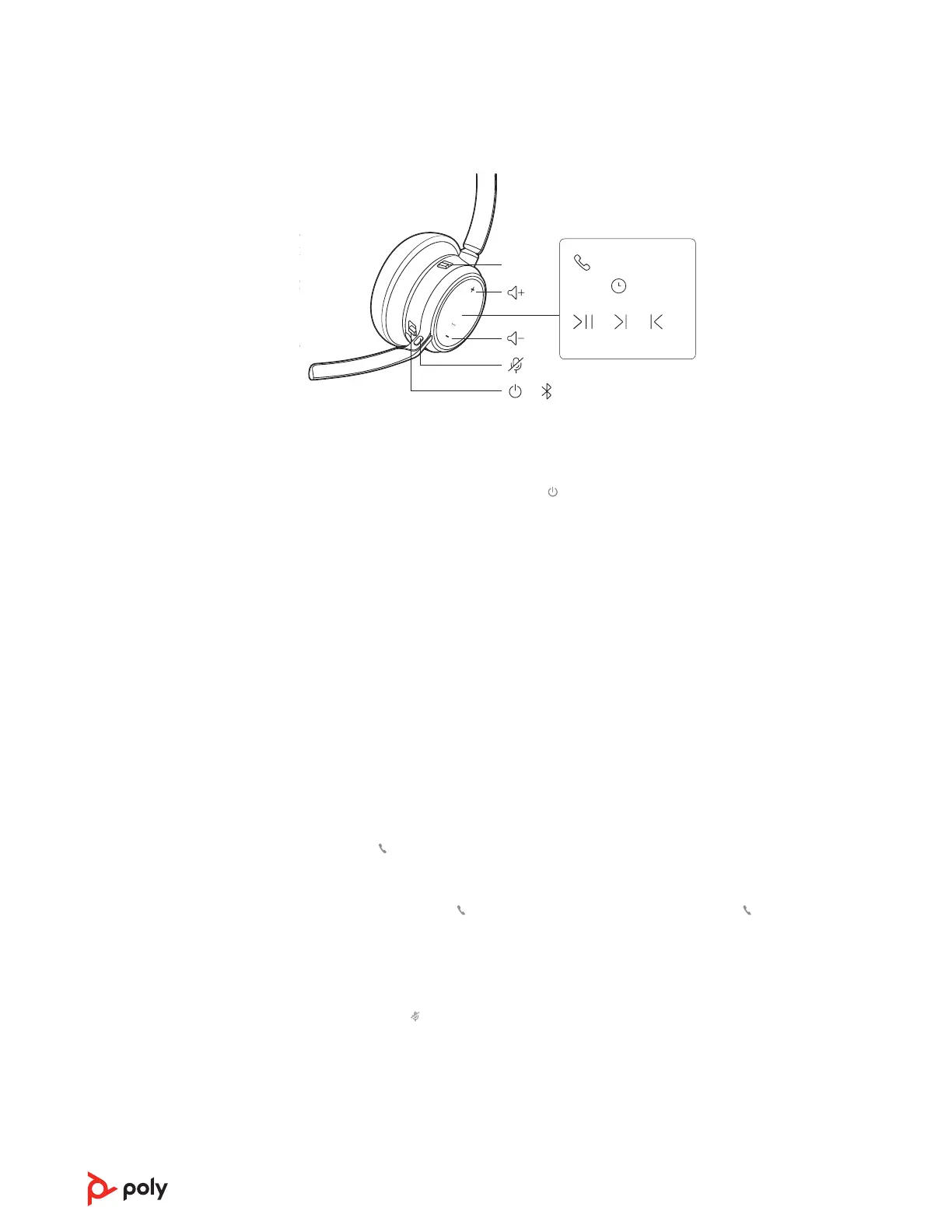Basics
Siri
Google Assistant
:02
1x
1x
2x 3x
/
Support
Timer
Custom Button
olume
Play / Pause
Power
Device Controls
Headphones
Headset
Support
Timer
Custom Button
Volume
Play / Pause
Power
Device Controls
Support
T
Custom Button
Volume
Play / Pause
Power
Device Controls
Lock
Indicator Light
Music
ANC
Devices
Phone
Mobile
Computer
Camera
Charging/Battery
Scaled to 45% of full size
Devices
Charging/Battery
Blutooth
Device Status
Support
Settings
Daisy Chain / Link
Lock
ANC
Timer
Custom Button
Power
Device Controls
Headphones
Mobile
Computer
Camera
Headset
Support
Settings
Daisy Chain / Link
Lock
ANC
Timer
Custom Button
Power
Device Controls
Custom Button
Volume
Mic / Mic Mute
Play / Pause
Power
Device Controls
Headset
olume
Mic / Mic Mute
Play / Pause
Power
Volume
Mic / Mic Mute
Play / Pause
Power
Device Controls
Power on/off
To turn on the headset, slide the Power button to reveal green.
Adjust the volume
Tap the Volume up (+) or down (–) button.
Adjust headset microphone volume (softphone)
Place a test softphone call and adjust softphone volume and PC sound volume
accordingly.
Adjust voice prompt volume
To adjust the volume of voice alerts and prompts, toggle the volume switch up (+) or
down (-) while not on a call or streaming audio.
Make/Take/End Calls
Answer or end a call
Tap the Call button.
Answer a second call
First, tap the Call button to end current call, then tap the Call button again to answer
new call.
Mute
Mute your headset on an active call:
• Tap the Mute button
• Rotate your microphone boom and click it into the up position
• Take off your headset (requires active smart sensors). Put on your headset to unmute.
Hold a call
To hold an active call or resume a held call:
• Standard headset: Press the Call button for 2 seconds.
• Microsoft Teams headset: Press the Mute button for 2 seconds.
10
