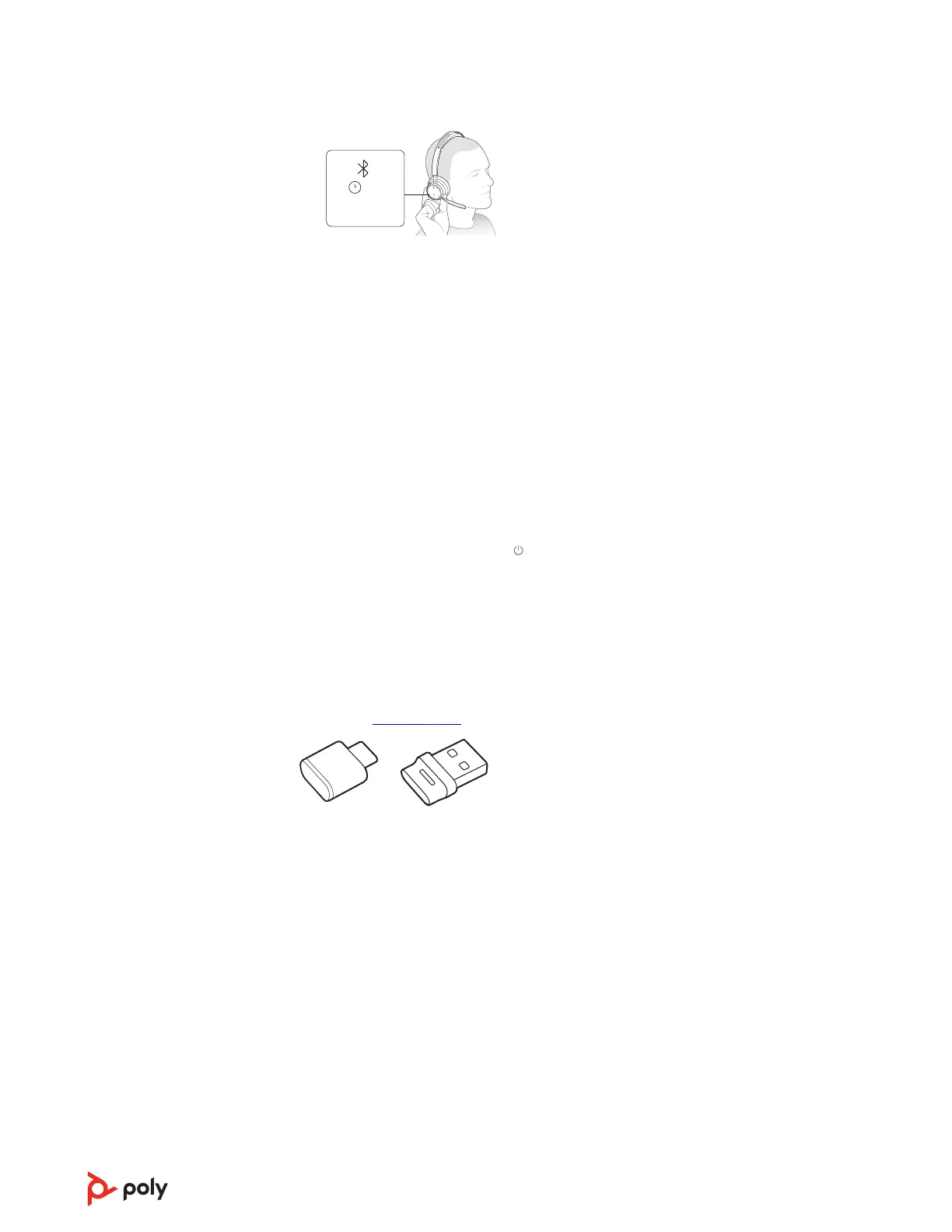Headphones
Computer
Camera
2 Activate Bluetooth on your phone and set it to search for new devices.
• iPhone Settings > Bluetooth > On*
• Android Settings > Bluetooth On > Scan for devices*
Note: *Menus may vary by device.
3 Select “Poly VFOCUS2 Series.”
Once successfully paired, you hear “pairing successful” and the headset LEDs stop
flashing.
Note: Your headset can pair with up to 8 devices but only maintain 2 connections
simultaneously; this includes the base.
Pair mode
Put your headset in pair mode to connect to a new device or to pair again.
Slide and hold the headset Power switch away from the off position until the LEDs flash
red and blue.
Pair BT700 USB adapter again
Typically, your USB Bluetooth adapter is pre-paired to your Poly audio device. In the
event that your adapter is disconnected or bought separately, you will need to pair the
adapter to your Poly device.
Your USB adapter requires Poly Lens Desktop App to pair to a Poly audio device.
Download: poly.com/lens.
Note: Adapter design varies by USB connection.
1 Insert the high-fidelity Bluetooth USB adapter into your laptop or computer and wait
for your computer to recognize it.
2 Put your Poly audio device in pair mode.
3 Launch Poly Lens Desktop App and navigate to Poly BT700.
4 Put your Bluetooth USB adapter into pair mode by selecting "Pair new device" on the
adapter's main page or overflow menu. Your adapter flashes red and blue.
Pairing is successful when you hear "pairing successful" and "PC connected" and the
Bluetooth USB adapter LED is solid.
6