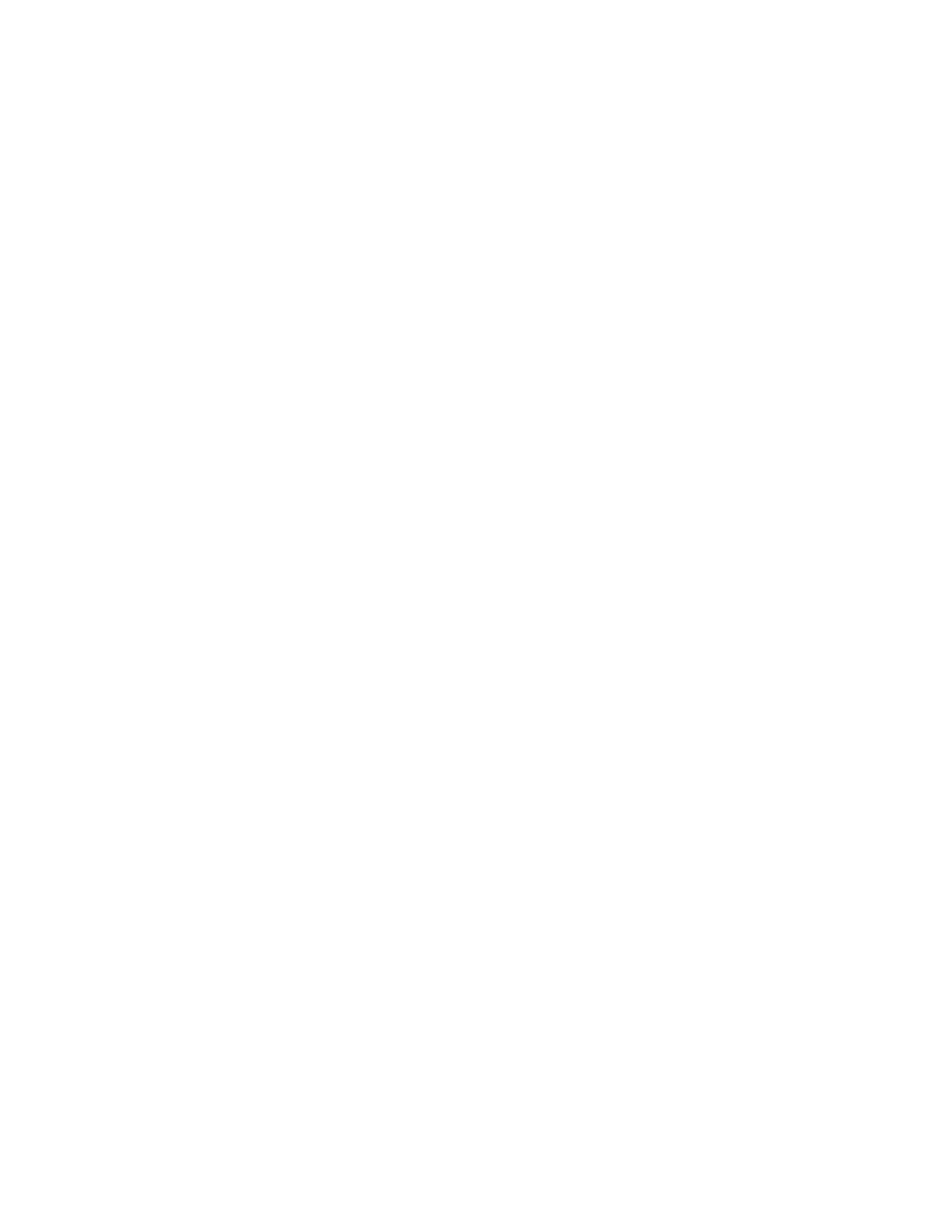2. Go to Admin Settings > Camera Tracking > Tracking Mode and select one of the following
options:
▪ Frame Group: The camera automatically frames the participants in the room.
▪ Frame Speaker: The camera zooms in on an active speaker without use of a remote control
or camera preset.
▪ Off: Disables the camera tracking.
Note: To use the camera pan, tilt, and zoom options, you must set Tracking Mode to Off.
3. Select Save.
Configure Camera Tracking Speed
You can configure the camera tracking speed of the Studio USB device.
Procedure
1. Connect the Studio USB device to your computer, then select the Poly Studio tile in Polycom
Companion.
2. Go to Admin Settings > Camera Tracking > Tracking Speed and select one of the following
options:
▪ Normal(default): Detects meeting participants at a normal speed rate.
▪ Slow: Detects meeting participants at a slow speed rate.
▪ Fast: Detects meeting participants at a fast speed rate.
3. Select Save.
Configure Camera Tracking Framing Size
You can configure the Studio USB device tracking framing view.
Procedure
1. Connect the Studio USB device to your computer, then select the Poly Studio tile in Polycom
Companion.
2. Go to Admin Settings > Camera Tracking > Framing Size and select one of the following
options:
▪ Tight: Establishes a close-up view of meeting participants.
▪ Medium(default): Establishes a medium view of meeting participants.
▪ Wide: Establishes a wide view of meeting participants.
3. Select Save.
Configure Maximum Zoom
You can limit the maximum camera zoom in ratios of 2×, 3×, or 4× only when the tracking mode is Frame
Group or Frame Speaker.
Procedure
1. Connect the Studio USB device to your computer, then select the Poly Studio tile in Polycom
Companion.
2. Go to Admin Settings > Camera Tracking > Maximum Zoom and select one of the zoom ratios.
3. Select Save.
Managing the Studio USB Device
16