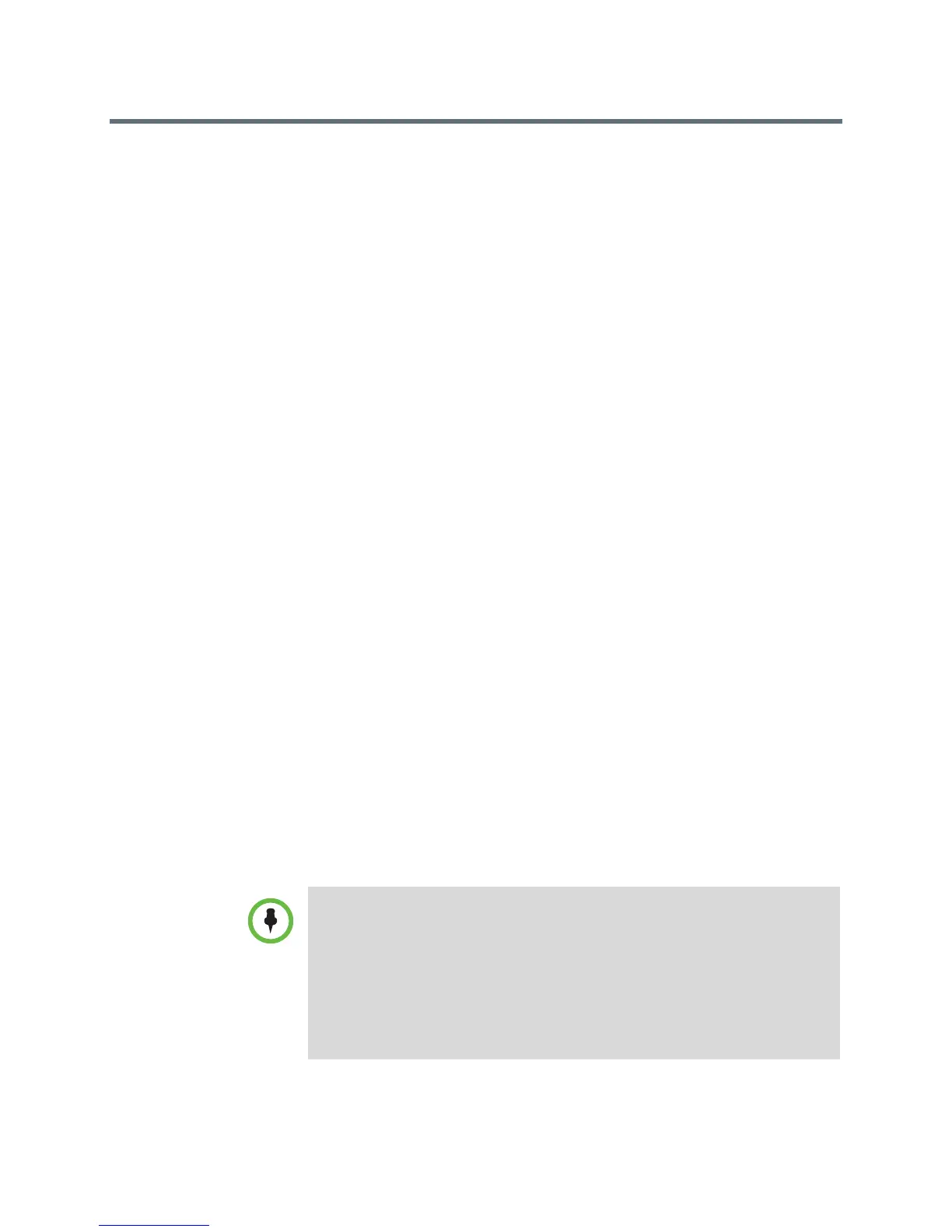Release Notes
Polycom RealPresence Group Series, Version 4.1.1.1
10 Polycom, Inc.
Call Statistics Updates
The call statistics diagnostic screens allow you to view information about the
call in progress. You can view information about participants in the call, as well
as details about participant streams.
Examples of the information you can view include the following:
• System name and number
• Stream type and quality
• Frame rate
• Packet loss details
• Encryption details
Microsoft Active Directory Authentication
Software version 4.1.1 supports Active Directory on Microsoft Windows Server
version 2008 R2 and Microsoft Windows Server 2012. An administrator can
configure RealPresence Group systems to grant access using network
accounts that are authenticated through an Active Directory (AD) server. The
account information is stored on the AD server and not on the RealPresence
Group system. The AD administrator assigns accounts to AD groups, one for
RealPresence Group system admin access and one for user access.
Once enabled, users can enter their network account credentials to access the
RealPresence Group system from any Microsoft Windows Active Directory
domain running Windows 2008 R2 or Windows 2012 in either 32-bit and 64-bit
lengths.
Kiosk Mode
Version 4.1.1 supports Kiosk Mode in the local interface. Kiosk Mode simplifies
the Home screen by displaying only speed dial entries and calendar meetings
(if enabled). In Kiosk Mode, therefore, you can only call speed dial numbers,
join calendar meetings, and answer calls.
You must create your speed dial numbers before you use Kiosk Mode. For
information on adding speed dial entries and enabling speed dial, refer to the
Administrator’s Guide for the Polycom RealPresence Group Series.
Points to Note about Kiosk Mode:
Kiosk Mode is disabled by default. If Kiosk Mode is enabled:
• The Home screen menu, Out of Call menu, and other icons are disabled.
• Alerts bring the local interface out of Kiosk Mode until you clear the alerts.
• You can still use the remote to adjust the volume, control the camera, and
mute/unmute the microphone when in calls.
• You can bring up the In a Call menu by pressing Menu on the remote during the
call.
