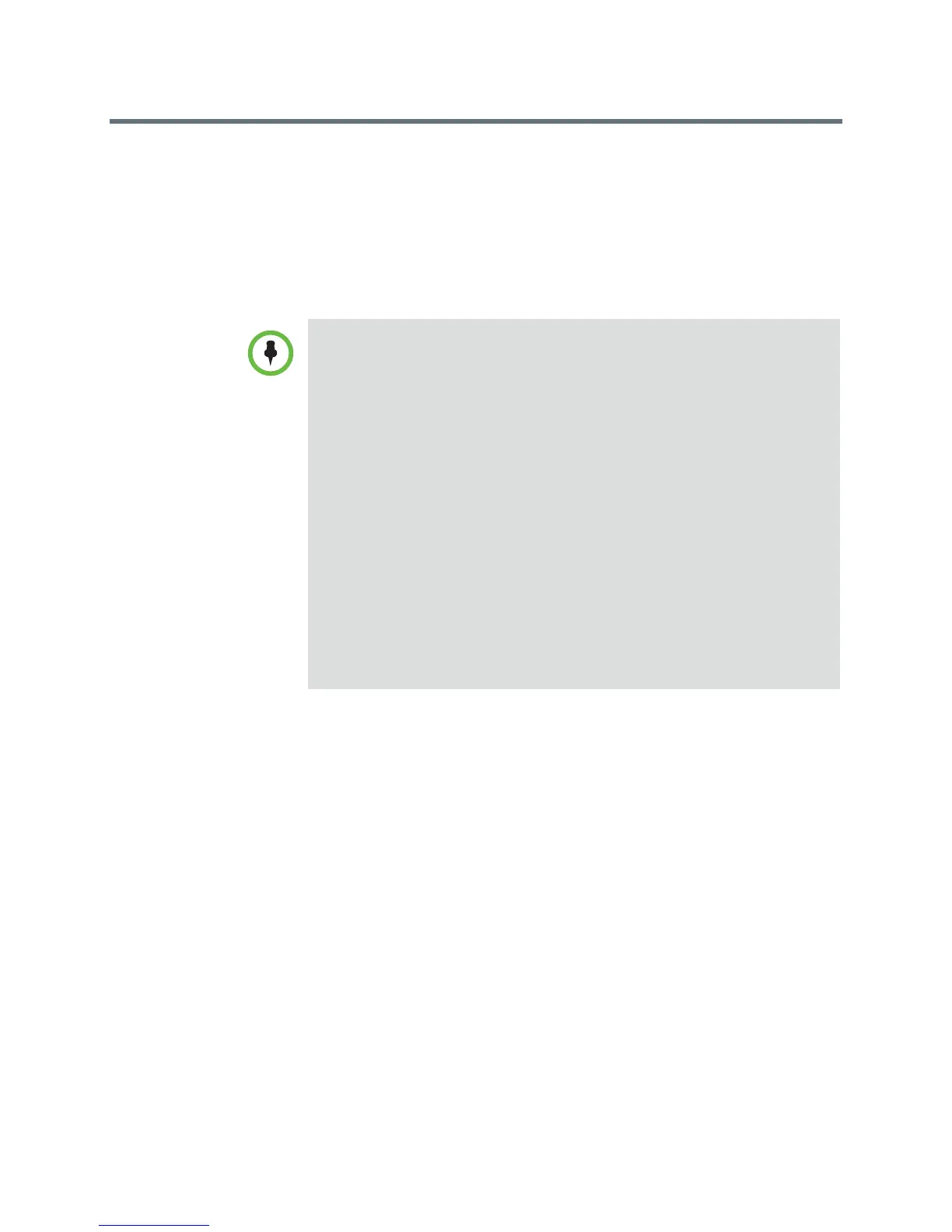Release Notes
Polycom RealPresence Group Series, Version 4.1.1.1
Polycom, Inc. 17
Software Downgrade via USB Device
You can use a USB device to downgrade the RealPresence Group system
software to an earlier version. If you want to reinstall an older version of
software after upgrading to a later version, which is also known as
downgrading, Polycom recommends first deleting your system’s settings. The
Delete System Settings option is available in the local interface under
Diagnostics > Reset System.
To reinstall an older version of software after upgrading the Polycom Touch
Control, save the software package on a USB storage device, and configure
the Polycom Touch Control to install updates from that location. For more
information about updating Polycom Touch Control software, refer to Installing
Software and Options for the RealPresence Group Series and Accessories.
Polycom Solution Support
Polycom Implementation and Maintenance services provide support for
Polycom solution components only. Additional services for supported
third-party Unified Communications (UC) environments integrated with
Polycom solutions are available from Polycom Global Services, and its
certified Partners, to help customers successfully design, deploy, optimize, and
manage Polycom visual communication within their third-party UC
environments. UC Professional Services for Microsoft
®
Integration is
mandatory for Polycom Conferencing for Microsoft Outlook and Microsoft
Office Communications Server or Microsoft Lync™ Server integrations.
Points to note about downgrading:
• If you use your RealPresence Group system within a DoD environment, be sure
to contact your Information Assurance Office (IAO) for approval before using a
USB device with your system.
• Before downgrading, verify the interoperability of the camera, hardware, and
software versions you plan to install.
• If you downgrade the RealPresence Group system software, EagleEye Director
is automatically downgraded to a compatible version.
• To determine the software version you are using, go to System in the local or
web interface.
• If you downgrade the RealPresence Group system software, you must also
downgrade the Polycom Touch Control software.
• Because of changes in software functionality and the user interface, some
settings might be lost when you upgrade or downgrade. Polycom recommends
that you store your system settings using profiles and download your system
directory before updating your system software. Do not manually edit locally
saved profile and directory files.
For more information about storing system settings, refer to the Administrator’s
Guide for the Polycom RealPresence Group Series.
