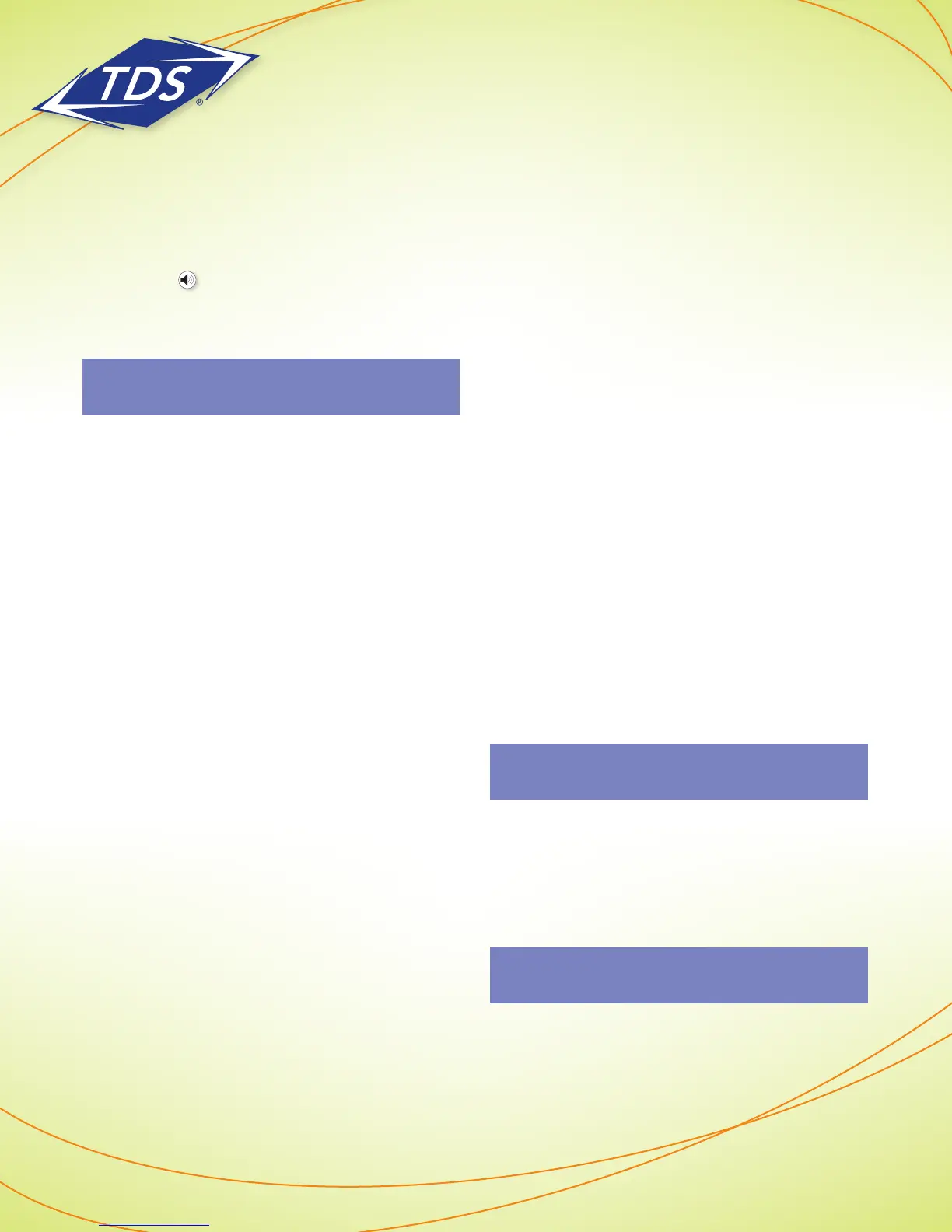1-866-9-TDSBIZ
tdsbusiness.com
Hold
Menu
Message
Messages
5
JKL
2
ABC
Using the IP Phone
Place a Call:
1) Do one of the following:
• Pick up the handset
• Press the New Call soft key
• Press the key
2) Enter the number you wish to call, and
press the Dial or Send soft key.
Note: You may optionally dial local or toll calls
using 10 digits.
Put a Call on Hold:
1) During an active call, press the Hold
soft key, or press the Hold button.
2) To resume the call, press the Resume
soft key, or press the Hold button.
Consultative Transfer
(announce the call before transferring):
1) During an active call, press the Transfer
soft key. This will put the caller on hold.
2) Enter the number to which you wish to
transfer the call and press the Send soft key.
3) When the Transfer party picks up, you
may begin your consultation. The first
party will still be on hold.
4) When you are done with your consult,
press the Transfer soft key.
5) Call will immediately transfer and you
may hang up.
Blind Transfer (transfer without announcement):
1) During an active call, press the Transfer
soft key. This will put the caller on hold.
2) Press the Blind soft key.
3) Enter the number to which you wish
to transfer the call and press the Send
soft key.
4) Call will immediately transfer and you may
hang up.
Create a 3-Way Conference Call:
1) During an active call, press the Confrnc
soft key. This will place the current caller
on hold.
2) Dial the number of the party you wish
to add to the call and press the Send
soft key.
3) When the party answers, press the Confrnc
soft key. All parties will now be in conference.
Split a 3-Way Conference Call
(disconnect conference and place
the two other parties on-hold):
1) During the conference, press the Split
soft key.
2) The two parties will be put on-hold on
separate lines.
3) Using Display Control keys to navigate to
the desired party, you may then press Resume
to re-establish individual call.
Create a 4-Way Conference Call:
Note: This feature is only available if you have an
IP450, IP550, IP560 or IP650 model phone.
1) Complete steps 1 through 3 from Create a 3-Way
conference call above
2) To add a 4th party to the call, click the
Manage soft key
3) Next, click the Add soft key.
Note: The Add soft key appears only if you can
add more parties to the conference call.
4) Then press the Confrnc soft key.
5) All parties will be joined to the call.
Polycom Telephone
User Guide
120149/2-12/7427
3
