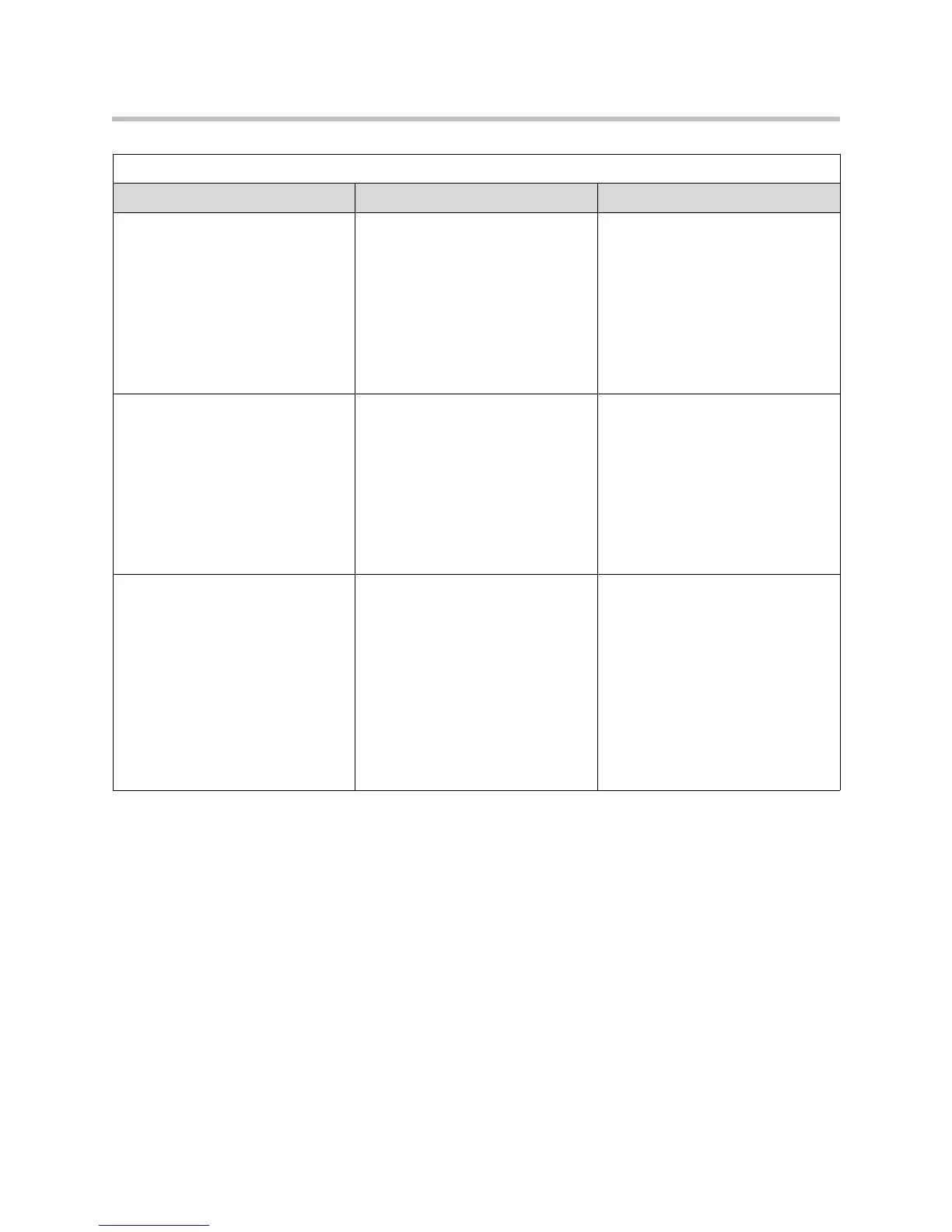Diagnostics and General Troubleshooting
7 - 5
PING test
Tests whether the system can
establish contact with a far-site IP
address that you specify.
1. On the Diagnostics screen,
select Network > PING.
2. Enter the IP address that you
wish to test.
3. Select Start.
If the test is successful, the
VSX system displays a
message indicating that the IP
address under test is available.
1. Select Diagnostics > Network
> PING.
2. Enter the IP address that you
wish to test.
3. Click the PING icon.
If the test is successful, the
VSX system displays a
message indicating that the IP
address under test is available.
Trace Route test
Tests the routing path between the
local system and the IP address
entered.
1. On the Diagnostics screen,
select Network > Trace Route.
2. Enter the IP address that you
wish to trace.
3. Select Start.
If the test is successful, the
VSX system lists the hops
between the system and the IP
address you entered.
1. Select Diagnostics > Network
> Trace Route.
2. Enter the IP address that you
wish to test.
3. Click Trace Route.
If the test is successful, the
VSX system lists the hops
between your computer and the
IP address you entered.
V.35/RS-449/RS-530 Serial Status
screen (VSX 7000, VSX 7000s,
VSX 7000e, and VSX 8000)
Displays the states of these signals:
• DTR
• RTS
• CTS
• DSR
• DCD
• RI
On the Diagnostics screen, select
Network > V.35/RS-449/RS-530.
Bright indicators show high signals;
dim indicators show low signals.
Not available.
Network Tools
Diagnostic Tool In the system’s user interface In the VSX Web