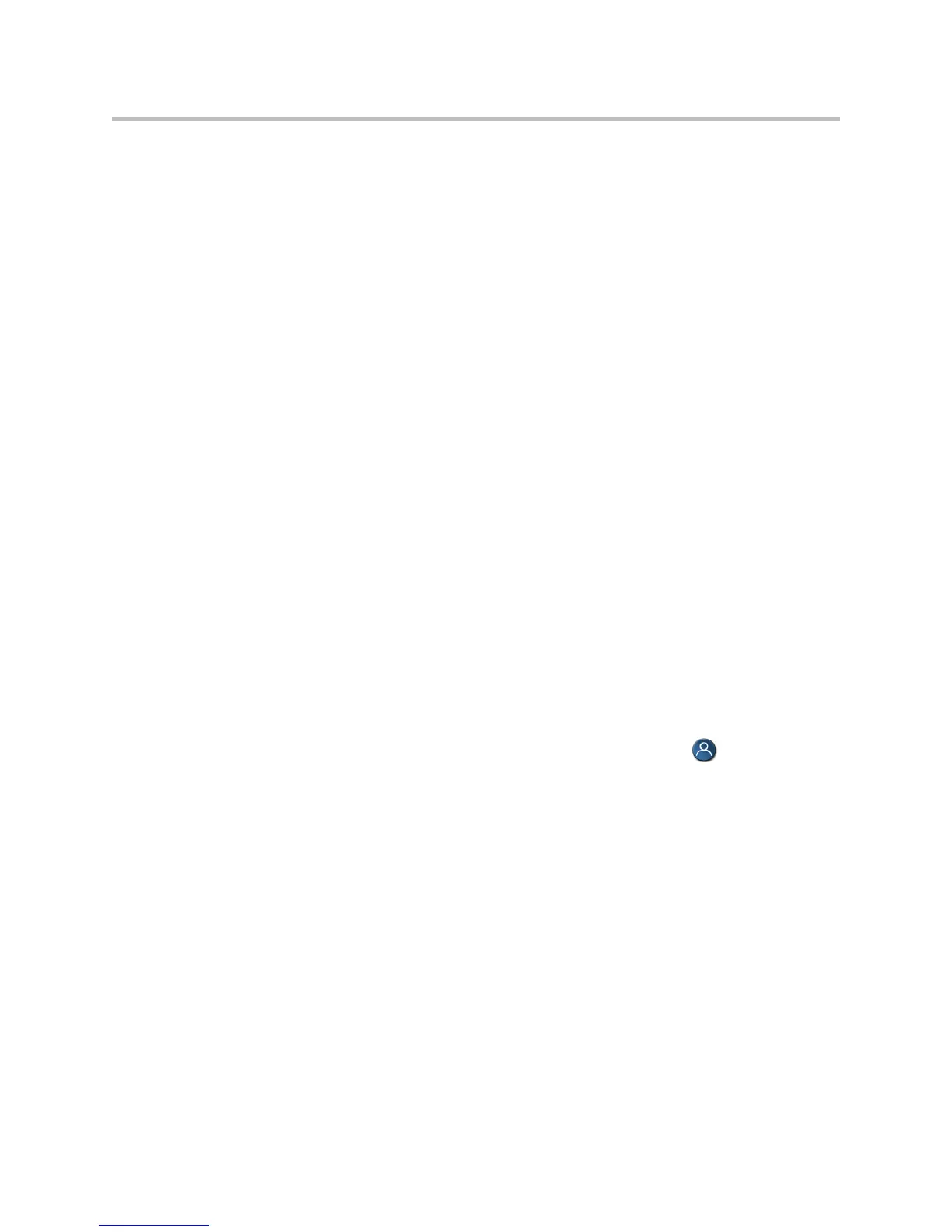Administrator’s Guide for the VSX Series
4 - 12
Adjusting the Monitor’s Color Balance, Sharpness, and Brightness
In most cases, the monitor you connect to your system may be set to a
configuration that is appropriate for video conferencing applications.
Depending on your environment and model of monitor, however, the video
may exhibit one of these problems:
• Picture is too dark or too bright
• Colors appear faded
• Picture has too much of one color — for example, the picture may appear
greenish
• Picture has blocky or softened edge detail
If you notice any of these problems, adjust the monitor until the display seems
acceptable. Use the video diagnostics test as described in the following steps,
or purchase a calibration program DVD tool to help you fine-tune the display
settings.
To adjust the monitor for natural color:
1. Go to System > Diagnostics > Video.
2. Select the color bars icon to display the color bar test screen.
3. Adjust the color using the monitor’s controls for color, contrast, and
brightness. Your monitor may also have controls for tint and
temperature.
The colors from left to right should be white, yellow, cyan, green,
magenta, red, and blue. Make sure that the white is not tinted red, green,
or blue, and that the red is not tinted pink or orange.
4. When the colors look right on the test screen, press Near on the
remote control to stop the color bars test and show video of the room.
5. If the color appears natural, you do not need to make further
adjustments.
If the color still needs adjustment, use the monitor’s controls to make small
adjustments until the picture appears natural.
