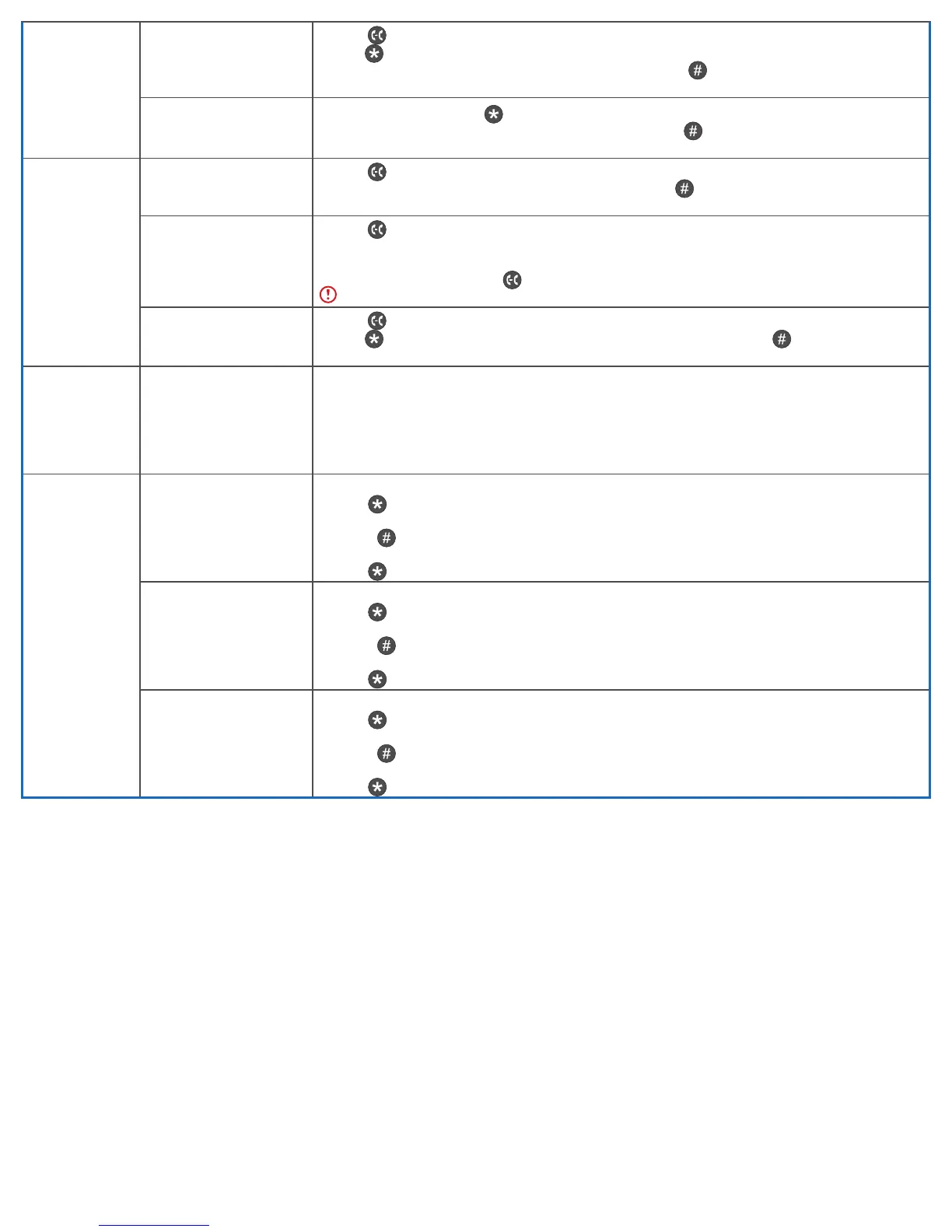WANT TO LEARN MORE ABOUT YOUR PHONE OR NEED HELP?
HELP & SUPPORT
Visit business.comcast.com/getstarted for additional resources, including more robust user guides, tutorial videos, training, and
access to the Business VoiceEdge Customer Forum.
ONLINE ACCOUNT MANAGEMENT
Go to voiceedge.comcast.com to access your Comcast Business online account where you can manage your individual
Business VoiceEdge features like turn on / o call forwarding, set Do Not Disturb functionality, listen to voicemail and change
or record greetings.
INTERACTIVE SESSIONS WITH A TRAINER
Visit business.comcast.com/getstarted/webinars to sign up for weekly live sessions with a Business VoiceEdge Trainer.
VIDEO TUTORIALS
Visit business.comcast.com/getstarted and click on “Self Help Videos.”
CUSTOMER SUPPORT
If you still have a question or need help, please contact our Business VoiceEdge Customer Support at (877) 761-7401.
CALL PARK
Place a call on hold and
retrieve it on another phone
1. Press .
2. Enter 68 and await the voice prompts.
3. Dial the extension number you wish to park the call on followed by .
4. You will receive a confirmation once the call is successfully parked.
Retrieve a parked call
1. Pick up the phone, then dial 88.
2. Dial the extension number where the call was parked followed by .
Parked calls can be retrieved from any phone within your office.
CALL
TRANSFER
Blind / Cold: Transfer the
call without speaking to the
intended recipient
1. Press
, then press the [BLIND] softkey.
2. Dial the extension you wish to transfer the call to, then press the to complete the transfer.
A blind transfer will send Caller ID information to the recipient.
Warm / Consultative:
Announce the call to the
recipient to whom you intend
to transfer the call
1. Press
, the caller is automatically placed on hold.
2. Enter the destination you wish to transfer the call to, then press [SEND] softkey.
3. Once the receiving party answers, announce the call.
4. To complete the transfer, press again.
If you hang up before the call rings, the transfer will fail and the call will be disconnected.
Direct to Voicemail: Transfer
a call directly to voicemail
1. Press .
2. Enter 55, and follow the voice prompts; enter the user’s extension followed by .
3. You will hear a confirmation message which signifies the completion of the transfer.
CONFERENCE
/ 3-WAY CALLS
Start a call with three or
more individuals from a
connected call
1. While on a call, press [MORE] softkey.
2. Press the [Confrnc] softkey; the first call will be placed on hold.
3. Dial the internal extension or the external number to add to the conference.
4. When the second party answers, press the [MORE] softkey.
5. Press the [Confrnc] softkey to join the calls.
Note: It is best practices to consult with the second party before adding them to a conference or 3-Way call.
CALL
FORWARDING
Always: To forward all
incoming calls
To Turn On:
1. Dial 72.
2. Following the audio prompt, dial the number to which your calls should forward.
3. Press .
To Turn Off:
4. Dial 73, and await the confirmation tone.
No Answer: To forward all
unanswered incoming calls
To Turn On:
1. Dial 92.
2. Following the audio prompt, dial the number to which your calls should forward.
3. Press .
To Turn Off:
4. Dial 93, and await the confirmation tone.
Busy: To forward calls that
arrive when you are already
on a call when Do Not Disturb
is turned on.
To Turn On:
1. Dial 90.
2. Following the audio prompt, dial the number to which your calls should forward.
3. Press .
To Turn Off:
4. Dial 91, and await the confirmation tone.