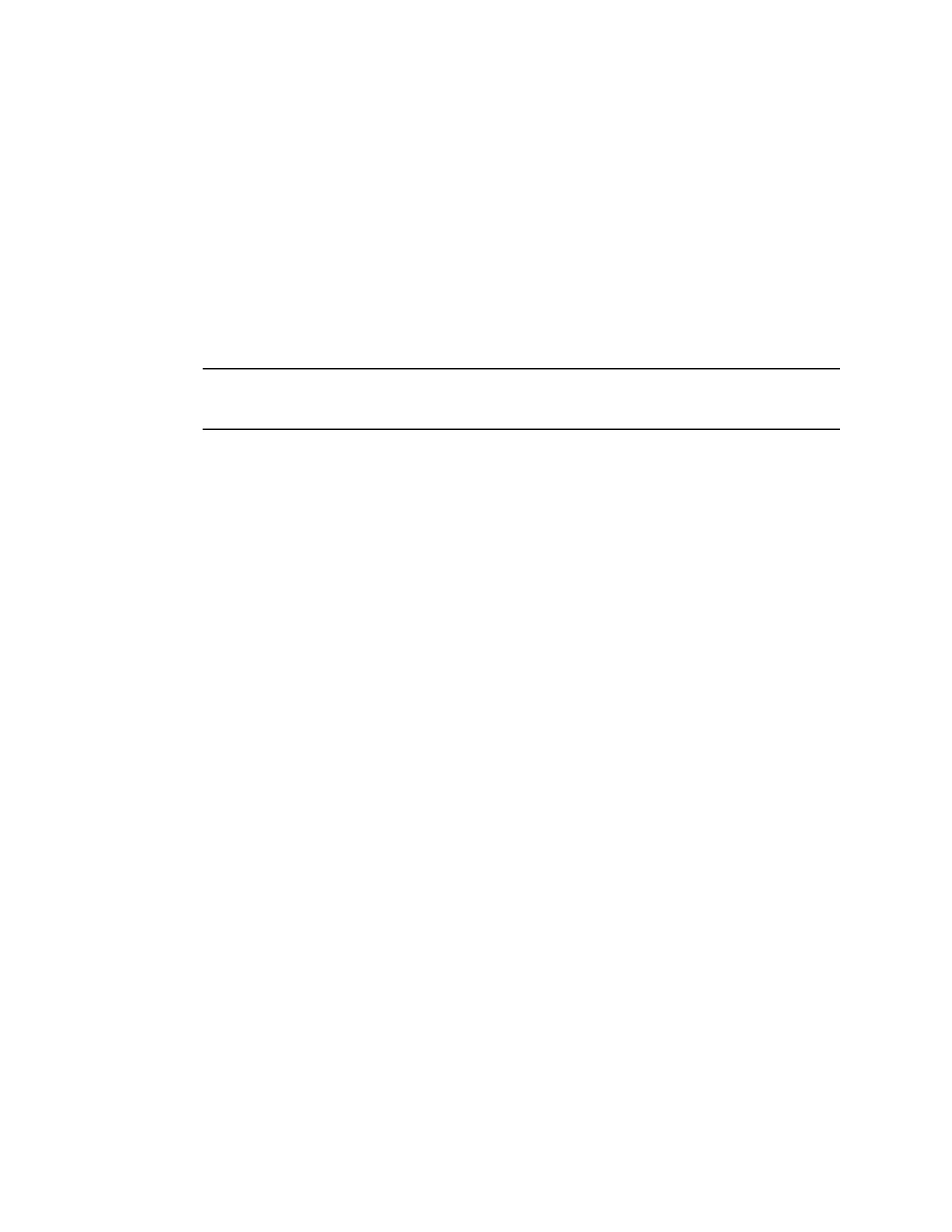Connect to a Secured Wireless Network
You can select a PSK or an enterprise-based security option to connect your VVX phone to a secured
wireless network.
Procedure
1. Go to Settings > Basic > Wi-Fi.
2. Do one of the following:
▪ For a WPA(2)-PSK network, enter the Password.
▪ For a WPA2-enterprise network, enter User ID and Password.
Note: Your administrator sets the appropriate EAP method to connect to an enterprise-
based network.
3. Select Connect.
The phone connects to the Wi-Fi network and displays the Wi-Fi connection status on the Menu
and Home screens.
Disconnect from a Wireless Network
You can disconnect from a wireless network connection on your VVX phone.
Procedure
1. Go to Settings > Basic > Wi-Fi.
2. Select the connected wireless network SSID from the list.
3. Select Disconnect.
Remove a Wireless Network
You can remove a saved wireless network connection on your VVX phone.
Procedure
1. Go to Settings > Basic > Wi-Fi.
2. Select the connected wireless network SSID from the list.
3. Select Forget.
Connecting to a Wireless Network
Polycom, Inc. 110
