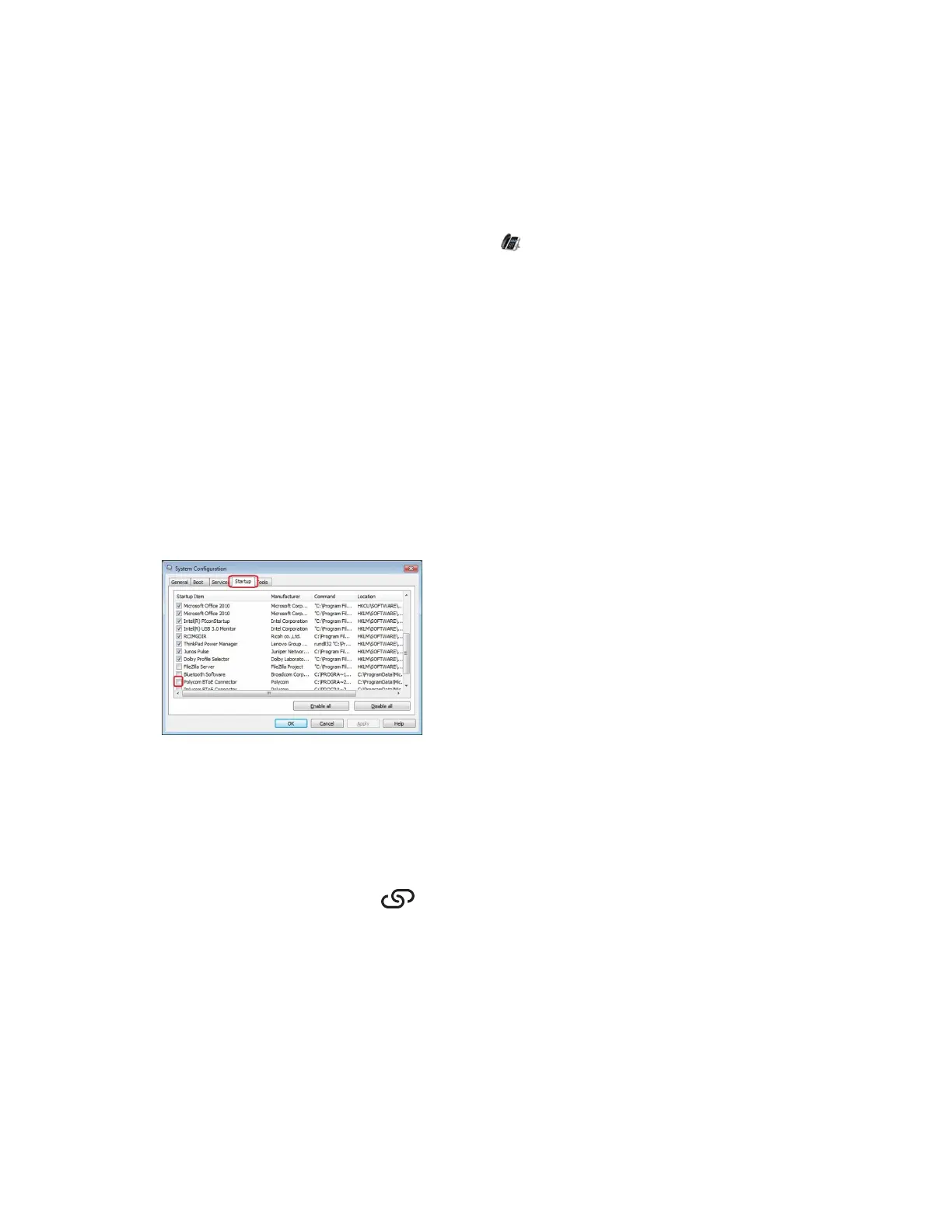Start the Polycom BToE Connector
If you do not choose to open the Polycom BToE Connector Application during the installation process,
you must start the application before connecting your phone to your computer.
Procedure
1. Click the Polycom BToE Connector desktop icon on your computer or click Start > All
Programs > Polycom > Polycom BToE Connector.
Disable Auto-Start for the Polycom BToE Connector
After you start the application the first time, the Polycom BToE Connector automatically launches when
you start your computer. If you do not want the application to automatically start on your computer, you
can disable the auto-start feature.
Procedure
1. On your computer, open the Start menu and type Run in the search field.
2. Click Run, type msconfig in the text field, and click OK.
3. In the System Configuration dialog box, click the Startup tab.
4. Find Polycom BToE Connector and uncheck the check box, as shown next.
5. Click OK > Exit without restart.
Pairing Your Phone with Your Computer
By default, BToE is enabled on your phone when you sign in to the phone with your Skype for Business
user credentials.
When BToE is enabled, the BToE icon is displayed in the status bar on your phone. If enabled by
your system administrator, the BToE menu option displays on the Home screen, and you can access
BToE feature settings and pair your phone from the menu.
Before you can begin using BToE, you must pair your Polycom phone with your computer. By default,
your phone is set to pair with your computer automatically when Better Together over Ethernet is enabled
and you connect your phone to your computer over Ethernet. You can choose to manually pair your
phone with your computer using the BToE Connector application and a pairing code generated by your
phone.
Phone Accessories and Computer Applications
Polycom, Inc. 122
