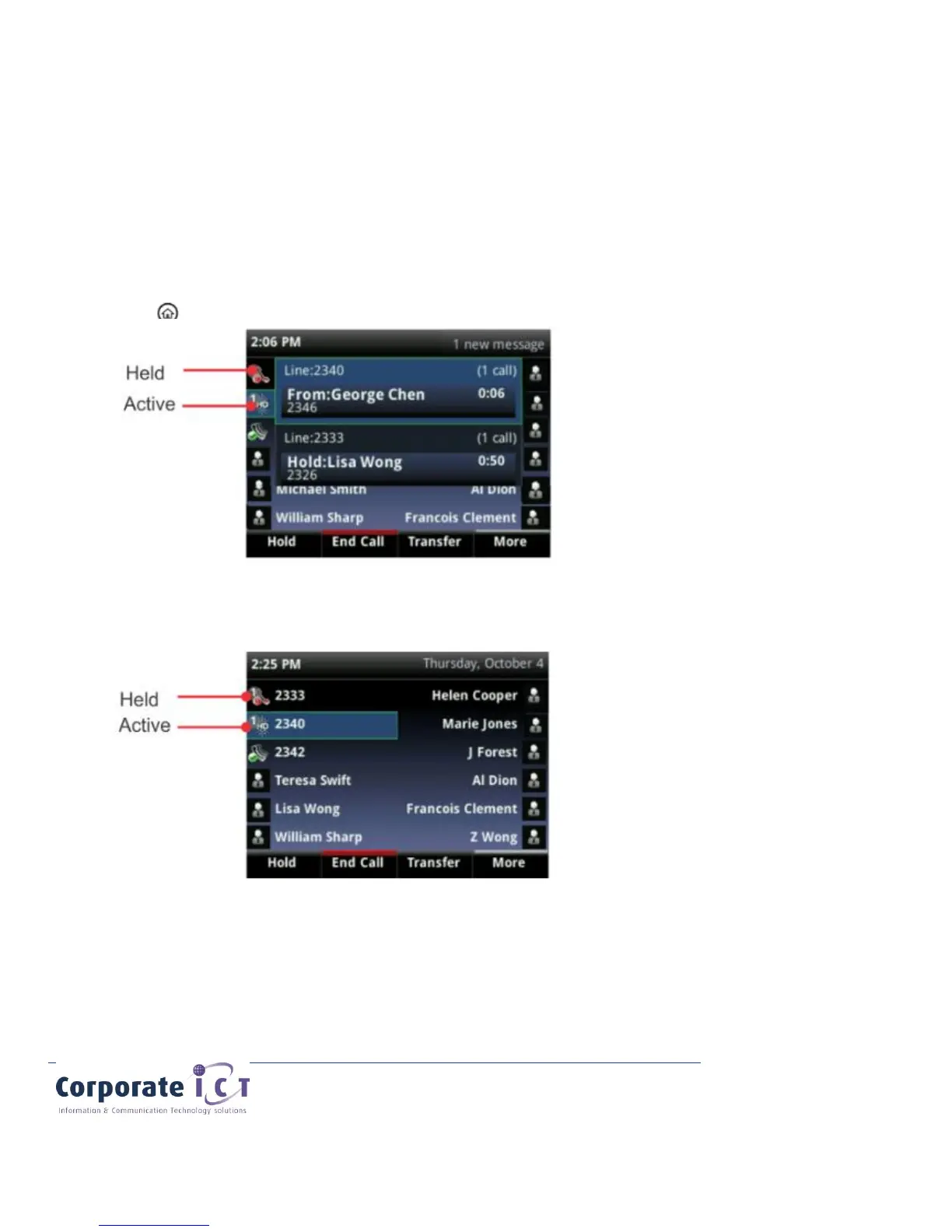Managing Multiple Calls
You can easily manage multiple calls from Lines and Calls view. Calls view displays all the calls for each
phone line, as shown next. All the calls for a phone line display under the associated phone line. Scroll
up or down to see all your lines and calls. To switch to Lines view, press More, and then Lines or press
Lines view shows you each line on your phone, and how many calls each line has, as shown next. In the
example below, line 2340 has one active call, and line 2333 has one held call.
If you press a line key that doesn’t have an active call, the most recent call on that line will become active.
The current call will be held. To manage a call, use the up and down keys to highlight it. Then, press one
of the soft keys to hold, resume, end, or transfer the highlighted call, or set up a conference with the
highlighted call.