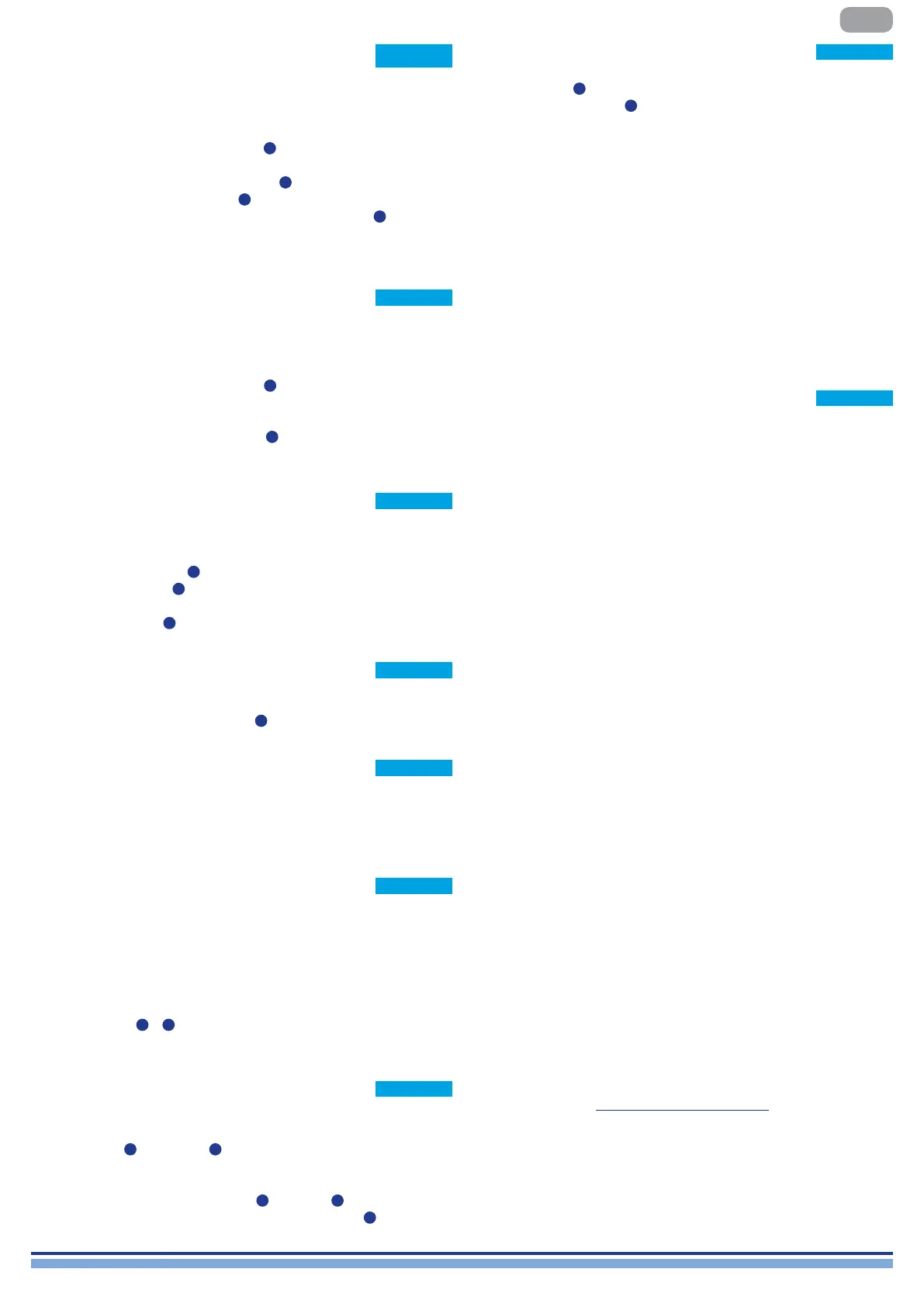T Series | 5
EN
IP Addressing
Factory default network settings are AUTO IP.
STATIC IP policy can also be adopted and congured through
ArmoníaPlus or the display panel.
Both Armonía and the T Series must belong to the same subnet.
If a DHCP server is not active within the network, the amplier
platform initiates a stateless address auto-conguration (i.e. Zero-
conguration networking methodology– Zeroconf): it self assigns a
local numeric network address (of the type 169.254.x.y with a subnet
mask 255.255.0.0) and automatically distributes and resolves the
hostnames of the networking devices.
As a rule of thumb, turn the DHCP
server on before connecting the amplifiers.
When the amplier discovers a DHCP server on the network, it
negotiates the networking parameters.
Networking
T Series ampliers support Dante networking. The two-gigabit ports
internally connected via a Gigabit switch to simplify wiring and
eliminate the need for external network switches in small systems.
Control and audio are owing on both ports. The amplier can be
congured for redundancy using AES3 and/or analog inputs; it can
also use a redundant source device on Dante. However, it can’t use
two audio networks, so never connect a T Series to the secondary
network if there is one in the system.
ArmoníaPlus System Manager
ArmoníaPlus System Manager is the default interface that allows
system setting and customization of the T Series ampliers.
ArmoníaPlus can be installed on a PC running Windows (XPSP3 and
higher).
Download ArmoníaPlus System Manager for free from the dedicated
website:
http://armonia.powersoft.it/
Updating the rmware can be done through Armonía.
During the rmware update, the display will show an “Updating
Firmware” message, and a bar will show the progress through the
various phases.
FW Update
A delay value appears on the screen and the amplier’s ch numbers
are replaced with the speaker’s letters.
By pressing the channel button the outputs that are part of the same
speaker are selected, the channel buttons will blink and a value text
is highlighted. Press the edit buttons
6
in order to edit the selected
values.
Press and hold the cogwheel button
2
to activate the stepsize
selection screen, use the CH1
1
button to toggle between the
available units (s, m, ft), and use the edit buttons
6
to toggle
between 0.1, 0.5, 1.0, 10 ms; 0.1, 0.5, 1.0, 10 ft; 0.1, 0.5, 1.0, 10 m
increments.
Speaker Delay
The selected input appears on the screen and the amplier’s ch
numbers are replaced with the speaker’s letters.
By pressing the channel button the outputs that are part of the same
speaker are selected, the channel buttons will blink and a value text
is highlighted. Press the edit buttons
6
in order to choose between
the following: INPUT 1, INPUT 2, INPUT 3, INPUT 4, INPUT 1+2,
INPUT 3+4.
Press and hold the cogwheel button
2
to activate the custom mix
screen, where it is possible to mix the inputs independently.
Matrix
The active sources of the 4 inputs appear on the screen and the
amplier’s ch numbers are replaced with the input numbers.
By pressing any channel button its input priority list is selected,
pressing the CH1 button
1
will toggle the backup state (ON/OFF).
Press the CH2 button
2
to scroll through the sources (ANL, AES3,
DNT).
Press the edit buttons
6
in order to move the selected source in the list.
Source Select
Through this screen. it is possible to recall a snapshot from the local
memory.
Press and hold the CH2 pushbutton
2
to activate the preview mode.
Snapshot
Through this screen, it is possible to Bridge/Unbridge the outputs of
the T Series amplier.
Pressing any of the CH buttons will select the related channel.
Joined channels must be split prior to performing briging/unbridging.
Output Config
Through this screen, it is possible to check the presets that are
currently loaded onto each channel.
Presets can be sourced both from the internal memory and from an
external USB drive.
Preset selection is a guided conguration through which the amplier
will ask the user to select the brand, the family, the model, and its
application. Once the application is selected and conrmed, channel
buttons 1/2/3/4
1
4
buttons can be used to select the output
channel onto which the preset should be loaded.
Speaker Preset
Through this screen, it is possible to display node information. Use
the edit buttons
6
to navigate the available pages.
If the cogwheel button
2
is pressed for more than 2 seconds a
submenu will open, containing the following: “LOCK INTERFACE“,
“LCD BRIGHTNESS“, “REMOVE GROUPS”, “RESET PROCESSING”.
LOCK INTERFACE: Local lock screen, enter a 6 digit password to
lock. The locked screen shows only the main view, the standby and
navigation buttons are disabled. (Passepartout: 441144)
LCD BRIGHTNESS: Choose between 3 different display brightness
levels.
REMOVE GROUPS: Removes the amplier from any group, removes
also the processing associated with that group. One typical use
for this function is to remove any group that is present within the
amplier from any previous operation, while preserving the preset
and the snapshot list.
RESET PROCESSING: Reset to the factory default processing
parameters (unmuted outputs, straight signal routing, no crossovers,
EQ=at, input to output gain=32dB, no limiters, and delay=0ms).
Node Info
This screen portrays the amplier’s current network conguration. The
CH4 pushbutton is lit and can be used to change the conguration.
Use the CH1
1
and CH2
2
buttons to choose between “AMP
STATUS” and “DANTE STATUS” respectively.
It’s then possible to toggle between “AUTO IP” and “STATIC IP”,
when the latter is selected, the CH1
1
and CH2
2
buttons are used
to navigate across the digits, whilst the edit buttons
6
are used to
edit the single digits.
Network Configuration
